Code CR3500 User Manual
Page 11
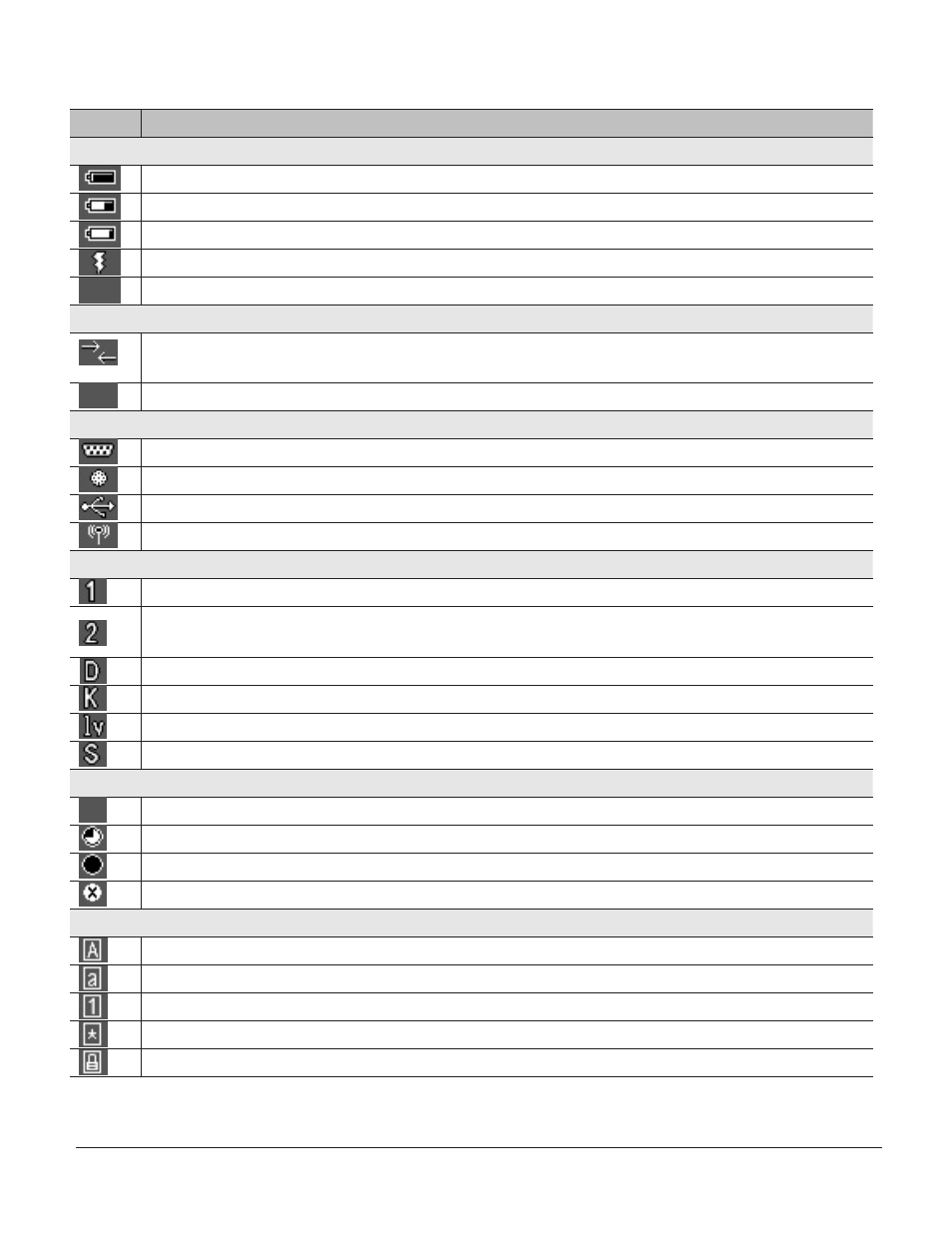
C004387_07_CR3500_ User_Manual - 5
Save Settings
The chart below shows all of the icons for CodeViewer™ software and their definitions.
Icon
Description
Power Icons
50% to 100% capacity of battery
20% to 50% capacity of battery
0% to 20% capacity of battery – recharge battery as soon as possible
Battery is recharging
No icon is displayed when battery blank is used with a cabled reader
Connection Icon
Reader is connected physically or wirelessly to a receiving device (computer, handheld, etc.) Note: Some RS232
configurations can not be detected
No icon is displayed when the reader does not detect a connection
Communication Mode Icons
RS232 communication mode enabled
PS/2 communication mode enabled
USB communication mode enabled
Bluetooth communication mode enabled
Packet Mode Icons
Standard Bluetooth Reliability Mode (previously One Way Mode) – no acknowledgement required
Additional Bluetooth Reliability Mode (previously Two Way Mode) – packetizedcommunication between a
CR3500 and an application
USB Downloader mode
Keyboard mode – can be used as either USB keyboard or PS/2 keyboard input mode
Virtual COM Port One Way mode
Secure mode – data encryption mode enabled
Memory Icons
No stored data
Some stored data
Memory is at least 90% full
No batch mode – data will not be stored in the reader’s memory if not connected
Input Mode Icons
Caps Lock – data entered manually on the keypad will be in capital letters
Lower Case – data entered manually on the keypad will be in lower case letters
Numeric – data entered manually on the keypad will be numeric
Symbol – data entered manually on the keypad will be symbols
Locked – buttons pushed on the reader’s keypad will be ignored*
*Note: To lock/unlock reader buttons press Shift + Up Arrow simultaneously.