Ami bios setup utility, Chapter 4 main, Ami bios setup utility advanced – DFI KB968 User Manual
Page 34
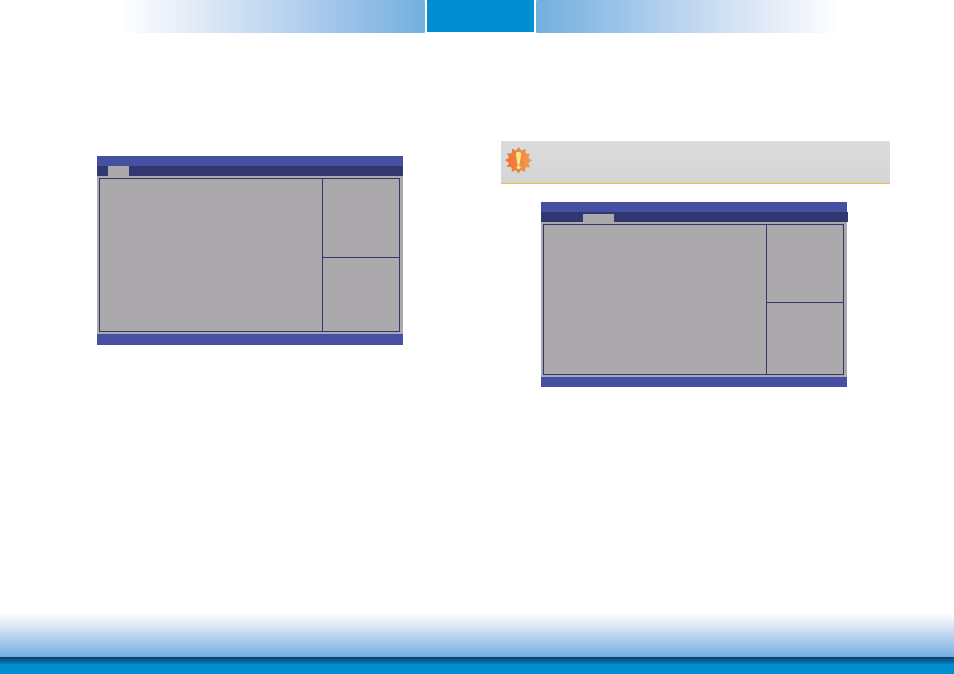
www.dfi .com
Chapter 4 BIOS Setup
34
Chapter 4
Main
The Main menu is the first screen that you will see when you enter the BIOS Setup Utility.
System Date
The date format is <day>, <month>, <date>, <year>. Day displays a day, from Sun-
day to Saturday. Month displays the month, from January to December. Date displays
the date, from 1 to 31. Year displays the year, from 1980 to 2099.
System Time
The time format is <hour>, <minute>, <second>. The time is based on the 24-hour
military-time clock. For example, 1 p.m. is 13:00:00. Hour displays hours from 00 to
23. Minute displays minutes from 00 to 59. Second displays seconds from 00 to 59.
Choose the system default
language.
Aptio Setup Utility - Copyright (C) 2013 American Megatrends, Inc.
Save & Exit
Chipset
Version 2.16.1240. Copyright (C) 2013 American Megatrends, Inc.
BIOS Information
BIOS Vendor
Build Date and Time
Memory Information
Total Memory
System Lanuage
System Date
System Time
Access Level
American Megatrends
12/17/2013 16:25:49
2048MB (DDR3)
[English]
[Fri 17/01/2014]
[13:45:30]
Administraor
Advanced
Boot
Security
Main
AMI BIOS Setup Utility
Advanced
The Advanced menu allows you to configure your system for basic operation. Some entries are
defaults required by the system board, while others, if enabled, will improve the performance
of your system or let you set some features according to your preference.
System ACPI Parameters.
Aptio Setup Utility - Copyright (C) 2013 American Megatrends, Inc.
Version 2.16.1240. Copyright (C) 2013 American Megatrends, Inc.
ACPI Settings
Trusted Computing
DFI Wakeup Confi guration
PC Health Status
CPU Confi guration
DDR3 Voltage Setting
IDE Confi guration
USB Confi guration
Network Stack
WatchDog Confi guration
Intel(R) I210 Gigabit Network Connection - 00:01:29:53......
Save & Exit
Chipset
Boot
Security
Main
Advanced
Important:
Setting incorrect field values may cause the system to malfunction
.
Enter:
+/-:
F1:
F2:
F3:
F4:
ESC:
Select Screen
Select Item
Select
Change Opt.
General Help
Previous Values
Optimized Defaults
Save Changes and
Reset
Exit
Enter:
+/-:
F1:
F2:
F3:
F4:
ESC:
Select Screen
Select Item
Select
Change Opt.
General Help
Previous Values
Optimized Defaults
Save Changes and
Reset
Exit