Chapter 4 – DFI KB968 User Manual
Page 39
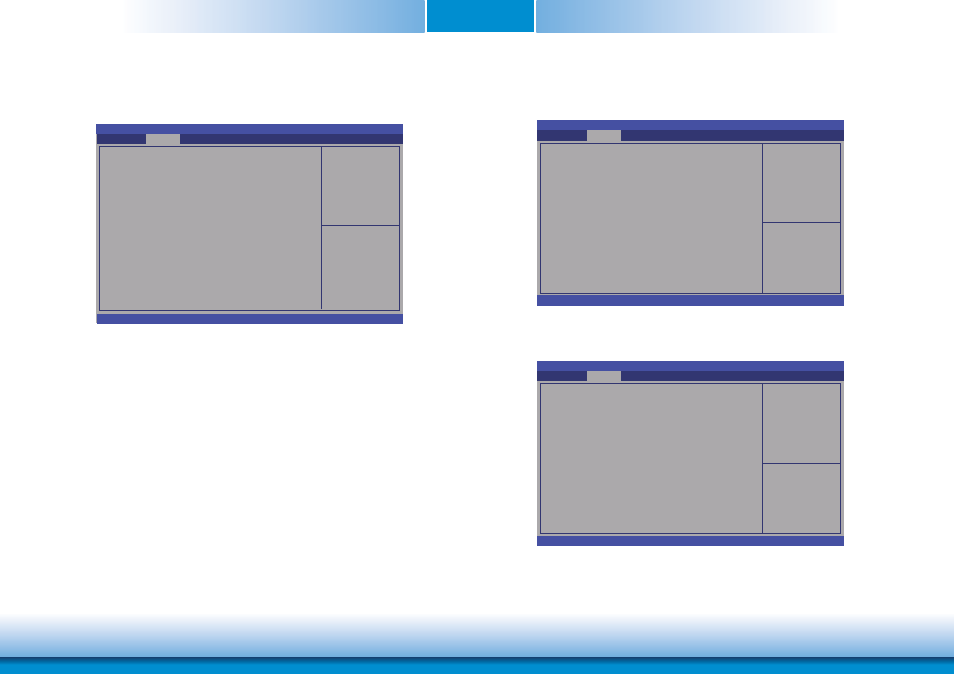
www.dfi .com
Chapter 4 BIOS Setup
39
Chapter 4
Legacy USB Support
Enabled
Enables legacy USB.
Auto
Disables support for legacy when no USB devices are connected.
Disabled
Keeps USB devices available only for EFI applications.
EHCI Hand-off
This is a workaround for OSes without the support of EHCI hand-off. The change of
EHCI ownership should be claimed by the EHCI driver.
USB Mass Storage Driver Support
This field is used to enable or disable the USB Mass storage driver support.
Port 60/64 Emulation
Enables the 60h/64h I/O port emulation. You must enable this to fully support USB
keyboard legacy for non-USB OSes.
Enables Legacy USB
support. AUTO option
disables legacy support if
no USB devices are con-
nected. DISABLE option
will keep USB devices
available only for EFI
application.
Aptio Setup Utility - Copyright (C) 2013 American Megatrends, Inc.
Version 2.16.1240. Copyright (C) 2013 American Megatrends, Inc.
USB Confi guration
USB Module Version
USB devices:
2 keyboards
Legacy USB Support
EHCI Hand-off
USB Mass Storage Driver Support
Port 60/64 Emulation
Advanced
8.10.27
[Enabled]
[Disabled]
[Enabled]
[Enabled]
Enter:
+/-:
F1:
F2:
F3:
F4:
ESC:
Select Screen
Select Item
Select
Change Opt.
General Help
Previous Values
Optimized Defaults
Save Changes and
Reset
Exit
USB Configuration
This section is used to configure the parameters of the USB device.
Network Stack
This section is used to enable or disable UEFI network stack.
Enable/Disable UEFI
network stack.
Aptio Setup Utility - Copyright (C) 2013 American Megatrends, Inc.
Version 2.16.1240. Copyright (C) 2013 American Megatrends, Inc.
Network Stack
Advanced
[Disabled]
Aptio Setup Utility - Copyright (C) 2013 American Megatrends, Inc.
Version 2.16.1240. Copyright (C) 2013 American Megatrends, Inc.
Network Stack
Ipv4 PXE Support
Ipv6 PXE Support
PXE boot wait time
Advanced
[Enabled]
[Enabled]
[Enabled]
0
Enable/Disable UEFI
network stack.
When Network Stack is enabled, it will display the following information:
Enter:
+/-:
F1:
F2:
F3:
F4:
ESC:
Select Screen
Select Item
Select
Change Opt.
General Help
Previous Values
Optimized Defaults
Save Changes and
Reset
Exit
Enter:
+/-:
F1:
F2:
F3:
F4:
ESC:
Select Screen
Select Item
Select
Change Opt.
General Help
Previous Values
Optimized Defaults
Save Changes and
Reset
Exit