Operators manual, 13 installing the stockweigh link, Pc software – Digi-Star StockWeigh 550 EID User Manual
Page 17: Transferring data from indicator to pc, Files/comm port for stockweigh 550 eid
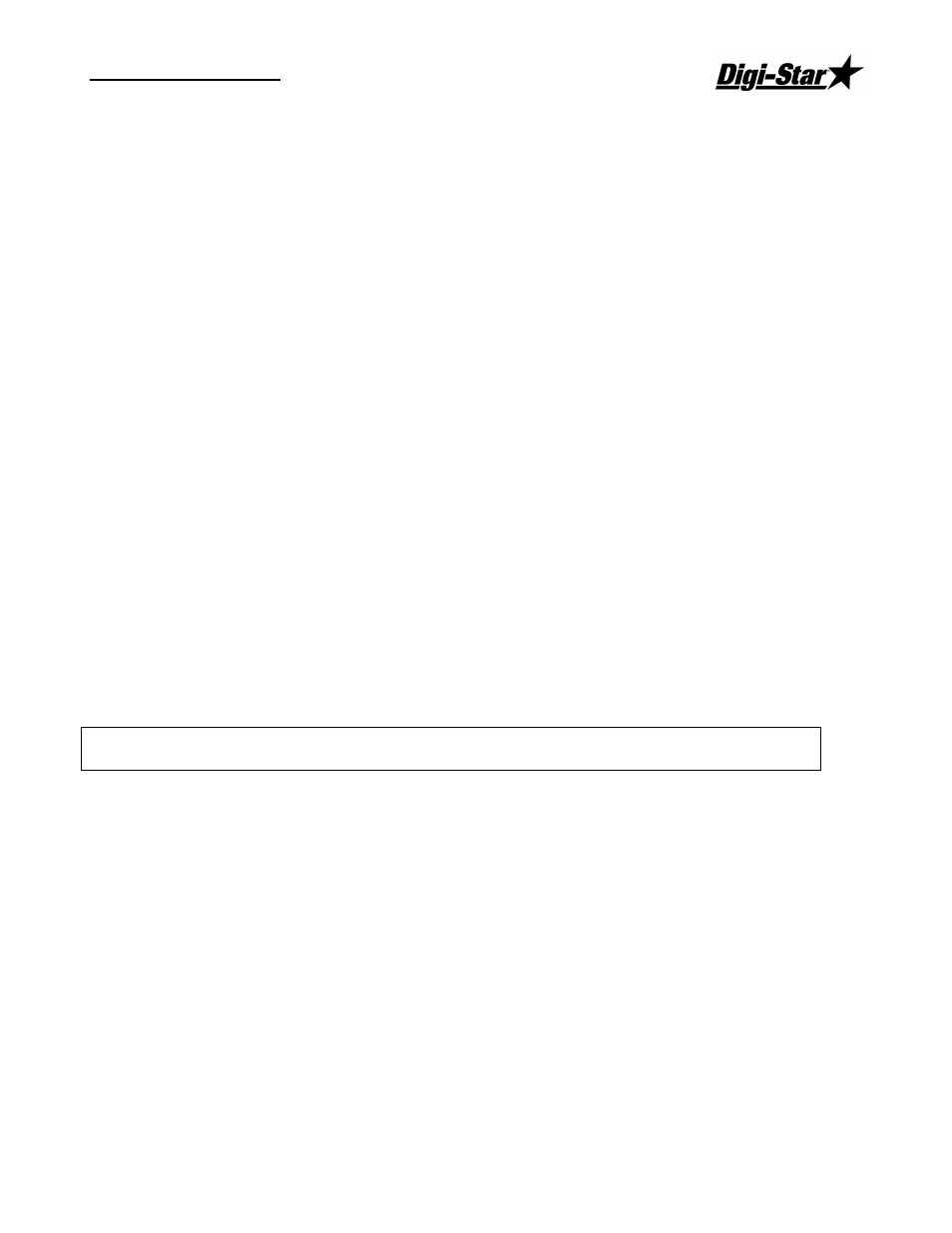
Operators Manual
D3645
13
Installing the StockWeigh Link
PC Software
The StockWeigh Link
PC software is shipped to you on a CD. To install the software:
1.
Close all other open programs.
2.
Insert the CD into the drive. If Auto Run is enabled on your computer, follow the
installation instructions.
If the installation screen does not appear, go to Start and select Run. From the Run
menu, browse the CD and select “setup.exe”. The install screen will now appear.
Follow the installation instructions.
3.
Disconnect the computer from the StockWeigh 550 computer port.
4.
Double-click on the “StockWeigh Link icon to start the program.
5.
Click on the StockWeigh Link icon in the taskbar.
6.
A window should pop up and run the “Find Comm Port with StockWeigh 550”. The
program will direct you to “Plug the StockWeigh 550 onto a working comm. Port and
press the start button”.
7.
Connect one end of data cable to a serial port (DB-9 connector) on your PC. If you
have a USB port but no serial port, use a “USB to Serial Port Converter”.
8.
Connect the other end of data cable to indicator bottom panel DB-9 connector labeled
“COMPUTER”. Press the start button.
9.
Attach power to the indicator and press the [ON] key.
10.
Click on the “START” box on your PC screen.
11.
The program will search and find the comm. port.
12.
Enter the 6-digit StockWeigh Link
serial number from the CD.
13.
If the “Setup Options” window appears click on “OK” to select the default settings. See
“FILES/Setup Options” below for instructions.
Transferring Data from Indicator to PC
CAUTION: Do not connect both the stick reader and the computer to the Indicator while the
StockWeigh Link program is running.
1.
Check that the StockWeigh Link
icon is on your taskbar. This indicates that the
software is installed, running and ready for the next step. Allow the StockWeigh Link
software to run 15 seconds before proceeding.
2.
Connect one end of data cable to a serial port (DB-9 connector) on your PC.
3.
Connect the other end of data cable to indicator bottom panel DB-9 connector labeled
“COMPUTER”.
4.
Connect power to the indicator and press the [ON/RECORD] key.
5.
If configured for “Auto detect” a window pops up indicating that the data is being
transferred. When it is complete the window will be cleared.
FILES/Comm Port for StockWeigh 550 EID
This command instructs the computer to search available comm. ports for the one that is connected
to the Indicator. This command runs automatically immediately after software is loaded.