Operators manual – Digi-Star StockWeigh 550 EID User Manual
Page 19
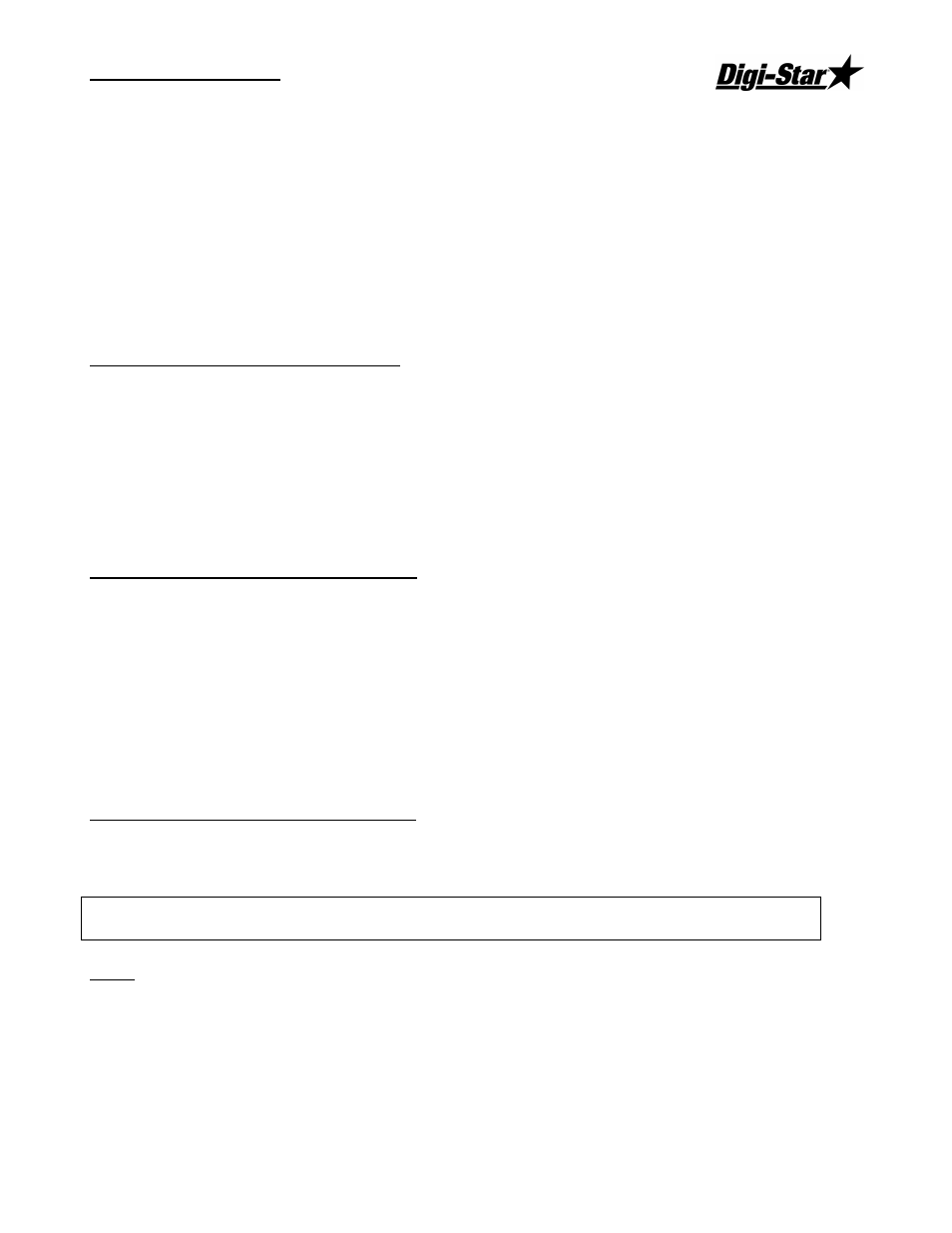
Operators Manual
D3645
15
Ask to Clear After Read
If selected, the program will ask the operator “Do you wish to clear the StockWeigh 550 EID
memory?” after the data is read and stored on the PC.
Only Clear with Function Control
If selected, the operator must enter the utilities menu and select the command “Clear
StockWeigh 550 EID Memory”” to clear the memory in the indicator.
NOTE:
If indicator memory is not cleared before reading more eartags, the new EID data will be
appended to the previously read EID data. Memory capacity will be used up by the old data
and duplicate data will be transferred to the PC.
Printing File from StockWeigh 550 EID
No Printing
If selected, data is not printed when data is downloaded from the indicator to the PC.
Ask Each Time if the Livestock Data is to be Printed
If selected, the program asks “Do you wish to print the livestock data file?” after downloading
data to your PC. Operator can then determine if a print is created.
Automatically Print the Livestock Data Each Time
If selected, the program will print the data file when it is transferred to the PC.
UTILITIES/Clear the StockWeigh 550 EID
This command clears the Indicator memory. This command is un-necessary if the program is set
to perform the CLEAR function automatically (see above) “Clear StockWeigh 550 EID Memory
Mode”.
If Indicator Memory is Not Cleared
•
It is possible to store duplicate data onto your computer.
•
New data that is stored into memory is appended to the existing data and the old data will
be transferred to the PC with the new appended data.
•
It is possible to fill up existing indicator memory if more than 1536 data lines are stored.
UTILITIES/Read the StockWeigh 550 EID
This command reads the Indicator memory and loads it into a “CSV” formatted file. See “FILE
SETUP” menu for file path, file name, print and clear memory options.
CAUTION: Duplicate files can be created using this command. Be aware that data file may be
automatically created when indicator is connected to PC.
HELP
The “About” screen contains the software version number and serial number. The “Instructions”
screen contains a text file with detailed instructions.