Hummer 2006 H2 User Manual
Page 234
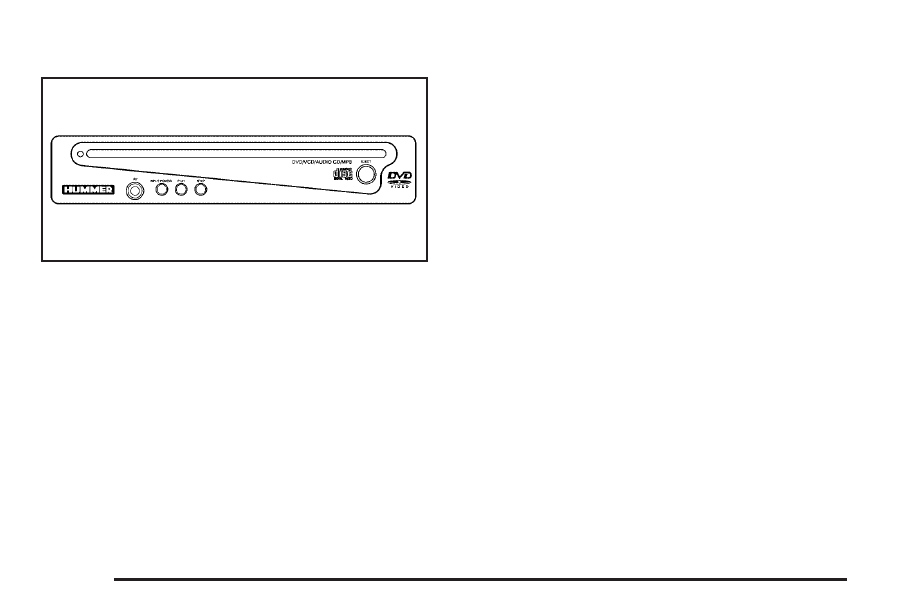
DVD Player Buttons
AV INPUT (Audio/Video Input Jack): The audio/video
input jack allows viewing of auxiliary sources such as
portable DVD players, game stations, or video cameras,
on each monitor individually.
POWER: Press this button to turn the DVD player on
and off.
X
(Eject): Press this button to eject the disc. If the
ejected disc is partially left in the DVD player, the
disc will not reload until it is pushed back into the player.
PLAY: Press this button to start playback of a disc. On
DVDs and video CDs with playback control (PBC), menu
screens may appear automatically. It may be necessary
to press the PLAY button again to begin playing.
There is a play position memory feature for DVD and
video CD only. If the DVD player is turned off and then
turned back on, the DVD player will resume playback
from the same point it stopped. The play position memory
is erased if the disc is removed.
STOP: Press this button to stop playing, rewinding, or
fast forwarding a disc. The disc position will be
automatically stored in memory.
There is a pre-stop feature for DVD and video CD only.
This feature will allow the disc to resume playback from
the position where it was stopped. Press the STOP
button once during disc playback and the stop icon will
appear on the DVD startup screen. This icon will
disappear after a few seconds. Press the STOP button a
second time, or eject the disc, to cancel the pre-stop
feature and to clear the disc position memory.
Playing a Disc
To play a disc, insert the disc partially into the loading
slot. The DVD player will automatically draw the
disc in and playback will start. Make sure the disc is
inserted with the printed side up. If the disc is inserted
wrong, the DVD player will automatically eject that
disc and display No Disc, on the video screen. Once the
playback begins, Loading will display on the screen
along with a disc indicator.
3-94