MacroSystem Akaba – New Concept User Manual
Page 15
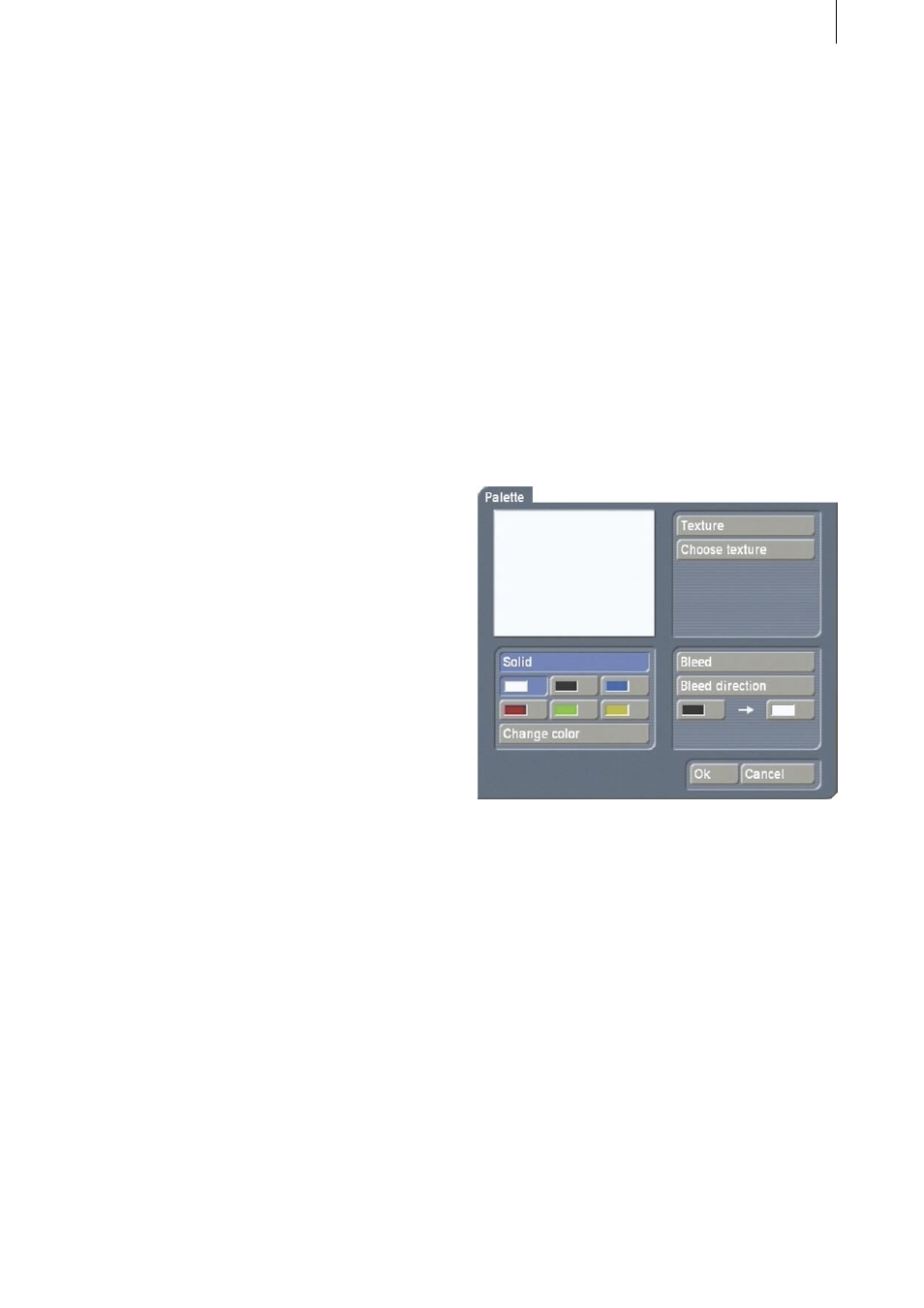
14
15
4.) Grid
This button is used to toggle a global grid on
and off. You can set the raster size under Special
(in section 3.1.4 Edit functions). When the button
is active, then all drawing functions operate
on an invisible raster so that you can position
objects at exact distances to each other. This
makes it easier, for example, to position objects
or to create tables.
5.) Menu symbol
Here you exit Akaba – New Concept and return
to the Casablanca Edit menu. Akaba – New
Concept saves all settings so that you may
continue editing later.
3.2 Margin areas
Akaba – New Concept allows you to move
the displayed frame automatically to the side
whenever you hit the screen edge with the
cursor. This lets you work in the otherwise
inaccessible margin areas of the video frame.
3.3 Display
The video frame is generally displayed as a
half-frame, i.e. line pairs are identical. Drawings
however are displayed in full resolution so that
you can immediately see how the result will
appear (exception: Retouch).
The full-frame display lets you see when
drawing whether the edited video material (e.g.
when using very thin lines) will flicker after
calculation.
Of course, after calculation a full-frame version
of the video portion is also made. No resolution
is lost.
3.4 Notes on the Power Key option
Akaba – New Concept supports the Power Key
Option. Pressing F2 displays the available key
shortcuts.
The possibility to position with the help of
the Power Key is particularly useful. You can
roughly position the cursor by pressing and
holding down the Navigation key (to the left of
Ctrl) while you use the arrow keys. You achieve
a fine, pixel-wise movement by simultaneously
holding down the Ctrl and Navigation keys while
you use the arrow keys. This fine positioning is
especially useful when creating tables or exact
vertical lines.
3.5 Individual buttons / functions
3.5.1 Palette
If you click on the palette button the Palette
window appears. It is divided into the three
areas Solid, Texture and Bleed.
You can toggle between these operations by
using the correspondingly named buttons above
in the appropriate area. The currently active
button is displayed in blue. Toggling occurs
automatically when a corresponding control is
selected.
The preview window at the upper left displays
the currently selected result.
Note: After initial installation of Akaba – New
Concept, no texture has yet been selected. When
you click for the first time on the Texture button
in the Palette window, an image pool is called
up from which you can select a texture.
After you have selected a texture for the very
first time, the Texture button toggles the preview