MacroSystem Akaba – New Concept User Manual
Page 17
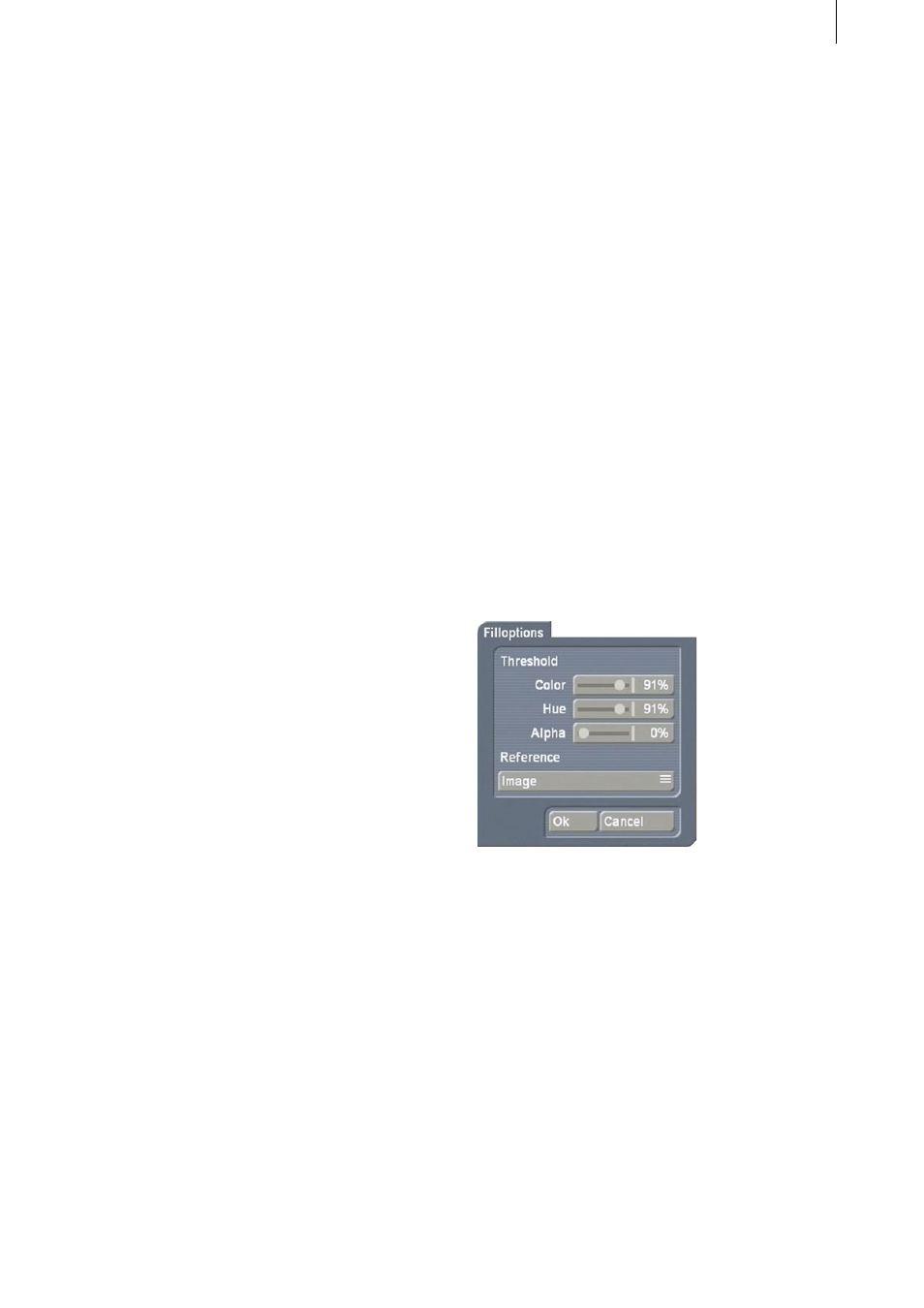
16
17
- Attribute
Pencils and brushes can be changed in this
subpanel. For all changes, even concerning the
brushes, there is no additional quality loss when
different functions are used repeatedly.
Technical note: The brushes remain stored in
the background in their original size and are
used as a basis for different actions (e.g. when
reducing in size). In this way full quality is
guaranteed (e.g. after a renewed magnification).
Blur
It is recommended to always work with a little
blur (e.g. 10-20%) in order to attain softer forms
that can be displayed well on a television set,
especially for video editing.
Width
Here the complete size of pencils is determined.
Pencils are always round or square.
The complete brush size can be changed (Lock
aspect on) or only the width can be changed
(Lock aspect off).
Height
For brushes the height can be set independently
of the width when the Lock aspect button is
deactivated.
Lock aspect
This mode can be set only for brushes. Normally
this function should always be on so that the
aspect ratio of cut-out objects remains the same
in all cases. In special cases it can be shut off so
that width and height can be set independently
of each other.
- Preview
Here you obtain a preview of the active pencil/
brush with the current settings (e.g. blur, mirror).
Stamp
With this button (at the lower window edge)
you close the window and stamp the brush (or
pencil) one or more times directly into the video
frame. By clicking the right trackball key you
come back to the window Pencils & Brushes.
Painting (line, circle) with self-made brushes
is not possible. In this case you should use the
pencils.
Ok
After selecting a pencil you usually exit the
window with Ok so that you can use the pencil.
You again see the operating panel, and you can
select a tool.
Cancel
Most of the changes (pencil or brush selection,
attributes, ...) made since the Pencils & Brushes
window was opened are undone when you click
on Cancel. Cut-out brushes and any stamps in
the video, though, remain as they are.
3.5.3 Fill options
Filling surfaces in video frames is very difficult
because there are only fluid transitions and no
explicit borders. Because of this, it is necessary
to set a number of different parameters
(threshold values) to obtain acceptable results.
- Color
In order that filling continues from the start
position, the color replaced with the fill color
must agree with the start color to the degree
given by this parameter. For 100% the colors
must be identical, for 90% there can be minor
differences between the colors. For a setting of
0% the color is ignored.
- Hue
Setting the hue is done in the same way as with
setting color.
- Alpha
Here the alpha value (transparency) is important.