MacroSystem Akaba – New Concept User Manual
Page 20
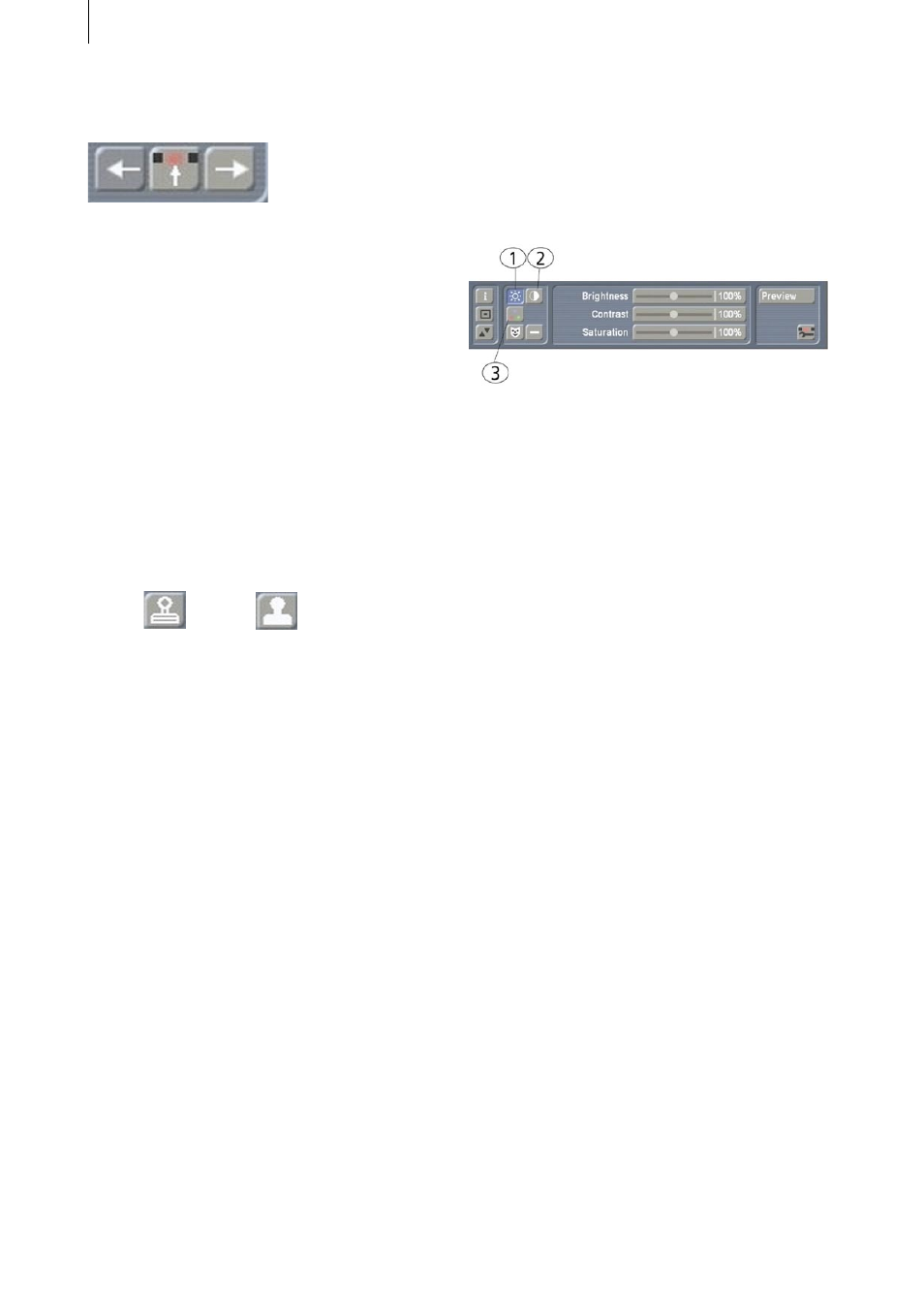
20
21
In the fourth subpanel there are three buttons at
the lower edge:
You can move through the scene with the two
outer buttons. With the middle button you can
make a user-friendly selection: Here, in contrast
to all other places in Casablanca (trim, preview,
etc ...), you can select any half-frame. You can
determine which half-frame is displayed by
the small E (even) or O (odd) to the right of the
frame number.
All operations made affect only the frame
displayed, (in contrast to draw mode).
Copy stamp
In addition to the usual drawing functions,
retouch supplies two copy stamps.
At first you click on a position in the frame as
source. Then you click on the destination point.
Frame data are then continuously copied from
the source position to the destination position
when you move the trackball. This makes it
easy, for example, to cover a dropout (garbled
image data) with similar image material from
another position (see application example 5.2
Retouching a distorted image).
Upper copy stamp
When working with the upper copy stamp,
source and destination always remain at the
same distance to each other. If you move the
drawing position, then the source position for
the copied data is moved correspondingly. In
this way you can exactly copy a source region to
a destination region.
Lower copy stamp
When using the lower copy stamp, the source
position always remains at the selected position.
The same source data is copied independently
of the destination position. This mode is
particularly relevant when there is only limited
source material available for filling in garbled
regions. However, differing source data can
quickly lead to a repeated pattern.
4.3 Gamma
In this mode you can make corrections to
color and brightness. There are interesting
possibilities when used in combination with
a mask. The changes made are applied later
during calculation to all individual scene frames.
The functions not already explained for other
modes are described below:
1.) Clicking on this button displays three slider
bars for setting Brightness, Contrast and
Saturation.
2.) This button displays the control for setting
the Gamma value.
3.) Here you can change the three basic colors
Red, Green and Blue.
All changes that you make with these functions
are combined during the calculation.
This means that for your scene you can change
brightness, gamma value and the basic colors.