MacroSystem Akaba – New Concept User Manual
Page 16
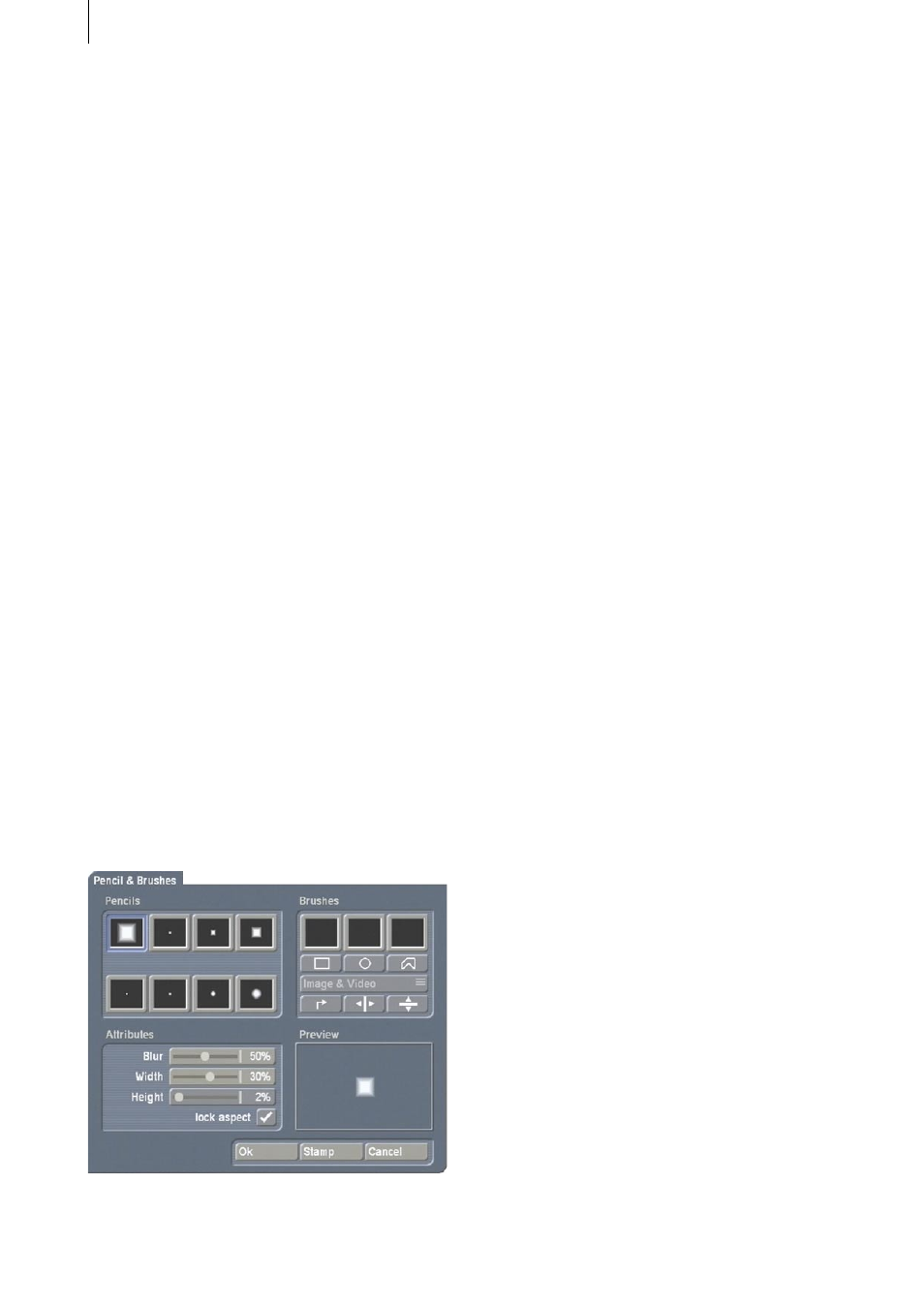
16
17
window. You now access the image pool with
the Choose texture button.
- Solid
At first you can select one of the six color fields
so that it is easy to switch frequently between
the colors used most often. The button Change
color is used to define a new color. Clicking
on Ok in the color box causes the color in the
current color field to be replaced with the color
you have just defined.
- Texture
You use the Choose texture button to call up the
image pool from which you can select a texture.
- Bleed
Here you can set a color gradient, such as is
also possible in the image pool. In addition,
you can specify a direction by clicking on Bleed
direction. You specify the direction by setting a
helping line in the video image. This enables the
direction to be adapted to certain parameters.
Any color and alpha transparency can be used
for the beginning and end color.
3.5.2 Pencils and brushes
This window brings together pencil selection
and work with brushes. It is divided into four
areas:
- Pencils
Pencils are used for the various drawing
operations. Some predefined pencils are offered
(four square and four round) whose size and
sharpness can be set.
After selecting the desired pencil, you close the
window by clicking on Ok.
- Brushes
Akaba – New Concept supports three brushes
that can be used independently of each other. As
soon as a brush has been selected, the operating
controls and enabled:
Cut
In the second button row you will find three
possibilities to cut a brush out of the frame:
rectangle, ellipse or polygon. These functions
are carried out analogously to the corresponding
draw functions, but do not change the image
content.
The cut-out brush is displayed in magnified form
in the preview area (below right). The preview
shows the brush in original size, if possible. If
the brush does not fit into the preview area, then
it is reduced in size, and this is indicated by an
inserted magnifying-glass symbol.
Immediately after being cut out the brush is
given the blur that has been set. This value
can be changed at any time. For real video it is
usually important that the brush has some blur
in order to create a realistic impression without
a sharply defined edge.
Mode
Here you choose whether the brush is cut out
only from the data of your drawing (Image) or
from the drawing and the background video
image (Image & Video). Please note that the
vertical resolution of the video frame (not the
resolution of the drawing) is halved.
Edit
With the help of these three buttons the current
brush can be rotated 90° to the right (more
than once: 180°, 270°), and mirrored either
horizontally or vertically.