MacroSystem Akaba – New Concept User Manual
Page 30
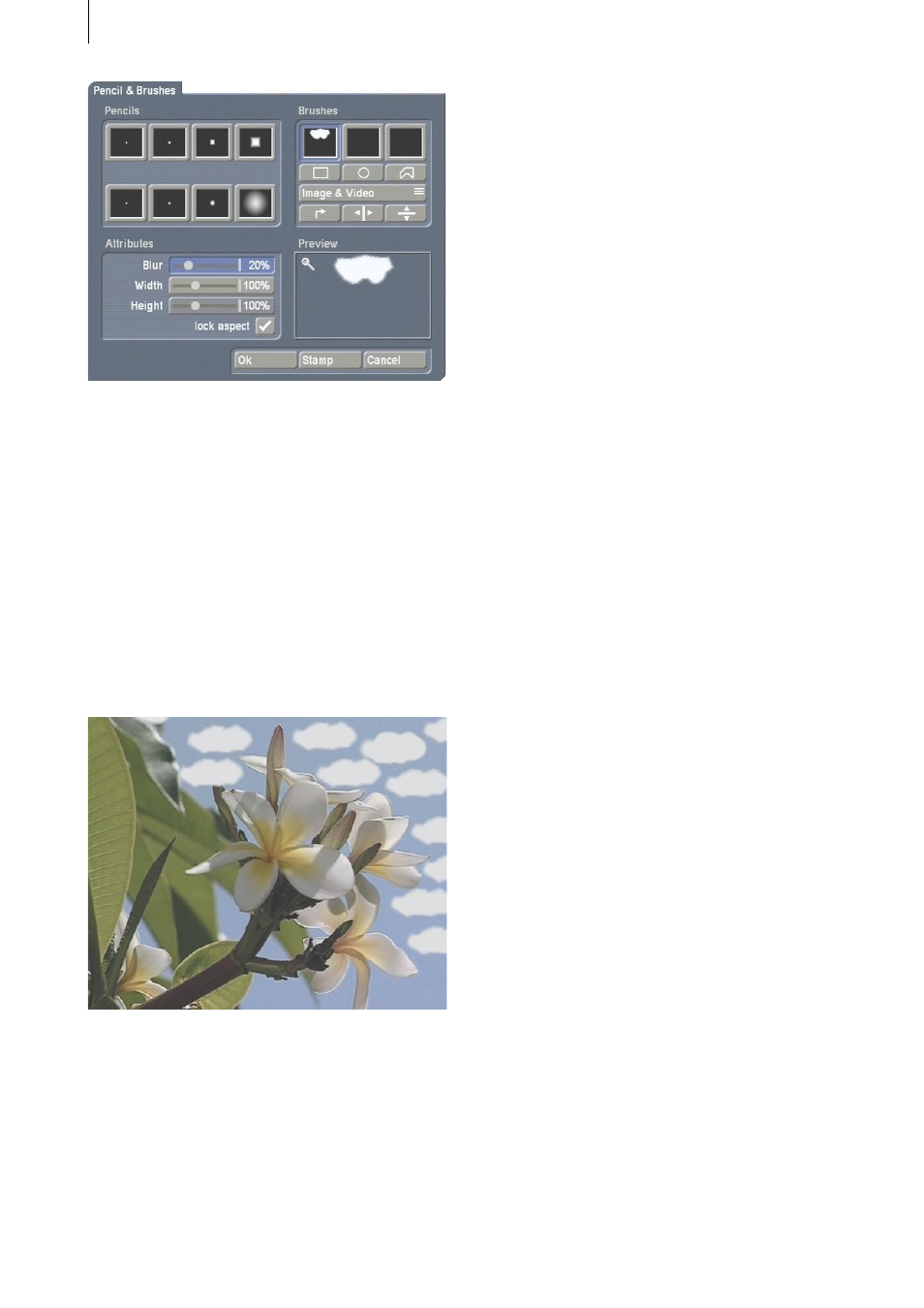
30
31
Immediately after being cut out, the brush is
given the blur factor that has been previously
set. This value can be changed at any time. In
real video it is usually important to give the
brush some blur in order to achieve a realistic
effect, and to avaid sharp edges.
For the cloud you wish to insert you should set
a blur factor of 20%. Be sure to select the mode
Image under the object button row!
Now click on Stamp so that you see the cloud as
a brush on top of your video material.
Now find an appropriate position for the cloud
and click on the left trackball key. Then click on
the right key in order to return to the Pencils &
Brushes window. Confirm there with Ok so the
operating panel reappears.
If you are satisfied with the result, then you can
call up the Pencils & Brushes window again and
activate your self-made cloud brush. Each time
you click on Stamp you can copy the cloud to
your video material.
Tip: You can bring some variety to your
video scene and let the clouds appear more
realistically by varying the size of the cloud. To
do this use the slider bars for width and height.
You can also mirror the cloud brush horizontally
or vertically.