MacroSystem Candy Factory User Manual
Page 17
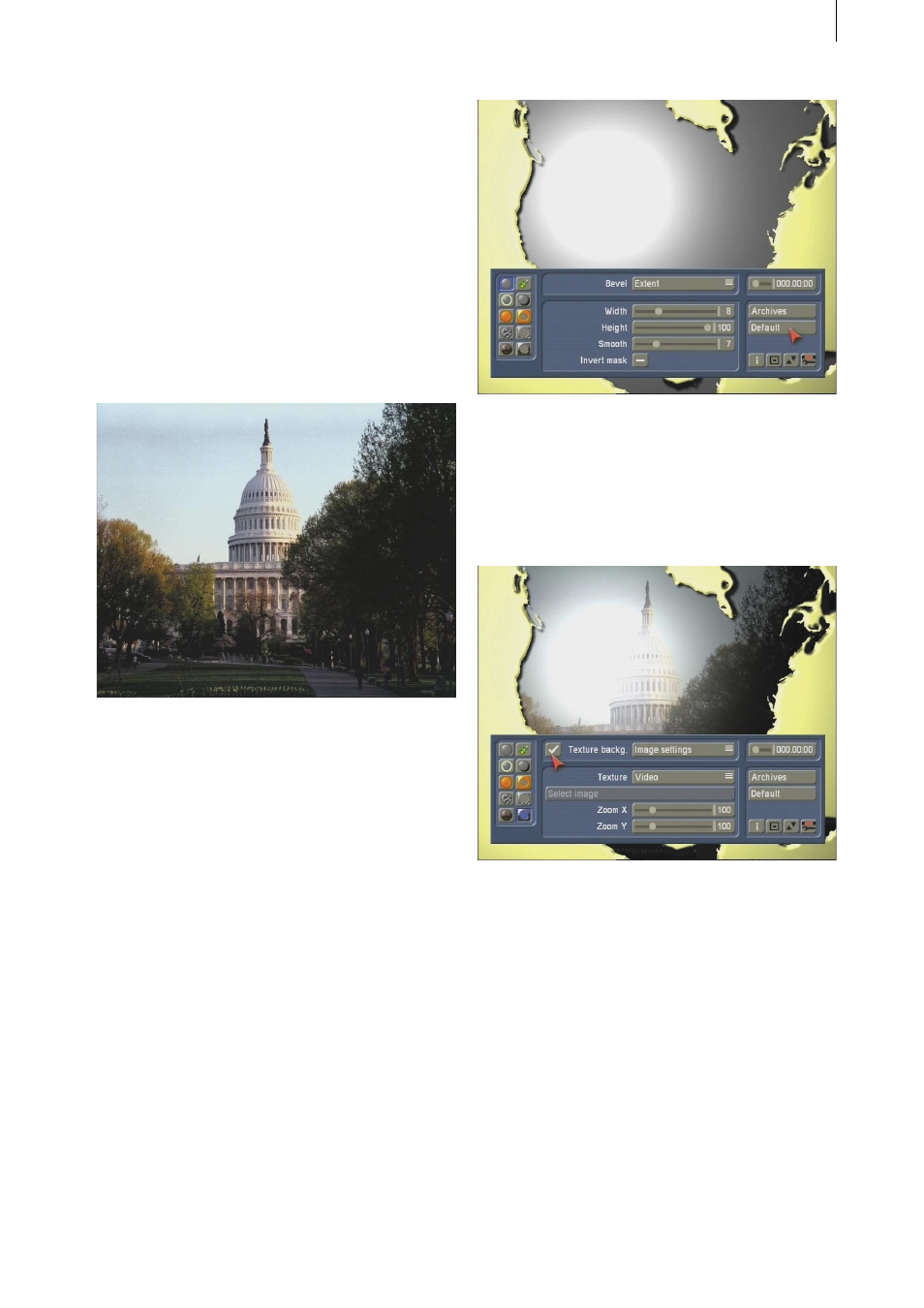
18
19
Additionally, you will require a 5 second long
static image from your video. For this example,
we have decided to use a picture from DVD
Arabesk.
Click onto the button New, select the effect
Pattern and press Select Pattern.
Choose Images from the Type fold-down switch
in DVD Arabesk Product. Take the second to last
image (Capitol).
Make sure to set the Mode to Positive.
Finally, confirm with OK, set the effect length to
5 seconds and create the scene by closing the
screen with OK.
Add the DVD Arabesk image (Capitol) to the
Storyboard, and then add the USA map.
Go to the Transition Effects and add the Candy
Factory in between both scenes. The length
of the effect should be – you guessed it – 5
seconds.
Now take a look at the effect options: The
Background should be set to Texture (the video
scene is later going to be displayed in a different
way). The option DeInterlace should be switched
to Off and under Calculating, select Still scene.
Click onto the Start program button.
After Candy Factory has been started, you will
first see the continent shown in grey colour
tones and surrounded by a yellow area (the
oceans).
To get an idea of the later result, go to Texture
Background (below right) and activate it (place a
tick in the box). As the default setting is already
set to Video for Texture, you will immediately
see your video scene (Capitol) inside the
continent.
Note: If you don‘t set the USA map to Negative,
the video will not appear in the continent, but
instead on the area representing the oceans. If
you accidentally chose Positive, go to the Bevel
menu and select Invert Mask to fix it.
The current light source is probably creating a
kind of glare, go to the Light menu and change
the Distance of the light source to 230. The light
position can be adjusted later if necessary.
You can now move on to add a structure to the
continent. Go to the Bumpmap background
menu and activate this function via the box.