MacroSystem Candy Factory User Manual
Page 5
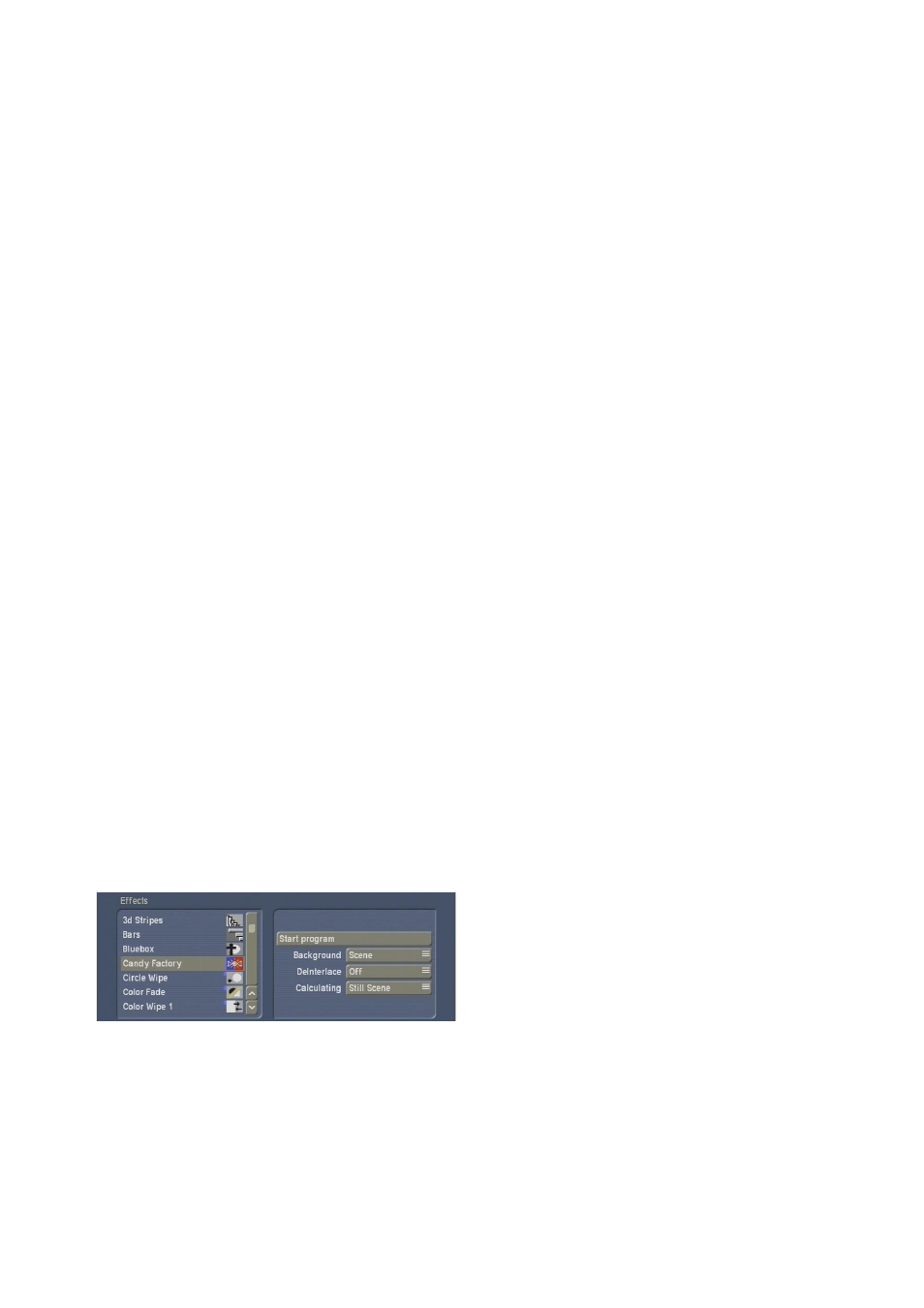
mask using one of the included pattern effects,
you can create a short text or title in white on a
black page, an image made with Akaba – New
Concept, or you can process a video scene with
an Image Processing effect (such as Colour to
Grey or Colour Reduction). Make sure that your
image contains no greyscales and use a clear
white to achieve the best results with Candy
Factory.
Additionally, if you are working with Smart Edit
4 or later, Candy Factory comes with predefined
titles found in the titling screen Archives. Load
the Candy Factory title and you will get a text
with pure white and black colours. We can use
this title to work on several projects and will
always start from the same starting basis.
Add any scene to the Storyboard and then (i.e.
to the right) the mask.
Make sure that the scenes have the same length
so that the effect ranges across the entire scene.
(If you want to have the effect at the end of the
scene, the first scene will need to be longer.)
Enter the Transition Effects screen and select the
Candy Factory operator. It is found alphabetically
in the list.
Add the effect and check if the effect length is
the same as both scenes.
Now we will take a look at the effect options
found on the right of the effect list.
Effect Options
• The button Background can be switched to
Scene or Texture. If you select Scene, the black
area of your title scene shall be replaced by the
video board you placed in the Storyboard (the
first scene). As a result, only the white object
(say the logo or text) will be visible on top of the
video.
Of course, the object won‘t just be white; it will
be displayed with effects.
If you go for the Texture, the black are of the title
scene, candy Factory will replace the black are
with a pattern that you chose from the software,
with any settings you may have made.
• The button DeInterlace is used to stabilize the
video footage. DeInterlacing is the process of
adding two video fields to a combined video
frame.
For example, if you have a moving text scene
(scrolling title), it may end up jittering in Candy
Factory. In such a case, set DeInterlace to On, so
that both fields are shown simultaneously for a
stable picture.
Setting DeInterlace to Off may lead to a jagged
edges (aliasing) – in particular on VGA screens.
Rendering in Candy Factory will take longer
when DeInterlacing is set to On, so make sure to
use Off when using static images.
• The button Calculating refers to the right scene
(mask) and gives tow options: If you are using a
static black/white scene, e.g. static text, choose
Still scene to achieve faster rendering results.
For a moving black/white scene (e.g. a scrolling
title or a PiP animation), the option Moving
scene should be chosen.
In this case, rendering takes longer, but you will
get an excellent quality result than with Static
scene.
These settings should be made before you start
the program so that you do not forget them.
• Click Start program to begin work with Candy
Factory. The screen will change to a new menu.
Menu structure
The first thing you will see is your video scene,
with the applied white part of your mask.
(If you do not see the text or object, there may
be two reasons for this: Please check if your text/
object can be found underneath the menu panel.
Do this by moving the slider to the opposing
side of the screen. If you can‘t find it, it may
be because it will appear during the course of