MacroSystem Candy Factory User Manual
Page 6
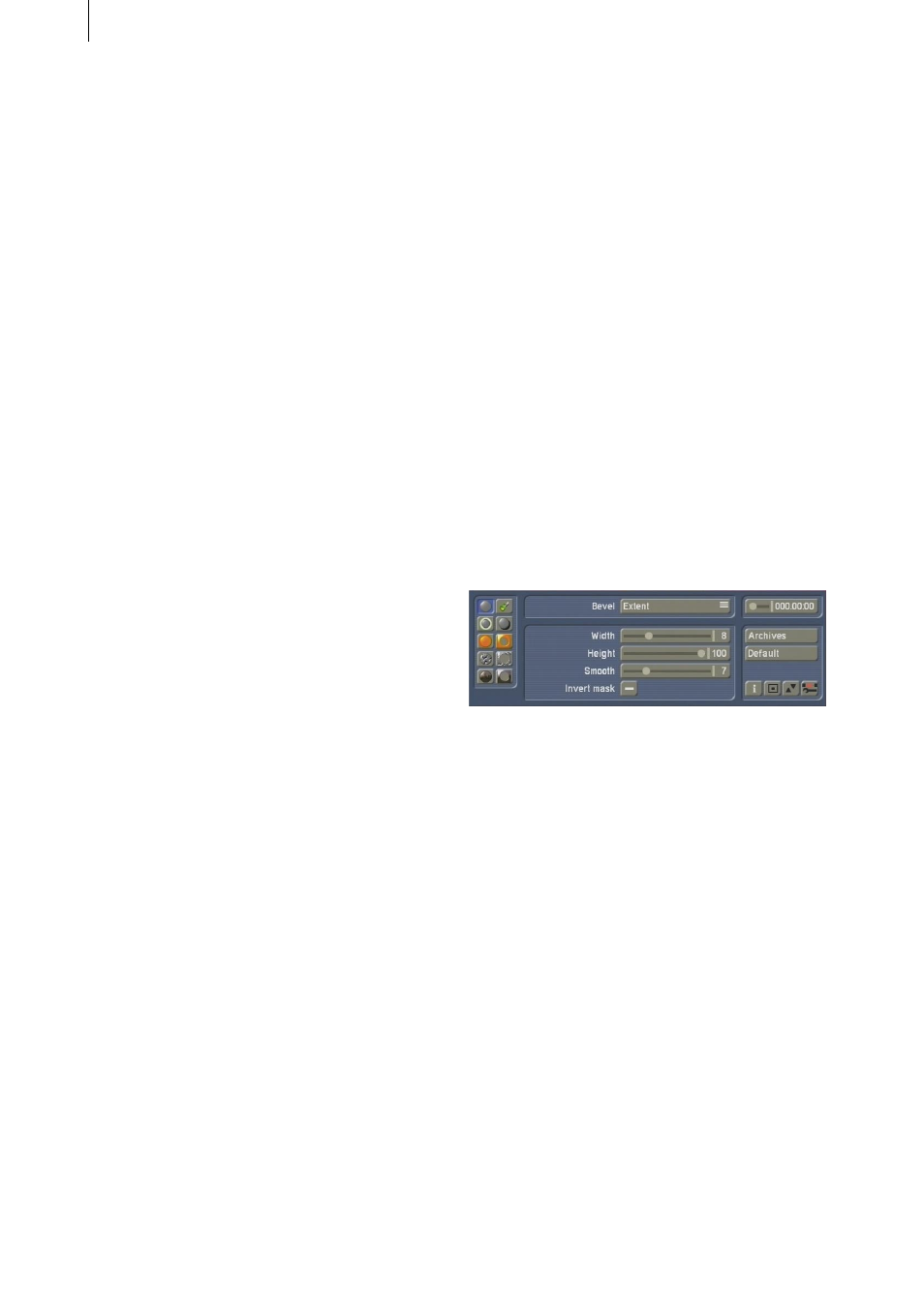
8
9
the scene. Move the time slider located in the
top right of the panel to the right to change the
position in time.)
The white area is now probably no longer white.
Instead, the software will apply the pre-defined
settings so that the text, image or mask is
surrounded by light effects.
This video scene representation is an all-time
available preview which is updated as soon as
the settings are changed.
Tip: We recommend to simply try all of the
settings in the menu. You will probably be able
to get a better understanding of the way in
which they are applied, despite the descriptions
and explanations. Simply try to see what kind of
effect they have on your video footage.
The large preview image in the software allows
you to see the result all the time.
The lower part of the screen contains a control
panel. The left area contains symbols to select
the different menu points. The single functions
are each explained on the next pages.
The right area hold a slider used for navigating
to any point in time of the video scene/pattern.
You can use it to see how your chosen
parameters have been applied to later stages in
the scene. This is particularly useful when your
object is moving, for example a scrolling title.
A frame-perfect navigation is achieved using the
Time code to the right of the slider. It displays
the current frame.
Note: You can only see the time period that
matches the range for effect you have chosen in
the Transition Effects menu previously!
Further down, there is the Archives button, used
– as always – to save your creations and reload
the later on. Additionally, Candy factory has a
large number of effects included, which you can
access. Of course, the effect you choose can be
changed later by altering the parameters and
making your individual effects.
The Default button is used to return to the
Candy Factory preset parameters at any time.
The parameters are the original program
settings when the software was started.
At the bottom right of the page, there are four
menu symbols:
Show Information (software version), Reduce
the control panel, Move the control panel
and Return to the Transitions menu. It is not
possible to exit Candy Factory using the right
(cancel) trackball button. This prevents you from
unintentionally cancelling your work.
4.1 Bevel
Select the symbol to enter the Bevel menu. This
is where you can set the way in which the title,
logos or pattern will look by altering the height
or edge form.
This basically creates a 3D appearance.
• Bevel: The Bevel button toggles between two
menu points Extent and Slope.
Select Extent to get more setting options:
• Width: Set the width of the slope. You can set
the parameter from 0 to 30.
• Height: This slider sets the height of the slope.
Parameter ranges from 0 to 30.
• Smooth: This option creates a softer diagonal
edges. The available setting value ranges from 0
to 30.
• Invert mask: Activate this by marking it (click
into it) to switch around the black objects of the
mask scene with the white areas, so that the
video scene (or pattern) is seen in the white area
and the parameters alter the background.
You can then select the Slope function in Bevel