MacroSystem Candy Factory User Manual
Page 13
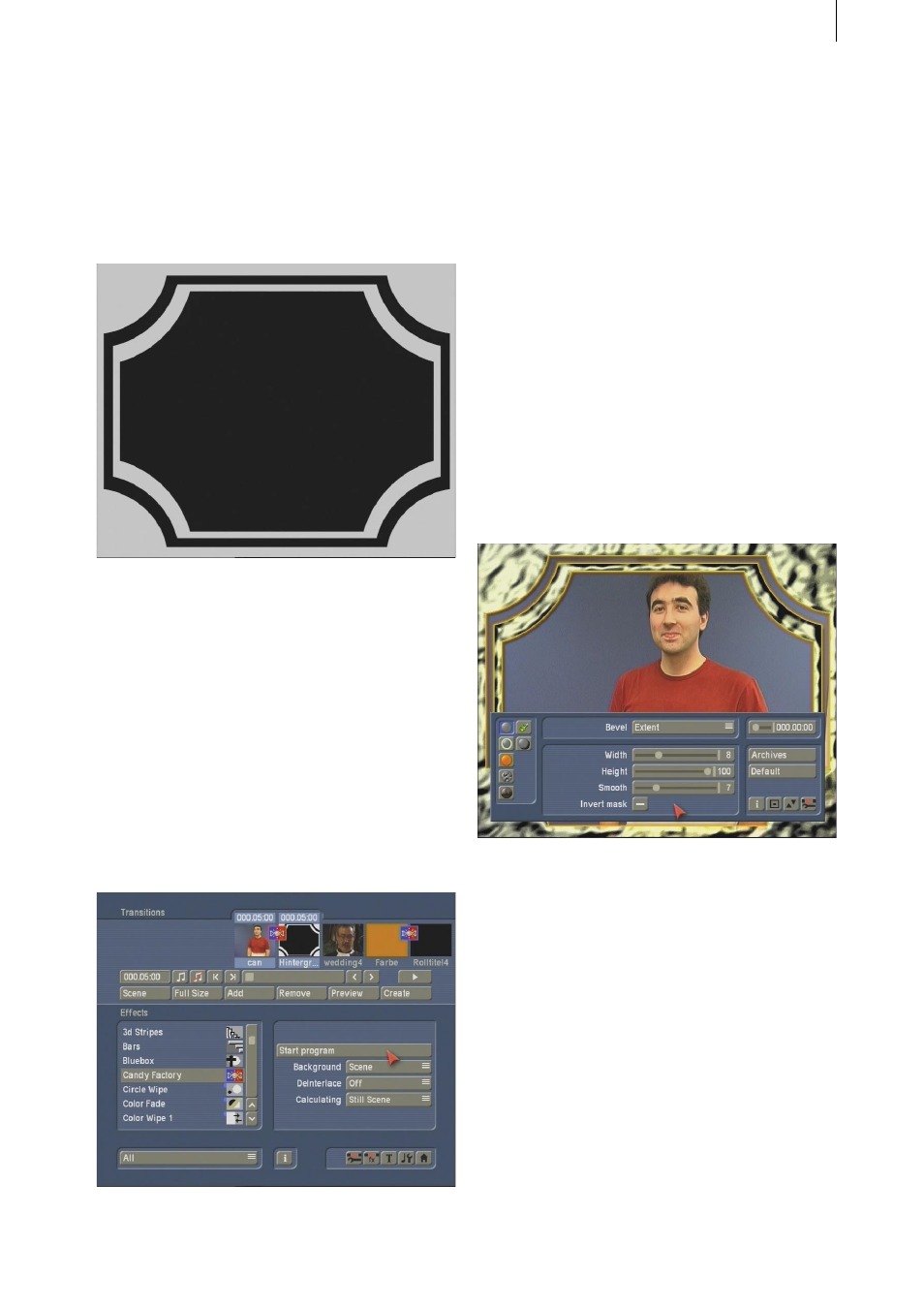
14
15
Now exit the Image Pool using OK and set the
length of the mask in New to the same length as
the video scene. In this case, it should be set to
five seconds.
Create the mask by clicking OK and add the
finished result to the Storyboard so that it is just
behind the video scene.
Note: It is important that you do not mix up the
mask and the background! The mask is white,
in this case the border. The black area will be
replaced by your background (video) scene,
i.e. the person. The black parts of the mask will
therefore be filtered out.
Now, enter the Transition Effects menu, select
the Candy Factory effect from the list and add
it to the Storyboard. Set the effect length to the
longest possible duration, in this case to five
seconds, and select the necessary effect options:
Set the Background function to Scene, as your
background (the person) is a video scene.
The DeInterlace function should be set to Off,
because the mask is mostly static and this helps
to save rendering power.
Now set the switch Rendering for to Still scene,
as the mask is static.
Finally, click onto the Start program button to
access the actual Candy factory software.
At first, you will see the person as the
background scene has been placed over the
black part of the mask. The white parts /in this
case, the frame) is now no longer white, instead,
it has been improved with the predefined
parameters of the settings. The mask now looks
ready and even carries some light effects.
This preview of the video scene is always visible
and is automatically updated whenever you
make any changes of settings.
Tip: We recommend that you simply try out the
settings in the menus. Despite the described
functions, some of the settings will only become
clear if you see how they are applied to the
video footage.
The large preview of the video in the program
allows you to see the result at all times without
rendering anything extra.
Now, the real fun with Candy Factory begins!