MacroSystem Candy Factory User Manual
Page 8
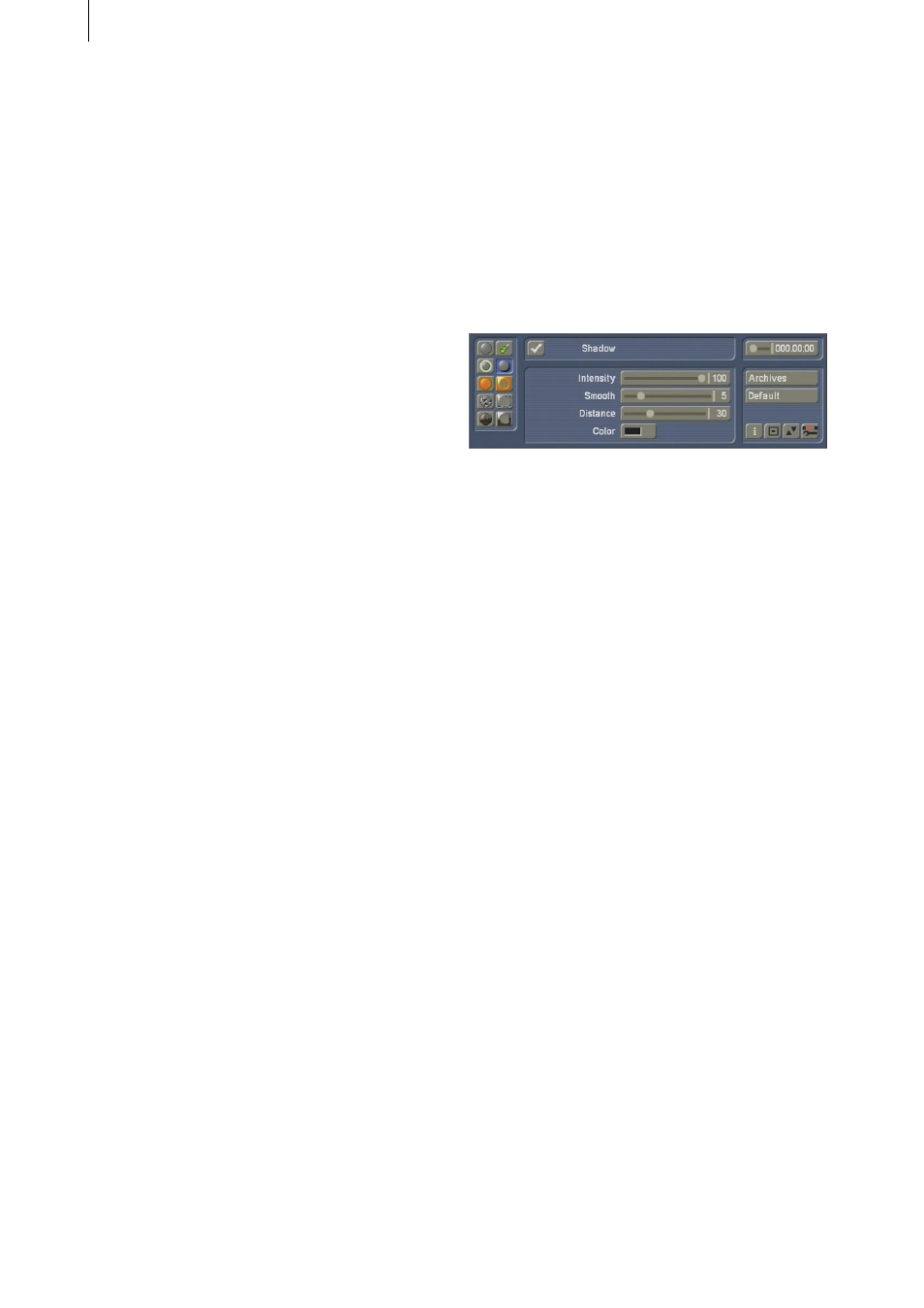
10
11
the intensity parameter.
• Fall off: You can determine the amount of
decay for the glow, i.e. how the glow fades out
further away from the object. Values between
0 and 100 are possible. A smaller value means
that that the glow hardly fades out and remains
equally bright. A higher value decays the glow
effect the longer the distance from the object.
• Diffuse: Activate the Diffuse parameter with
a tick, or deactivate it with a dash. In most
cases, you should deactivate this function.
Once activated, the glow effect will decrease
considerably. Merely in some parts, namely
in the background, the glow will remain well
visible. On large surface, rounded edges, it will
hardly be visible.
Finally, you can select the Colour Settings just
below the Glow button. The following options
will be available:
• Central colour: With this function, you can set
the central colour for the glow respective to
the area near the edge of the object. Click onto
the colour field to open the Casablanca-typical
Colour Box for picking a colour. We recommend
warm, bright colours.
• Edge colour: Click onto this button to activate
the Colour Box. Use it to define the colour of
the glow, respective to the weaker, further away
areas.
To be able to differentiate the colours more
easily, an Intensity of more than 80 is required.
A lower value Intensity allows the Edge Colour
to dominate.
4.4 Shadow
This menu allows you to create the shadow. If
you can‘t see a shadow, check if your object is
indeed made of a clear white. Also make sure
that the light source is not at coordinates 0 , 0.
You can do this in the menu for Light (Positions
X and Y).
Note: If you click directly into your video footage
to position the shadow differently, you will
automatically change the positions of your light
source.
• Box: Click into the box to activate (tick) or
deactivate (dash) the Shadow function.
If you do not wish to use the Shadow function,
and deactivate it, the buttons for further Shadow
menus will be deactivated.
• Intensity: Here, you can determine a value
between 0 and 100 for intensity of the shadow.
A higher value means a more dark shadow. A
value of 0 switches the shadow off altogether
and negates the need for further parameters. A
value of 100 makes the shadow almost totally
opaque.
• Smooth: This slider determines whether the
shadow is smoothed out or has hard edges.
The parameter ranges from 0 to 30. A low value
creates a hard-edged shadow, a higher value
therefore means that the shadow has gently
faded, almost frayed edges. The choice of
shadow type depends very much on the object
or letter size, the position, light source, distance
and of course on your individual taste.
• Distance: This slider changes the distance
of the object to the shadow. The possible
parameters range from 0 to 100. A higher value
results in a larger shadow, which reaches far
into the background scene.
• Colour: A click onto this colour field opens the
Colour Box. Although the most frequent colour
for a shadow is indeed black, this function
allows you to select a different colour.