Installation / starting up, Operation – MacroSystem Candy Factory User Manual
Page 4
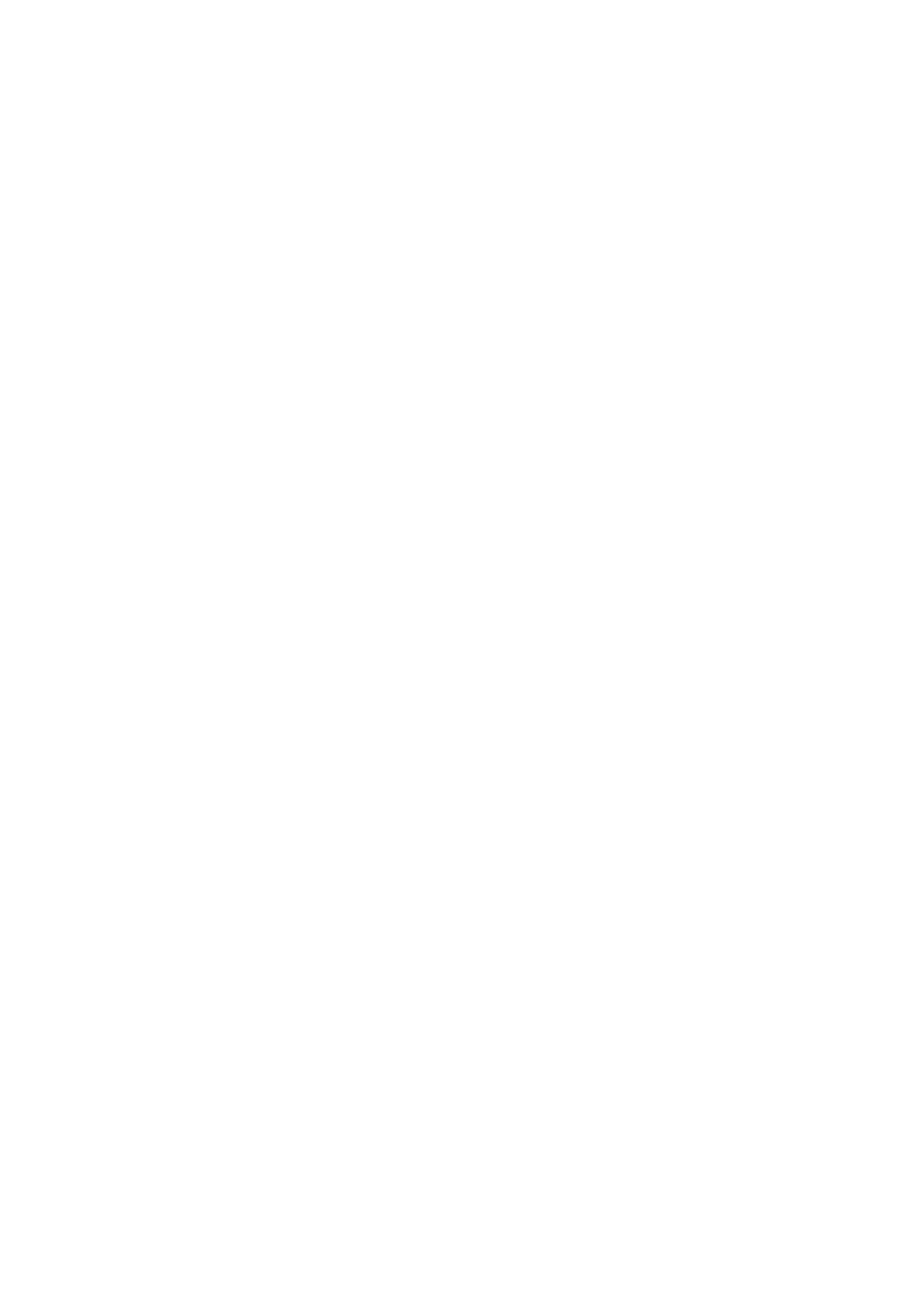
The object or text may move. This mask is then
processed by Candy Factory and placed on the
video. White areas will be displayed as an object
in the foreground; black areas will be replaced
by the video of the left scene.
Moreover, you’ll find countless new masks and
images in the ImagePool, which can be used
to process scenes with various pictures or
symbols.
3. Installation / starting up
To install the Candy Factory software, you will
require the Pro Pack (this may already be pre-
installed on your system). The reason for this is
that Candy Factory relies on the ability to create
scenes.
Should the Pro Pack not be installed on your
Casablanca device, you will only be able to use
Candy Factory in a limited fashion. Specifically,
this means that you will only be able to use the
black/white masks provided in the ImagePool
or with scenes generated with Akaba – New
Concept. Self-made titles would not be available
for editing.
Leave the unit running and enter the System
Settings. Click on Install Product so that the
installation screen is displayed.
If you are using a Smart Media card for
installing, insert it into the drive, making
sure that the gold contacts are located on the
underside and the rounded left/front corner
points in the direction of the drive.
If your Candy Factory software is on CD/DVD,
and if your system is equipped with a DVD drive
and the DVD-Arabesk software, open the tray
and insert the CD/DVD.
After a short while (during installation from
CD/DVD, drive noise may be experienced – this
is an indication that the system is reading
the data from the CD/DVD), it will display the
Install Product screen. The list will contain the
Candy Factory. Select it from the list and press
Activate.
After a while, a number keypad will appear
on screen, which you must use to enter the
unlocking code received from your dealer.
Finally, you will be notified that the installation
is completed and you may remove the Smart
Media card or CD/DVD from the drive.
If you whish to install Candy Factory as a demo,
select it from the list and press Activate.
If you are editing with Smart Edit 2.5, press
Cancel in the number key block appearing next.
Smart Edit 3.1 or higher users must press the
Demo button instead.
You will see that the word `Demo´ will now be
displayed right after the program name. Confirm
with `Ok´ and remove the Smart Media or CD/
DVD from the drive.
Candy Factory is now installed in demo mode.
Such a demo product allows you to fully use the
software, however, the final effect will contain
the wording `Demo´ positioned over the video
footage.
You should now be able to locate the Candy
Factory effect in the Transition Effects menu – in
the list of effects (the list is stored in alphabetical
order).
4. Operation
On the next pages, we will explain how to
operate Candy Factory and its user interface.
This part of the manual serves as a reference for
the single program areas and buttons.
If you are unsure about a certain function or
menu, browse this part of the manual to get
more information.
Preparation
As Candy Factory is used to edit and improve
titles, images, logos, and drawings and to create
masks, you should first find a suitable scene to
start with.
There several possibilities: You can generate a