Window, 3 window – MicroLinks UM12 - user manual User Manual
Page 12
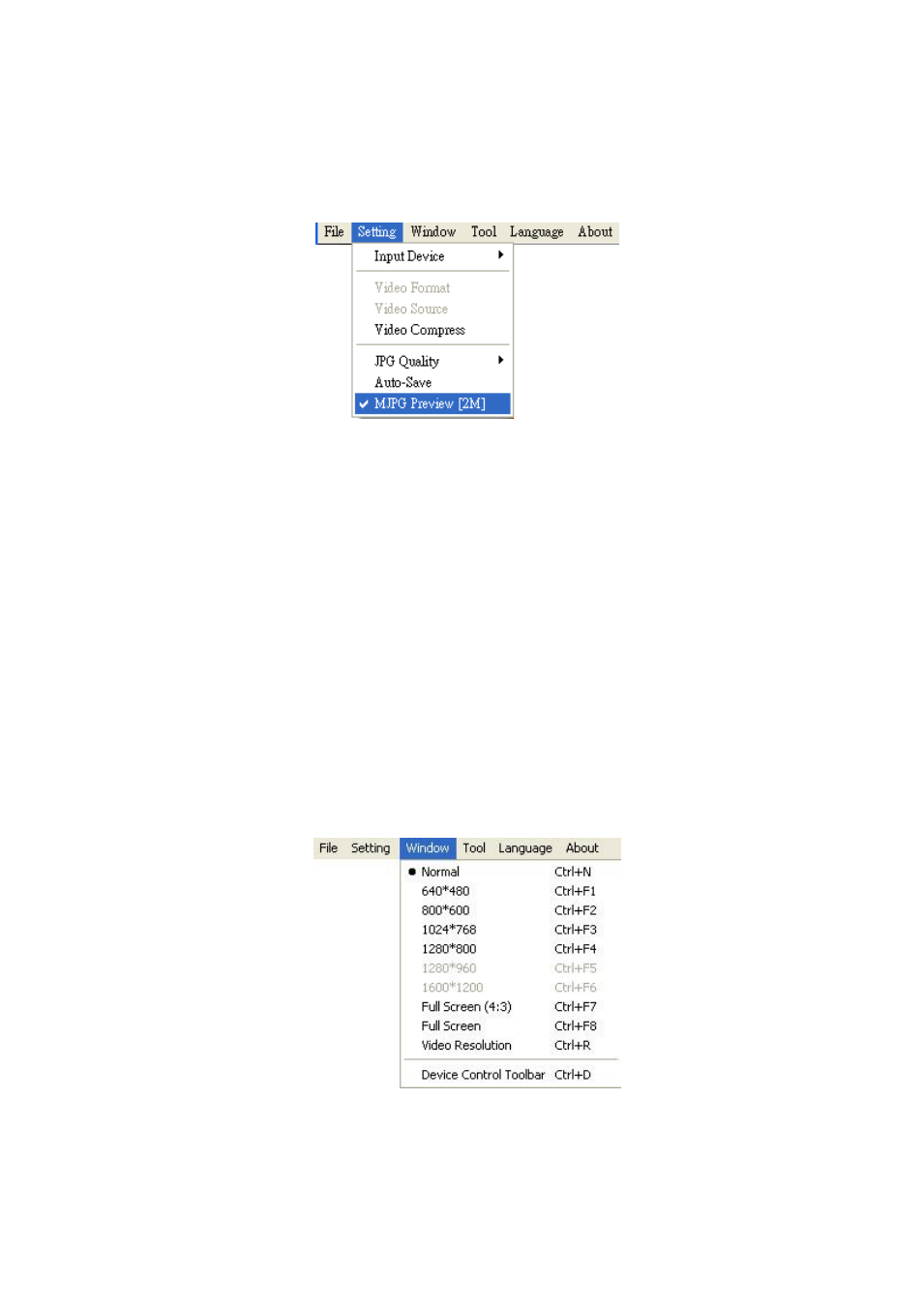
Microscope Software manual http://www.ViTiny.com
12
Copyright © 2008-2014 MicroLinks Technology Corp.
When function MJPG preview 2M enabled, the resolution will automatically choose
1600*1200 (2MP). To enable MJPG preview needs to disconnect the device firstly.
See fig 2-13.
Fig 2-13 MJPG Preview function
2.3 Window
The Windows can be chosen per USER’s preferred window size. But it need depend on
User’s PC to choose a suitable resolution as Fig.2-13. For example, your PC is 1280*960 pixels;
you can choose 1280*960. When the PC screen size is wide screen (16:9), it may cause
imbalance ratio at “Full Screen” mode. The user may choose “Full Screen (4:3)” for an equally
true ratio. When in “Video Resolution” mode, the window size is same as the output size.
Please refer to 1.2.2. “Device control toolbar” only shows the tools for device control. Users
could preview the image by other application. Please refer to section 5.5. When choose
“Video Resolution”, the window size will become the same resolution users set in the “Video
Format”. If the resolution is higher than screen size, press “Ctrl” and click mouse left to move
the preview window. (ex: set 1600*1200 resolution in video format > screen size 1280*1024,
then move the preview window to see whole image.)
Fig 2-14 Optional window size
User can choose full screen under window mode as shown in Fig. 2-15. The original left
sub-window in the software will become a single window, available tool bar of the connection