Mode functions, 1 comparison mode – MicroLinks UM12 - user manual User Manual
Page 37
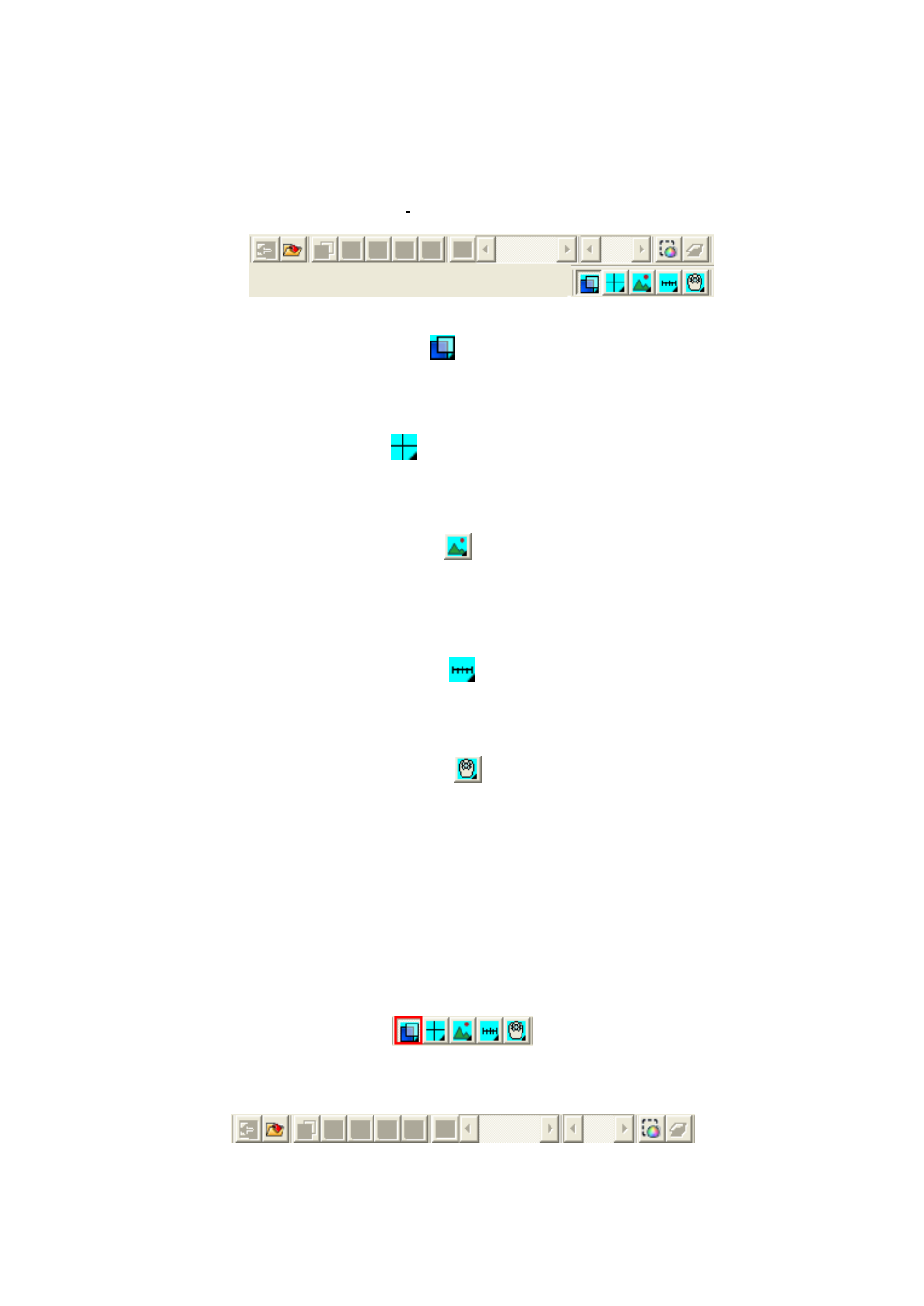
Microscope Software manual http://www.ViTiny.com
37
Copyright © 2008-2014 MicroLinks Technology Corp.
5. Mode Functions
When connecting the software with MICROSCOPE, the four mode functions will show up on
the button position under left sub-window, see Fig.5-1.
Fig 5-1 Mode toolbar
Comparison mode{Refer to section 5.1}
:
Comparison mode can do overlapping two frame. The frame can be whole or any size to
compare. This mode can see two frams of simiarities.
Aiming mode{Refer to section 5.2}
:
Provides a cross, area, rectangle and circular different aiming mode to aim the observation
object .That can help capture observation object.
Video control mode {Refer to section 5.3}
:
The mode can control left hand or right hand to hold the machine, which can capture yourself
or opsiticles, but the directions might not be correct. It can use the mode to adjust the
dirctions and it can adjust contrast, brightness and exposure.
Measurement mode {Refer to section 5.4}
:
Measurement mode has ruler functions to measure at real time, which provides different
measurement tools.
Device Control Mode {Refer to section 5.5}
:
This mode has far distance control function to control snapshot, zoom in/out, brightness 具
adjustmnet from PC without touching the device.
5.1
Comparison mode
When connected, the defult of the toolbar is set as to compare shown in Fig.5-2 and
Fig.5-3. In Fig.1-6 right sub-window has no image so some part of the buttons wouldn’t work in
this mode. Comparesion mode can be overlap with another video image to compare and to cut
half of the image for comparession.
Fig.5-2 Default comparison mode
Fig.5-3 Comparison mode toolbar