Skutch Electronics EX-12 User Manual
Switching between productions, Introduction, Installation for remote updates
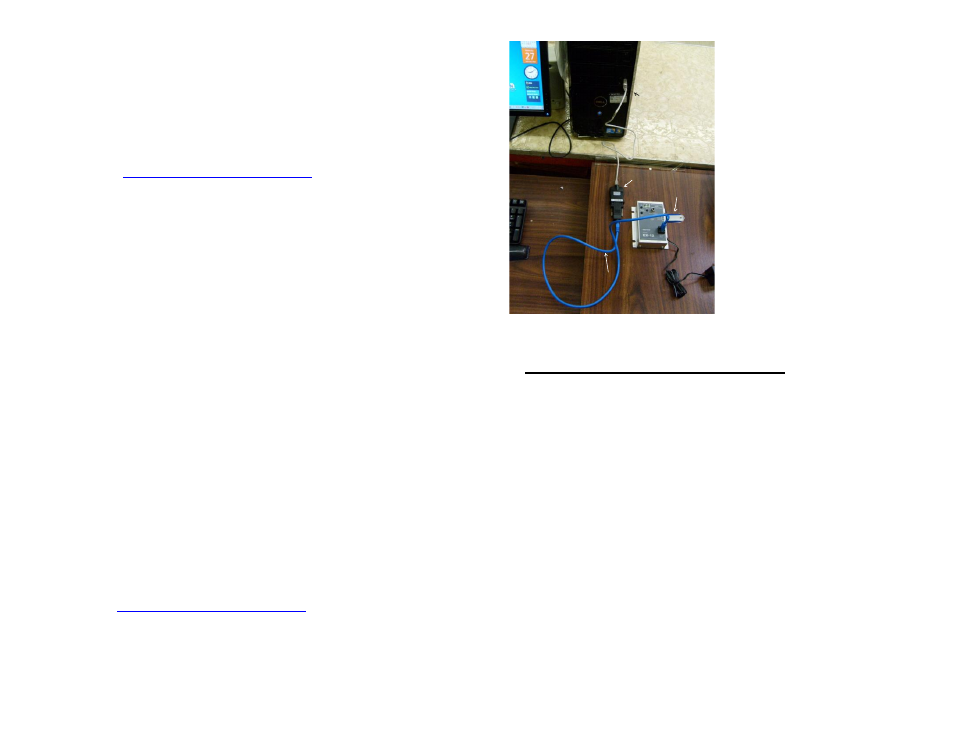
USB Port
HXSP-2108G
CAT-5 Cable
Flash Drive
EX-12 Manager
Installed on this
computer
Introduction
Thank you for purchasing the EX-12 Remote Updatable MOH MP3 Audio
Player. The EX-12 is an easy to use, reliable audio source, for all MOH applications.
The unit can have it’s audio program, updated either locally or remotely. For Remote
Updates, the EX-12 MUST be connected to a Windows based computer via a USB
port. The EX-12 Manager software MUST be installed, and running on the computer
for REMOTE operation. This software is available for NO CHARGE at the
following link.
. See the EX-12 Technical
Reference Guide for more information on REMOTE Updating. For local updates, the
Flash Drive is removed from the EX-12 and is inserted into a computer, the old MP3
is erased, and a new MP3 is copied onto the Flash Drive, the drive is Safely ejected,
and is re-inserted into the EX-12.
The EX-12 will automatically start playing the MP3 file when it is connected to
power. The LED flashes GREEN to indicate that it is playing. When it gets to the
end, it will immediately re-play the file. It repeats this over and over again to supply
constant audio. If you should lose power, the EX-12 will automatically re-start, from
the beginning when power is re-stored. The EX-12 plays the audio directly from the
USB Flash drive, so there is no initial LOAD sequence on power up. The unit has a
built in 500 milli-watt audio power amplifier so it has plenty of power for all
telecommunication applications. The RCA output has been design to work with both
8 ohm and 600 ohm inputs. The EX-12 has a 64 step user adjustable volume control.
To change the VOLUME you must tap the UP or DOWN buttons. The preset
volume is maintained even through power outages. If a stereo MP3 file is used, audio
is taken from the LEFT channel on the file. The EX-12 also comes with an internal
TEST speaker so that you can easily test to see if your EX-12 is playing properly.
The EX-12 can be used as either a single message system, or as a multi-message
system. The maximum audio playback length for an individual production is 1 hour.
Installation for REMOTE Updates
1- Select the location where you plan to install the EX-12. You will need one
115VAC power outlet. The location should be within 5’ of the MOH input for your
phone system, and within 25’ from the computer, assuming you are going to use the
supplied 25’ CAT-5 cable. If the computer is further away than 25’, you will have to
purchase a CAT-5 cable that is the appropriate length. CAT-5 cables can be
purchased at most stores that sell computer accessories. Please note that you MUST
use a Straight Through (PC to PC) CAT-5 cable. Do NOT use a CROSS-OVER type
CAT-5 cable. The maximum CAT-5 cable length is 1,320 feet.
2- Go to
and download, and install the
“EX-12 Manager” software on the computer that is going to be connected to the EX-
12.
3- Insert the supplied Flash Drive into the side of the EX-12 and connect it to
115VAC power.
4- Connect one end of the CAT-
5 cable to the EX-12, and the other
end to the HXSP-2108G USB
Adapter, then insert the USB adapter
into an available USB port on the
computer.
5- Connect a cable from the
Audio Output on the EX-12 to your
MOH input. Adjust the volume of the
EX-12 accordingly. That’s it!
Multi-Messaging
You can store up to 20, six
minute audio productions on the
128MB flash drive. The EX-12
allows you to easily switch between
these messages. The first step is to
store multiple MP3 files on the Flash
Drive. This must be done from an
external computer. Once the files are stored, put the Flash Drive back into the EX-12
and perform the first Switching operation.
Switching Between Productions
1- While the current production is playing, hold down both the UP and DOWN
Volume buttons at the same time. When LED starts flashing RED/GRN release.
(takes about 4 sec). The number of GREEN flashes, indicates how many
productions are currently stored on the Flash Drive.
2- Press down the TEST button to verify if this is the desired promotion. If not,
simply repeat step one and two, until the desired promotion is selected.
The EX-12 accomplishes multi-messaging by renaming the files stored on the
Flash Drive. The selected production will have an "MP3" extension, while a non-
selected production will have an "MPP" file extension.
Using the Speaker
To test for proper operation, press and hold down the TEST button. You will
hear the audio that is being played. The speaker is connected directly to the output,
so if you hear audio through the speaker, it's coming out the output. The speaker is
for monitoring purposes ONLY and is not an indication of audio quality.
MP3 Audio Files
The EX-12 has no record capabilities at all. You must create new audio
programs on a computer, then convert them to an MP3 format before you copy them
onto the EX-12 USB Flash Drive. MP3 is a compression technique that reduces the