SONOSAX MINIR82 User Manual
Page 28
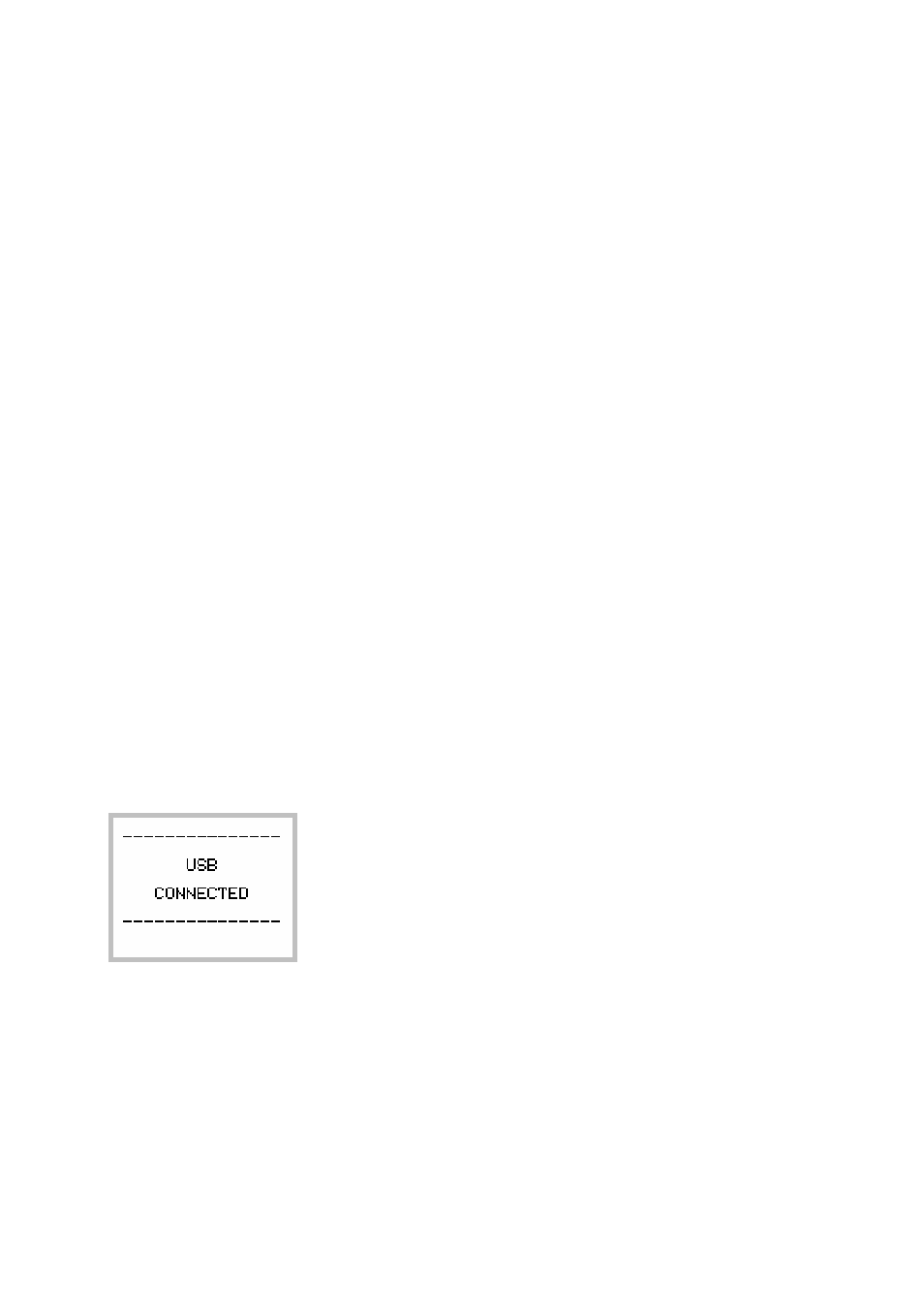
SONOSAX MINIR82
- User interface V4.2
Page 28 de 32
5.
MANAGING THE MINIR82
5.1.1 Formatting the Hard Disk and CompactFlash card
Formatting the internal Hard disk and the CF Card is recommended before stating a new production. Internal
Hard Disk and CF Card must be FAT23 formatted with the same cluster size. If a media is formatted with a
different cluster size that required, the MINIR82 will post an alarm such as "Disk error".
Therefore use exclusively the formatting utility tool in the
[SYSTEM SETTINGS] menu to reformat your media.
5.1.2 Disk fragmentation
During heavy use of the recorder, it may become necessary to recover some free disk space by deleting
audio files
[DELETE TAKE] and then emptying the trash bin [EMPTY TRASH] or by deleting files when
connected to a computer.
This may lead to severe fragmentation of the free space on the hard drive or on the CF card which may
prevent the recording of new Takes. In this case an alarm HD or CF is posted to warn you of the problem.
It is then necessary to back-up all your files and to reformat the disk using the MINIR82 format utility tool.
WARNING:
IN ANY CASE, DO NOT DEFRAGMENT THE INTERNAL HARD DISK OR THE CF CARD
USING A DISC DEFRAGMENTATION UTILITY OR THE MINIR82 WILL NO LONGER BE
ABLE TO PLAY THE RECORDED AUDIO FILES.
Important notes for MAC OS X users:
When deleting files stored on the Hard disk and/or on the CF, do not forget to empty the Trash Bin on
your desktop before disconnecting the USB port. Otherwise, the disk space will not be recovered.
Reconnecting the USB a second time doesn't solve the problem. It is very likely that your MINIR82 will then
indicates a free available space lower than the value given by the computer. In this case it will be necessary
to save all your files and to reformat your hard drive using the formatting utility tool of the MINIR82.
5.1.3 USB 2.0 connection
The MINIR82 is equipped with a USB 2.0 port (USB 1 is not supported). Connecting the MINIR82 to a
computer for file transfer (PC or Mac) is only possible when the MINIR82 displays one of the following
menus:
• TRACKS MONITORING
• SOLO MONITORING
• Unit Status
WARNING:
use only certified "USB 2 High Speed" cable. The data rate transmission is so high that
using a non certified cable may lead to unpredictable malfunctions such as Disk not
recognized, MINIR82 nor mounting on your desktop, Windows error code 10 etc.
Notice concerning the CF Cards
If a CompactFlash card is in the MINIR82 when connecting to a computer, it is possible that neither the hard
drive nor CompactFlash card appear on the desktop computer, or that the procedure takes several minutes.
This is directly related to the physical structure (hardware) of the CompactFlash card.
In this case it is necessary to remove the card of the MINIR82 and to connect it directly to the computer via a
card adapter. The hard disk drive of the MINIR82 will then mount on the computer's desktop within seconds.