1 language, 2 tv system – Synaps CHD-3000 User Manual
Page 20
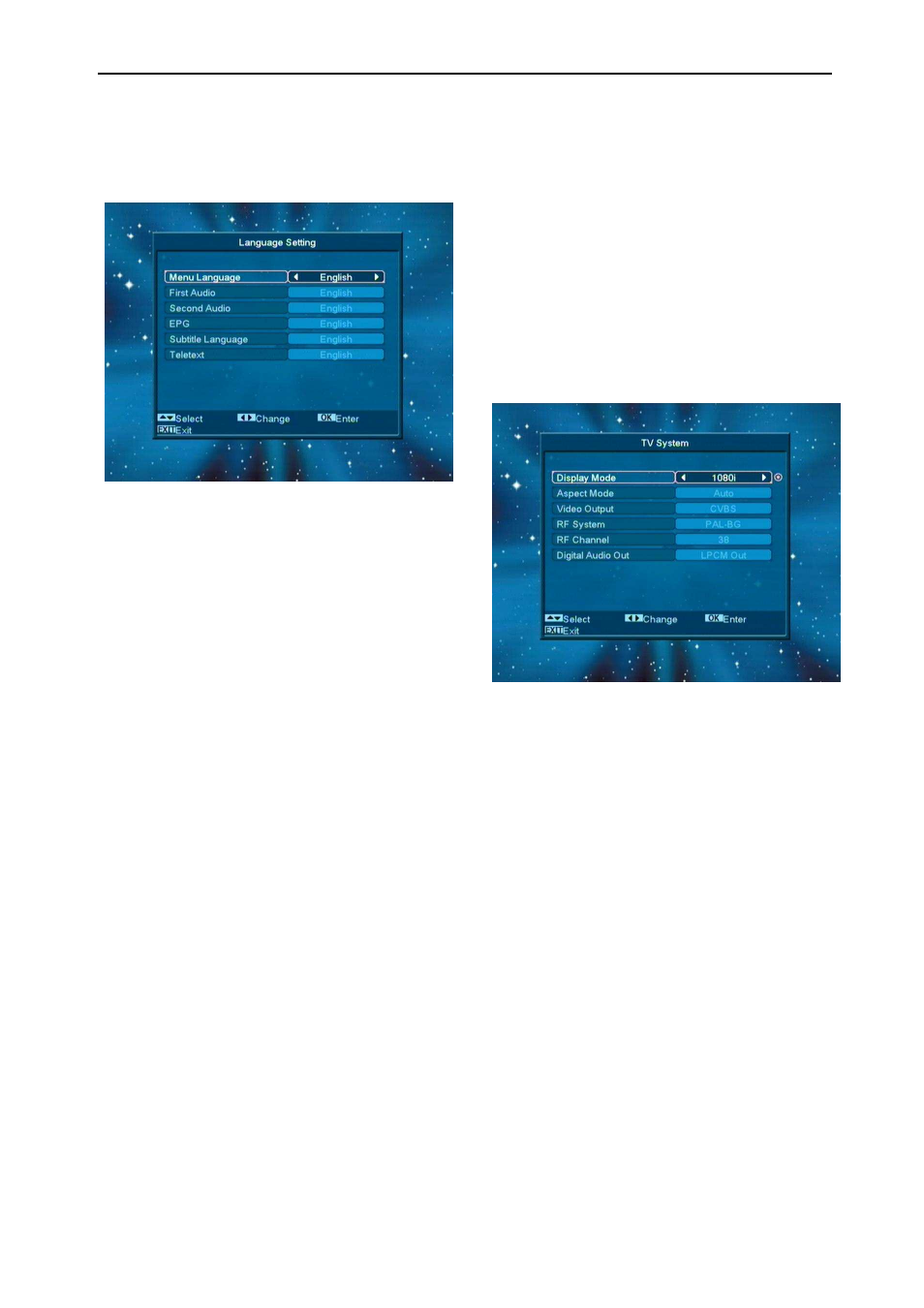
20
12.1 Language
When you enter to “Language” menu, you will
see the screen like below:
1 Language: press [Volume Up/ Volume Down] key
to select menu languages, the selections of
languages include: English, French, German,
Russian, Arabic, Portuguese, Turkish, Spanish,
Polish and Italian.
2 First Audio: Some channels have more than one
audio language for choosing; by this function you
can set the first audio for this channel. If the
playing channel has the same audio as the “First
Audio” you set, system will play this audio
language as default. If the channel hasn’t the
suited audio language, then the system will
compare automatically with second audio
language. The selections of audio languages
include: English, French, German, Russian,
Arabic, Portuguese, Turkish, Spanish, Polish and
Italian.
3 Second Audio: If the channel has no correspond
audio with “First Audio” but have corresponded
audio with “Second Audio”, system will play the
second audio language as default. If no audio
language corresponds with the “Second Audio”,
then the default language of current channel will
be played automatically. The selections of audio
languages include: English, French, German,
Russian, Arabic, Portuguese, Turkish, Spanish,
Polish and Italian.
4
EPG: Press [Left/Right] key can select EPG
language.
5
Subtitle Language: Press [Left/Right] key
can select subtitle language.
6 Teletext: You can set teletext language. If the
streams have this language you can see the
teletext in language you set.
7 Press [Exit] key to draw back from “Language”
menu.
12.2 TV System
When you enter to “TV System” menu, you will
see the screen like below:
1 Display Mode is for switching the system
outputting video resolution. Move highlight on it
and press left or right key, it will switch video
resolution circularly by the sequence “by
source<-> by native TV<-> 480i<-> 480P<->
576i<-> 576p<-> 720P<-> 1080i”. This effect is
equal to press V.Format Key under Full Screen
and their last setting saving will be efficient for
each others. By Source means system will set the
video output resolution according to the program
it’s playing, different resolution programs switching
perhaps will makes TV screen flickering. By Native
TV means system will be according to the HDMI
TV’s max supported resolution to set its resolution,
if system is not connected to a HMDI TV, it will set
resolution to be default
2 Aspect Mode is for switching the screen aspect
ratio mode. Now we provide below options: 4:3
PS / 4:3 LB / 16:9/Auto. You can press [Left/Right]
key to select each mode circularly. 16:9 will
provide user pillar box mode it means user use
16:9 TV to display but need to see a 4:3 full display