Covert, Brightness, Contrast – ARM Electronics DVRHD OSD User Manual
Page 30: Saturation
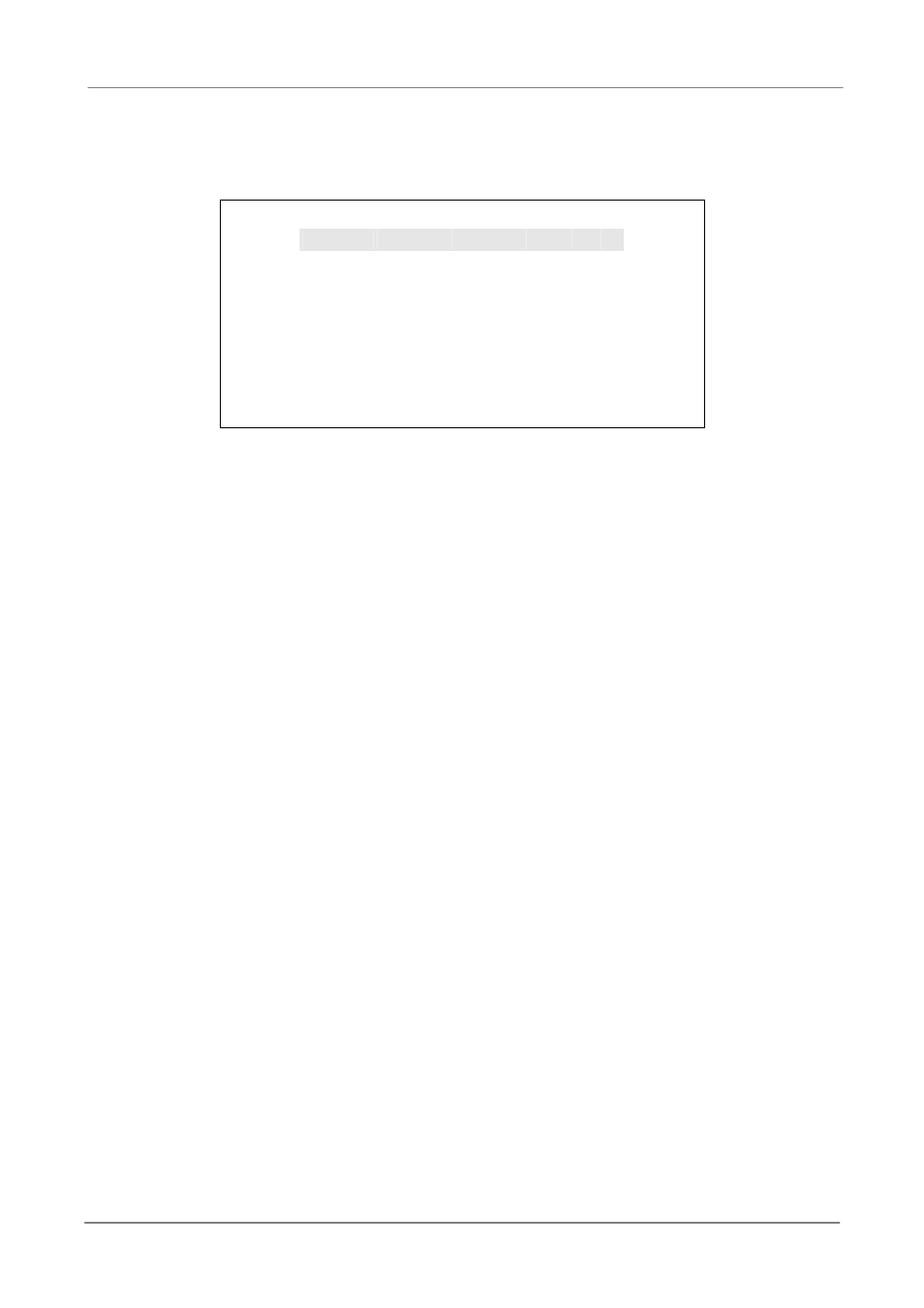
OSD Setup Manual
29
Follow these steps to enter a new title for a camera.
x Move the cursor to <Camera Title> and press ENTER. A virtual keyboard with
alphanumeric characters is displayed as below.
Camera Title
A B C D E F G H
I
J K L M
N O P Q R S T U V W X Y Z
a b c d e
f
g h
i
j
k
l
m
n o p q
r
s
t
u
v w x
y
z
0 1 2 3 4 5 6 7 8 9
.
! @
#
í
_ ,
“
+ =
*
Ż
Ź
Backspace Delete
Cancel
OK
x Use Direction keys to select character.
x Press ENTER to add the selected character to the entry field.
x When it’s done, move the cursor to <OK> and press ENTER to save the
settings and exit.
Covert
This function allows users to set the specific camera to be covert while the DVR
continues to record video. Choosing <Yes> means to cover the selected camera;
and <No> to remain the specific camera non-covert.
Brightness
Select this item to adjust the brightness of the camera. Use UP / DOWN keys to
adjust the numeric value. The range of brightness values is from <-128> to <127>.
Contrast
Select this item to adjust the contrast of the camera. Use UP / DOWN keys to
adjust the value. The range of contrast values is from <-128> to <127>.
Saturation
Select this item to adjust the color saturation of the camera using UP / DOWN keys.
This value will be ignored on monochrome monitors. The range of saturation
values is <-128> to <127>.
Hue
Select this item to adjust the hue of the camera. Use UP / DOWN keys to adjust
the value. The range of hue values is from <-128> to <127>