2 playback – ARM Electronics RT4CD User Manual
Page 15
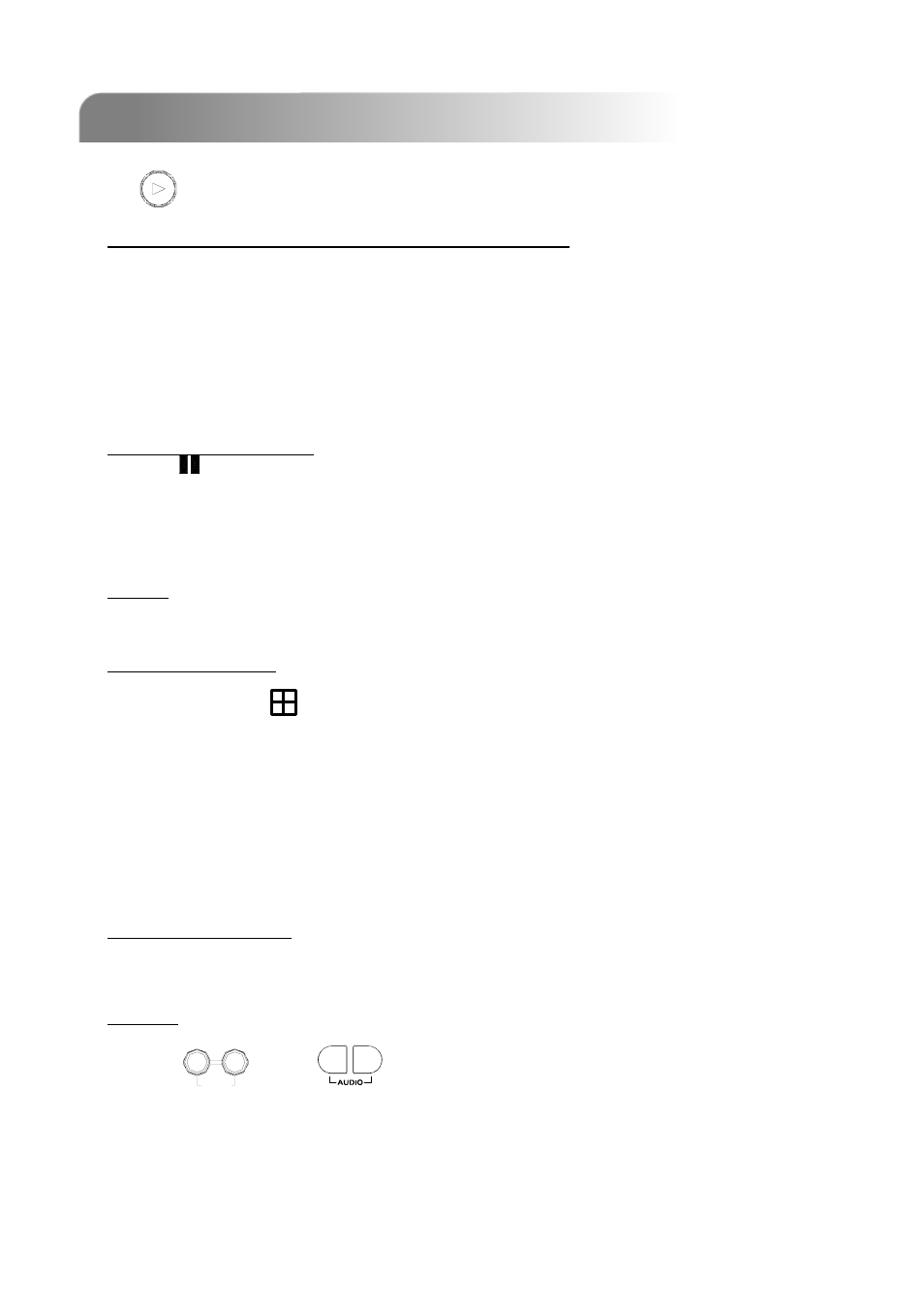
3.2 PLAYBACK
3.2 PLAYBACK
Press “
” or “PLAY” button and the DVR will display the last recorded video.
1) FAST FORWARD (F.F. ) & FAST REWIND (REW):
You can increase the speed for fast forward and rewind on the DVR.
In the playback mode,
*
Press “
►►
“ once to get 4X speed forward and press twice to get 8X speed,
etc., and the maximum speed is 32X.
*
Press “
◄◄
“ once to get 4X speed rewind and press twice to get 8X speed,
etc., and the maximum speed is 32X.
*
The type of the recording image size (Frame or CIF) will also be shown on the screen.
2) PAUSE / IMAGE JOG:
Press “
“ button to pause the current image displayed on the screen.
In the Pause mode,
*
Press “
►►
“ once to get one frame forward.
*
Press “
◄◄
“ once to get one frame rewind.
3) STOP:
Pressing “
■
“ button under all circumstances will return DVR to live monitoring mode.
4) CHANNEL SHIFT:
*
Display mode:
Press MODE “
” button to 4 channels display.
*
Full Screen Switch:
Press “1 ” “2 ” “3 ” “4 ” buttons to show the full screen channels.
*
Channel display switch:
Press “SET” to change the the position of the channel display.
Press “
▲▼
◄►
“ to select the channel you would like to change.
Press “+” or “-” to select the channel you would like show.
Press “ENTER” button to confirm the setting.
5) SLOW PLAYBACK:
Model 1 & 2: Press “SLOW” button to get 1/4X speed playback and press twice to get 1/8X.
Model 3: Press “SLOW” button to get 1/4X speed playback.
6) AUDIO:
Press “
” or “
”
to select either audio channel from the following 4 options:
*
AUDIO 1 (L) -- audio channel 1, live audio
*
AUDIO 1 (P) -- audio channel 1, playback audio
*
AUDIO 2 (L) -- audio channel 2, live audio
*
AUDIO 2 (P) -- audio channel 2, playback audio
12
SLOW
ZOOM
AUDIO