4 usb upgrade – ARM Electronics RT4CD User Manual
Page 33
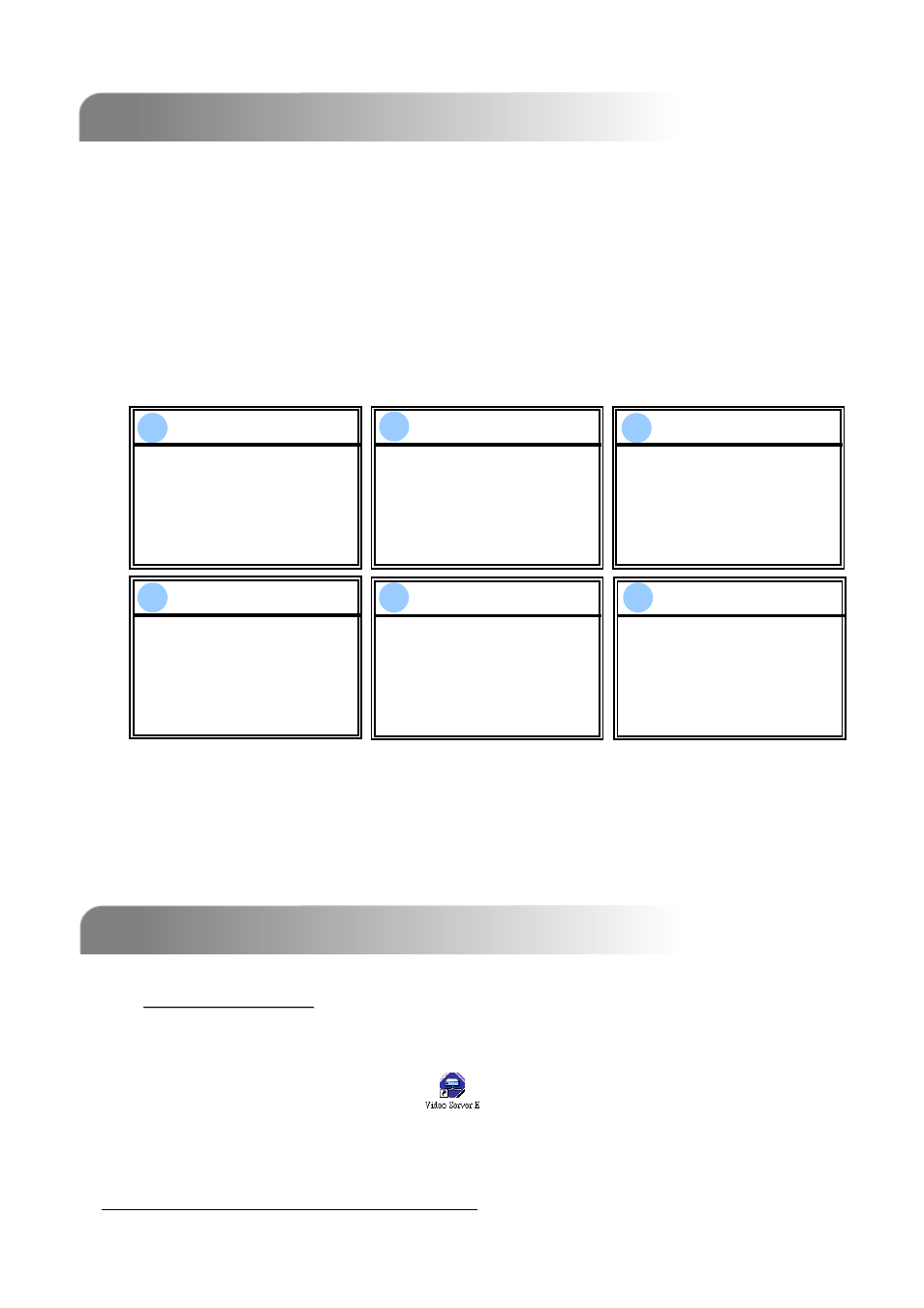
5.4 USB UPGRADE
5.4 USB UPGRADE
5.5 LICENSED SOFTWARE AP
5.5 LICENSED SOFTWARE AP
WARNING
WARNING
UPGRADE
ARE YOU SURE?
YES NO
WARNING
WARNING
PLEASE WAIT…
UPGRADE KERNEL
OK
WARNING
WARNING
PLEASE WAIT…
UPGRADE BOOT
OK
WARNING
WARNING
PLEASE WAIT…
UPGRADE HTML
OK
WARNING
WARNING
UPGRADE SUCCESS
REBOOT
OK
WARNING
WARNING
SHUTDOWN
PLEASE WAIT…
OK
1
1
2
2
3
3
4
4
5
5
6
6
Users can use USB to upgrade.
Please format the USB memory device as FAT 32 format first.
1) Get the upgrade files from your distributor.
2) Save the upgrade files in your USB device (Do not change the file name).
3) Go to “MAIN MENU – SYSTEM - UPGRADE” , and press “ENTER”.
4) Select “YES”, and press “ENTER” again to confirm upgrade.
NOTE:
c
Please use PC to format the USB flash drive as "FAT 32".
d
If the USB flash drive can’t be detected by the DVR, the “USB ERROR”
message will be shown on the screen.
30
NOTE:
For the latest version of the software AP, please refer to your distributor, or refer to
“Section 5.6 OPERATION VIA IE BROWSER”.
1)
1)
Install the Software
Install the Software:
c
Place the attached CD into one CD-ROM drive and install application
programs into PC (Including AP and JAVA program).
d
After setup, users will see “
“ icon on the desktop.
This USB upgrade function is only for Model 1, 2 & 4.
Model 3 only supports upgrade from AP side. Please refer to P.31.