Configuring an irf virtual device, Setting a member id for a device – H3C Technologies H3C S7500E Series Switches User Manual
Page 18
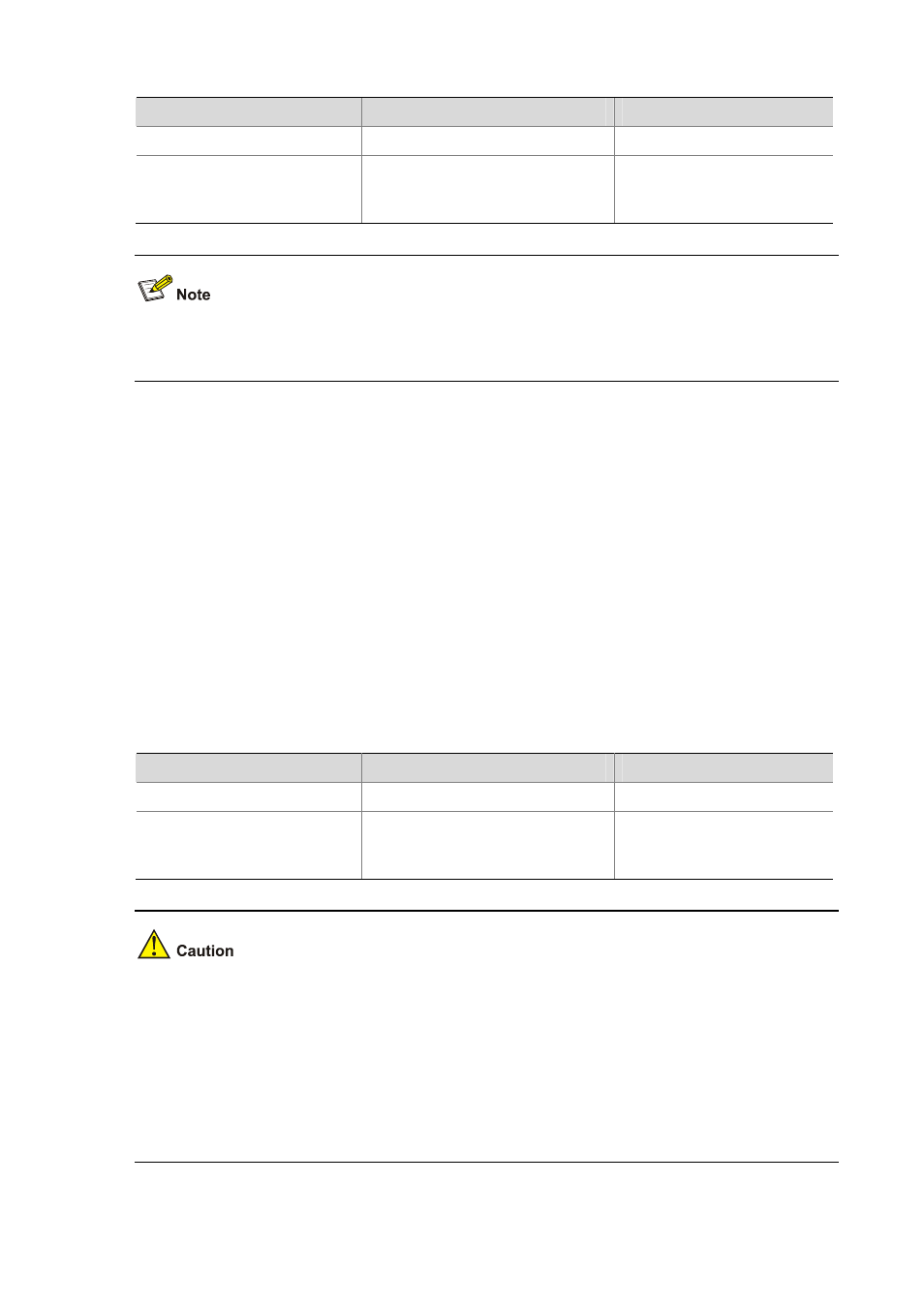
1-11
To do…
Use the command…
Remarks
Enter system view
system-view —
Switch the operating mode of the
device to IRF mode
chassis convert mode irf
Required
By default, the device operates
in standalone mode.
The device automatically reboots as soon as you confirm the operation of switching the operating
mode.
Configuring an IRF Virtual Device
Setting a Member ID for a Device
The member ID of a device defaults to 1. Before an IRF virtual device is formed, you need to manually
number the two devices respectively to avoid member ID collision.
You are recommended to set the member ID for a newly added device in the following way:
1) Plan the member IDs in advance. You can view the member IDs of an IRF virtual device, and find
out an unused ID for the new device.
2) If the device is already an IRF member, plug out the cables.
3) Log in to the device to be added into the IRF virtual device, change the current member ID of the
device to the planned member ID.
Follow these steps to set a member ID for a device:
To do…
Use the command…
Remarks
Enter system view
system-view —
Set a member ID for a device
irf member member-id renumber
new-member-id
Optional
The member ID of a device
defaults to 1
z
The above setting takes effect after the reboot of the device.
z
In an IRF virtual device, member IDs are not only used to identify devices, but also used to
configure IRF ports and member priorities. Therefore, modifying a member ID may cause device
configuration changes or even losses. Please modify member ID with caution. For example,
suppose that you configure an IRF port, save the configuration, modify the member ID of the device,
and reboot the device. Since the first dimension of the interface name is the member ID, when the
member ID is changed, the configuration of the IRF port becomes invalid.