Desktop-style imc homepage – H3C Technologies H3C Intelligent Management Center User Manual
Page 16
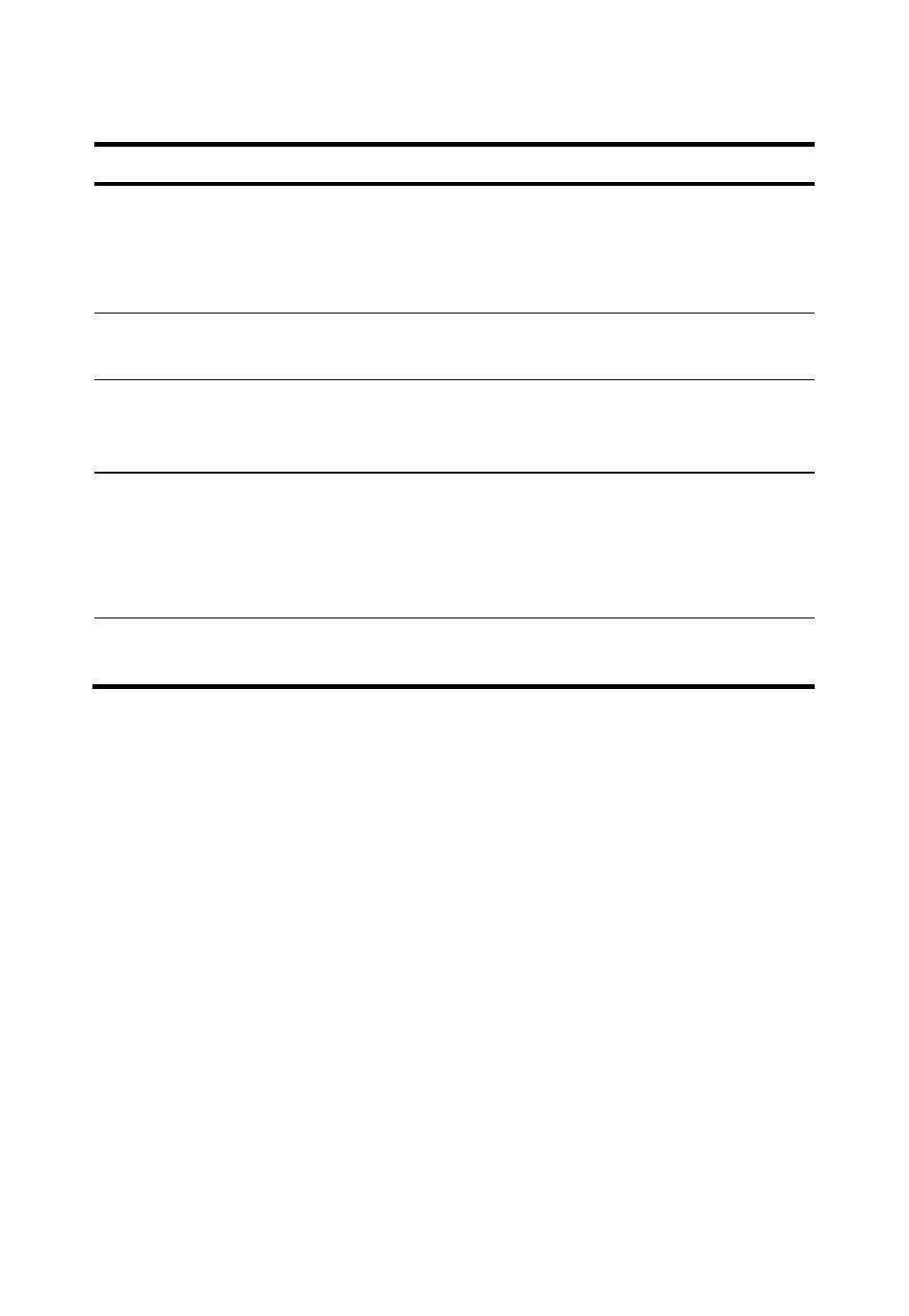
7
Table 2
Description of the classic IMC homepage
No. Name
Description
1
Management
links
Show information about the current operator and the
Help, About, and Logout links.
Place your mouser cursor over the current operator name
to see the login time and IP address of the operator.
2
Navigation
bar
Provide configuration entries to the management
functions, which are organized by type.
3 Search
bar
Provides the function of searching users, devices, and
interfaces. Supports advanced search by multiple
criteria.
4
Welcome
page
Appears after you log in to IMC. IMC allows you to
customize multiple welcome pages and specify a
welcome page as the default one. In addition, IMC
provides various widgets. You can add widgets to the
welcome page as needed.
5
Alarm statistics
widget
Shows the alarm statistics and gives voice prompts based
on the alarm levels.
Management links, navigation bar, search bar, and alarm statistics
widget appear on every IMC homepage.
Desktop-style IMC homepage
Use either of the following methods to log in to the desktop-style IMC
homepage:
•
On the IMC login page, enter the username and password, select the
Desktop option, and then click Login.
•
On the classic IMC homepage, click the Desktop link on the top right
corner of the page.