Grass Valley GV STRATUS Playout v.2.0 User Manual
Page 119
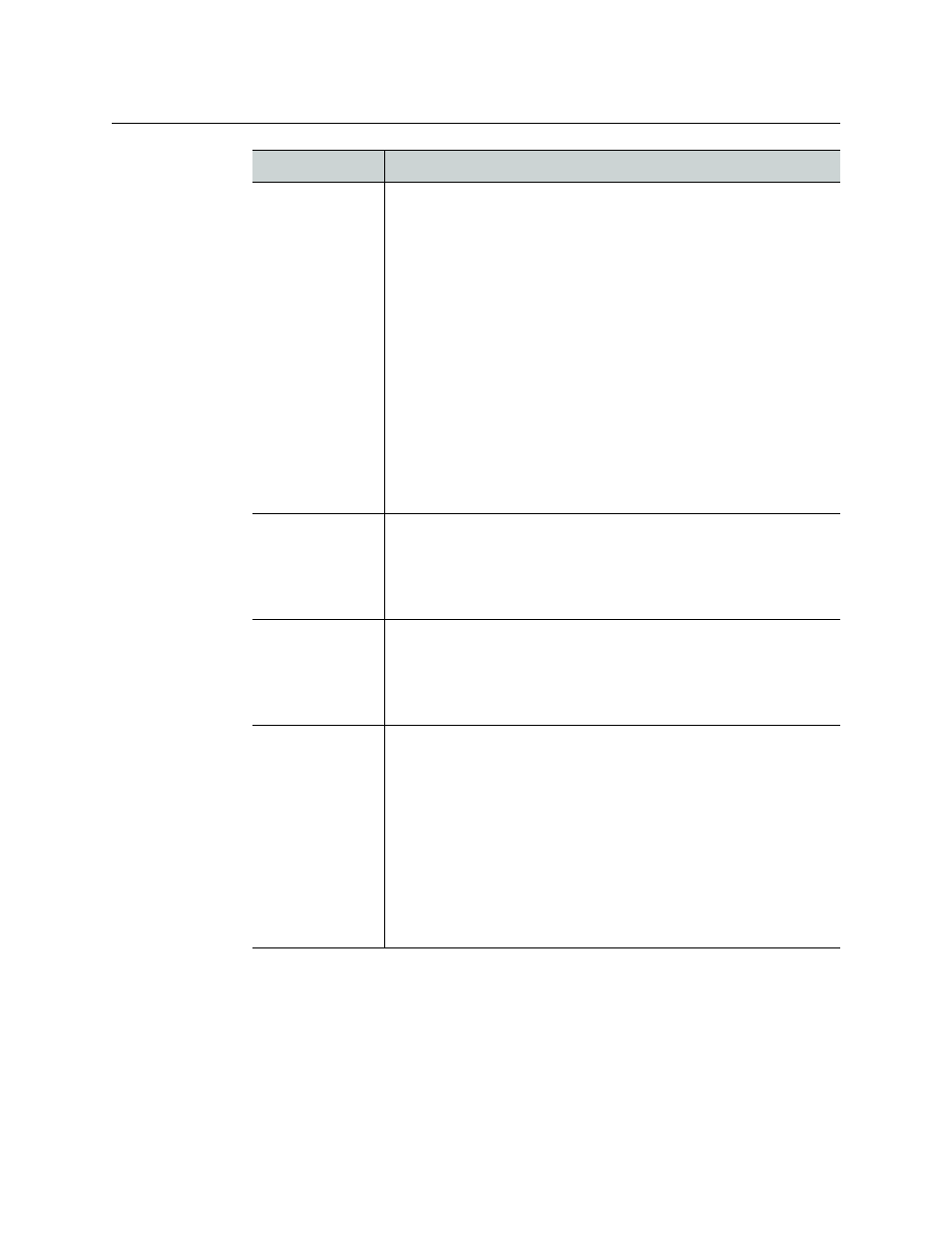
119
GV STRATUS Playout
Operator Manual
Time Mode
(All types)
Determine how the
secondary event
is offset from the primary
event.
Select one of the following:
•
Start Plus
: the secondary event starts after the start of the primary
event with the difference between the two events specified by the
amount of time in the Offset field.
•
Start Minus
: the secondary event starts before the start of the
primary event with the difference between the two events specified
by the amount of time in the Offset field.
•
End Plus
: the start of the secondary event is automatically
calculated so it ends by the amount of time specified in the Offset
field after the end of primary event.
•
End Minus
: the start of the secondary event is automatically
calculated so it ends at the time specified in the Offset field before
the end of primary event.
•
Parent Duration
: the duration of the secondary event is calculated
automatically so it starts after the start of the primary event by the
amount of time specified in the Offset field and ends by the amount
of time specified in the Offset field before the end of primary event.
SCTE-104
Triggerable
(All types)
Click the
SCTE-104 Triggerable
button to control whether or not
the SCTE-104 triggers are embedded in the playout.
When the button is blue, the SCTE-104 triggers are enabled and
the event will be reactive to the SPLICE_START_NORMAL and
SPLICE_START_IMMEDIATE SCTE-104 command
s.
Offset
(All types)
Type
the amount of time used to determine the start or end of the
secondary event as determined by the selected Time Mode.
Note: Incorrect drop-frame timecodes are automatically rounded up
to the next valid drop-frame timecode value; for example, 00:01:00;00
would be rounded up to 00:01:00;02.
Locally Replaced
(All types)
Displays whether the event can be overwritten when an updated
schedule is imported.
When the lozenge is green,
Locally Replaced
is enabled. This
indicates that the asset in the event has been manually replaced and
the event will not be updated when an updated schedule is
imported.
Note: Locally Replaced does not apply to Easytext data sources. If the
asset is an Easytext template with User data sources that rely on the
values configured in the event, the data source names will be
updated on the Data Source tab when an updated schedule is
imported even when Locally Replaced is enabled.
Option
Procedure