Overview of the web interface – Grass Valley GV STRATUS Playout v.2.0 User Manual
Page 12
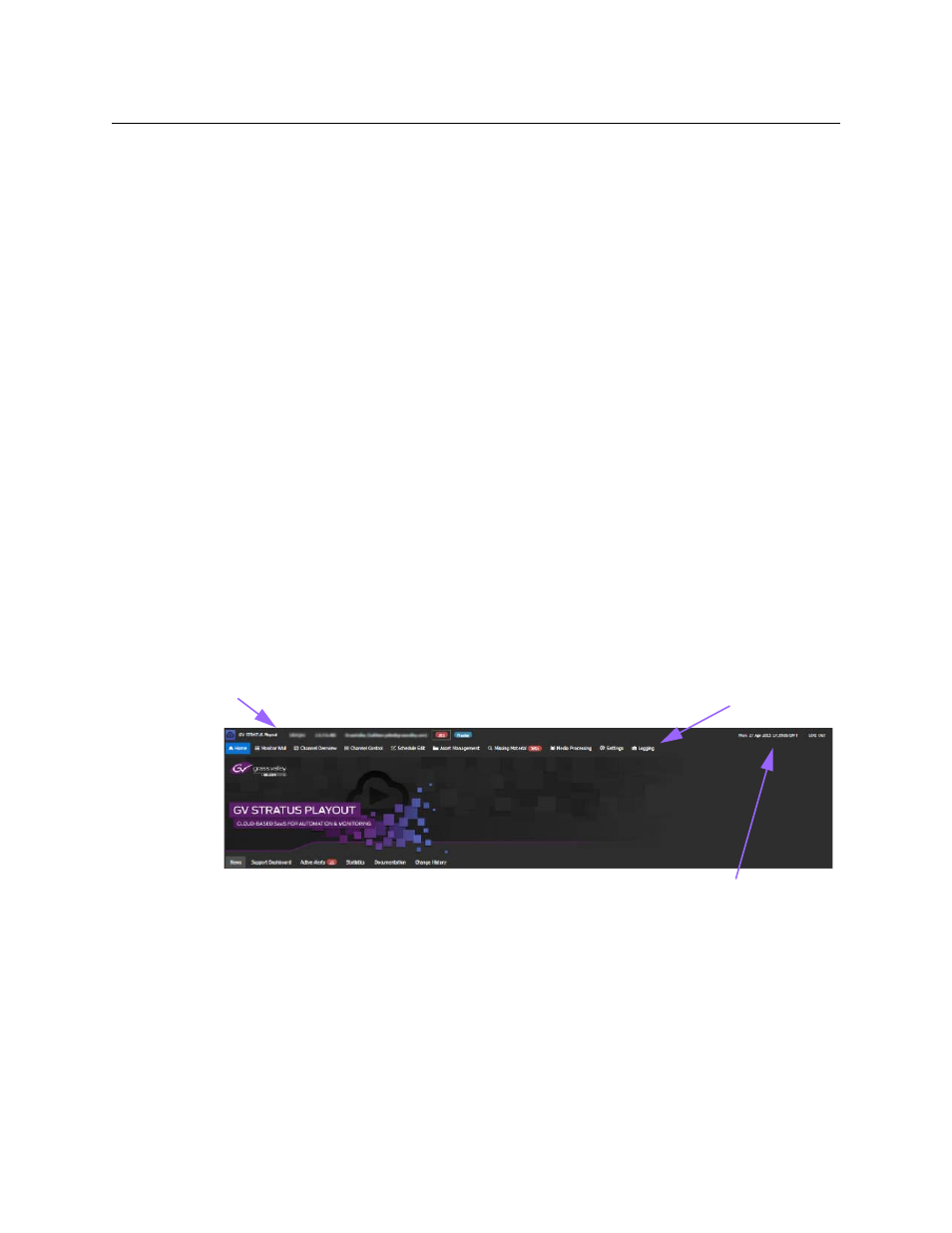
12
Introduction
Overview of the web interface
profile through the user group to which you belong. In most cases, the first page you will
see is the Home page. For more information about the pages in GV STRATUS Playout, see
To open the web interface:
1 Open a web browser.
2 In the address bar, type: http://www.cloud.grassvalley.com.
3 Click the name of the deployment provided to you by the designated system
administrator. The checkmarks indicate the location of each deployment.
• To select a master deployment, click the Master tab and click the name of your
production master.
• To select a standby deployment (to which the production master fails over to), click
the Warm Standby tab and click the name of your production warm standby
deployment.
4 If you have more than one GV STRATUS Playout account (email address), then a page
listing your accounts is displayed. Click the one you wish to use to login to the GV
STRATUS Playout service. If you do not have more than one account, skip this step.
5 In the Google sign in page, type the password associated to the account and click Sign
In.
Overview of the web interface
The GV STRATUS Playout cloud services are accessed through the Google Chrome web
browser. Once you have logged in to the service, you can navigate to the various pages
using the top menu.
Fig. 1-3: Home page
GV STRATUS Playout always uses UTC time internally. The web client’s internal time is
displayed in the clock in the service header. This clock should always match actual UTC
time. For convenience, however, some pages include the ability to display time using a
different time zone.
Since the service may manage a large number of channels, the designated system
administrator may divide the channels into logical groups, which are referred to as views.
Each view contains a limited number of channels which can be seen as a group on the
Monitor Wall, Channel Overview, and Channel Control pages. A view provides a quick way
top menu
web client clock
service header