Deleting a view, Setting up devices in gv stratus playout, Setting up devices – Grass Valley GV STRATUS Playout v.2.0 User Manual
Page 43: In gv stratus playout, Setting up, Devices in gv stratus playout
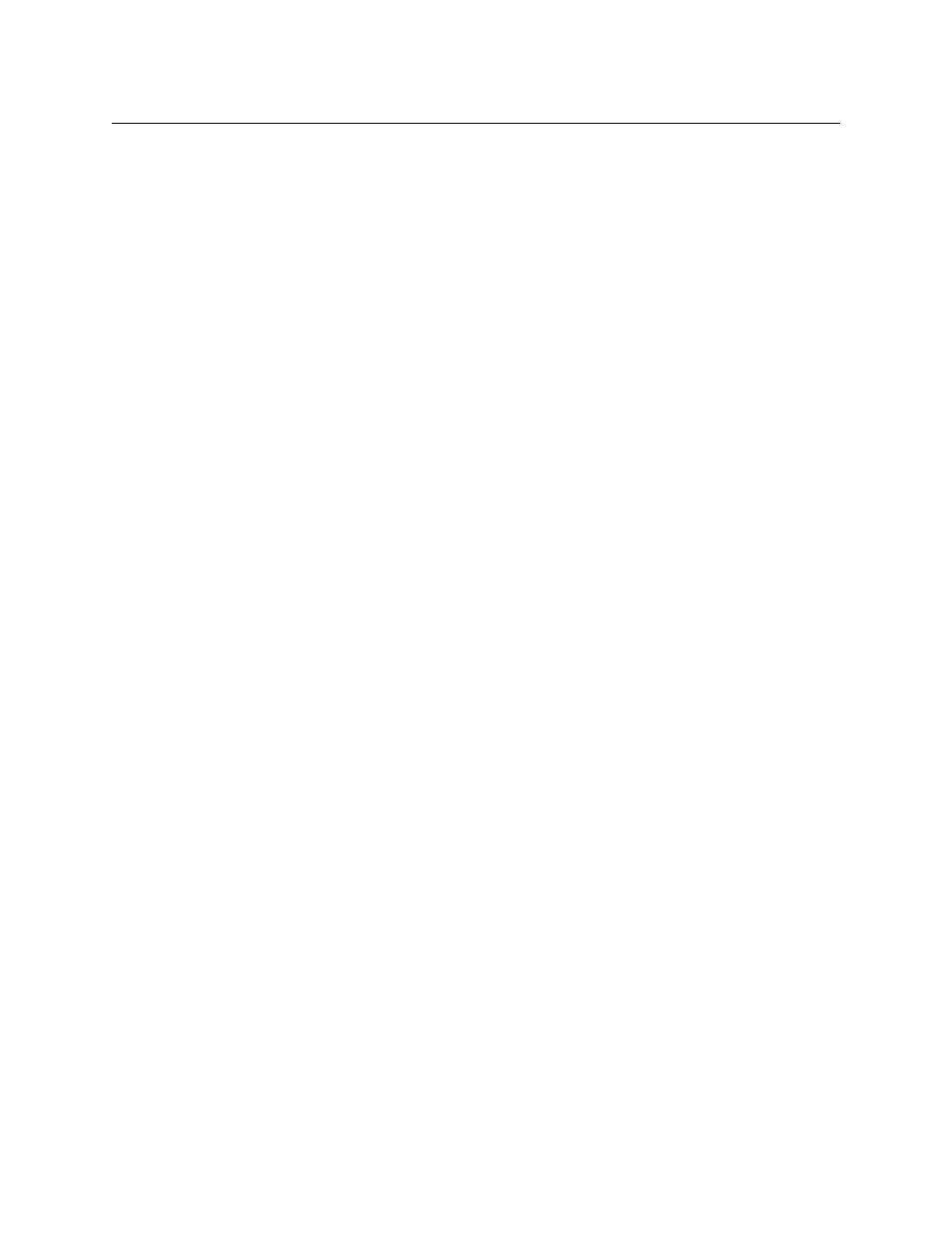
43
GV STRATUS Playout
Operator Manual
• To select specific channels, click Select Channels. In the Select Channels dialog
box, click the channels you want to include in the view and click Select.
• To remove channels from the list, click the channels that you want to remove and
click Remove Selected.
• To select all the available channels, click Add All.
• To remove all the channels currently in the view, click Remove All.
• To reorder the channels, click the channel that you want to move and click the
arrow buttons to choose the position of the channel in the list. Repeat until the list
is in the desired order.
8 In the Primary Channel list, click the name of the channel which is displayed by default
when you open the Channel Control page with this view selected on the Monitor Wall
or Channel Overview.
9 In the User Groups pane, select the user groups that will be able to have the view
available on the Monitor Wall, Channel Overview, and the Channel Control pages:
• To select the user groups, click Select User Groups. In the Select User Groups
dialog box, click the user group you want to include and click Select. Repeat for
each user group you want to add to the list.
• To remove a user group from the list, click the user group that you want to remove
and click Remove Selected.
• To select all the available user groups, click Add All.
• To remove all the user group currently in the list, click Remove All.
10 Click Update View.
Deleting a view
To delete a view:
1 In the top menu, click Settings.
2 Click the Channel Views tab.
3 In the Views list, click the view that you want to delete.
4 Click Delete View.
5 In the Delete View dialog box, type the code from the left box into the right box to
confirm that you want to delete the view. The code changes to green when it is written
correctly.
6 Click Yes.
Setting up devices in GV STRATUS Playout
When you create a device, you are creating a record for an SSP-3801 card or an application
in GV STRATUS Playout. Once the card or application is registered, it brings the card or
application under management by GV STRATUS Playout. The card or application sends its
status up to GV STRATUS Playout so you can easily monitor its health and be notified to any
alerts which may be occurring.
When you register an SSP-3801 card as a device, the device can then be assigned a specific
channel and begin playout as soon as a schedule is appended to it and the first event is able