Appending a schedule to the playlist, Appending a schedule to the, Playlist – Grass Valley GV STRATUS Playout v.2.0 User Manual
Page 87: Viewing a channel in the channel control page
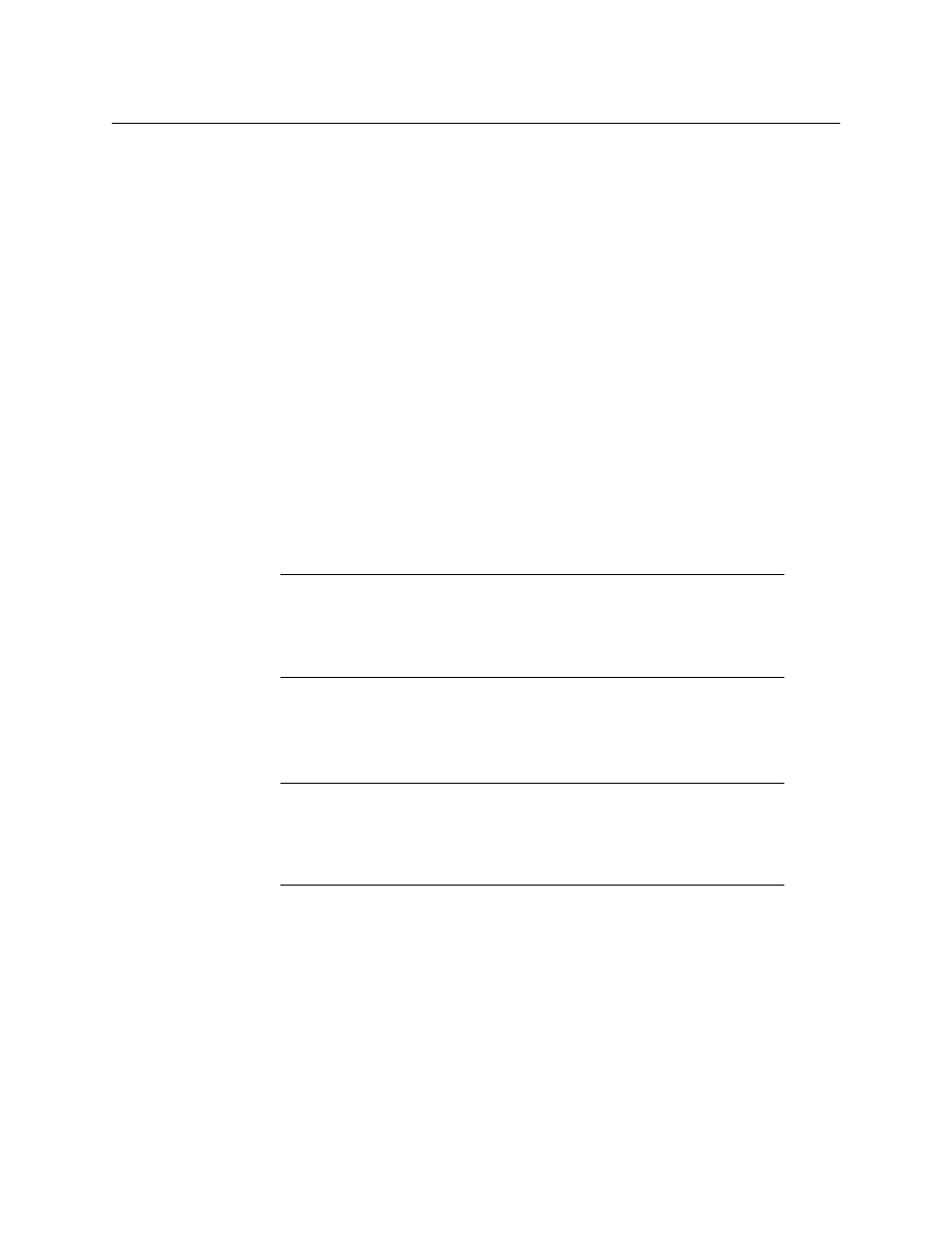
87
GV STRATUS Playout
Operator Manual
Viewing a channel in the Channel Control page
To view a channel in the Channel Control page:
1 In the top menu, click Channel Control.
2 In the Select View list, click the view that you want displayed in the left pane.
3 Click one of the following:
• All Channels: to select a channel from a list of all the channels in the selected view.
To filter the column, click Contains in the column you want to search and type the
text or character that you want to use in the search.
• Channel Hierarchy: to select a channel from list of all the channels in the selected
view organized by their channel hierarchies.
4 Click the channel you want to display.
Appending a schedule to the playlist
The Append Schedule button allows you to add a selected schedule to the playlist.
Schedules can be added back to back or nested within other schedules, but a specific
schedule cannot appear more than once in the channel grid. When a schedule is added to
the playlist, it appears in the channel grid identified with Schedule Start and Schedule End
markers. GV STRATUS Playout automatically updates the channel’s device with the changes.
Once the first event in the schedule starts to play, the Schedule Start marker displays a
status of On Air and remains at the top of the channel grid until the scheduled events are
done. The schedule on air is also identified as being “Live” in the Schedule Edit page to alert
other operators that the schedule is actively being broadcast on one or more channels.
To append a schedule to the channel grid:
1 In the top menu, click Channel Control.
2 In the Select View list, click the view that you want displayed in the left pane.
3 Click one of the following:
• All Channels: to select a channel from a list of all the channels in the selected view.
To filter the column, click Contains in the column you want to search and type the
text or character that you want to use in the search.
• Channel Hierarchy: to select a channel from list of all the channels in the selected
view organized by their channel hierarchies.
Note:
Although schedules are not assigned a timebase (frame rate), a
schedule created or edited in a particular timebase may produce
unexpected results if viewed or played out in another timebase.
GV STRATUS
Playout
does not perform checks to ensure that the schedule, assets, and
channel are in the same timebase.
Note:
If the schedule was appended to an existing playlist and the
appended schedule starts with a Fixed/True Time event that would cause a
significant overrun with the current running schedule, then the event is
automatically changed to Auto/Follow On. For more information on event
time modes, see