Installing the file processing node application – Grass Valley GV STRATUS Playout v.2.0 User Manual
Page 70
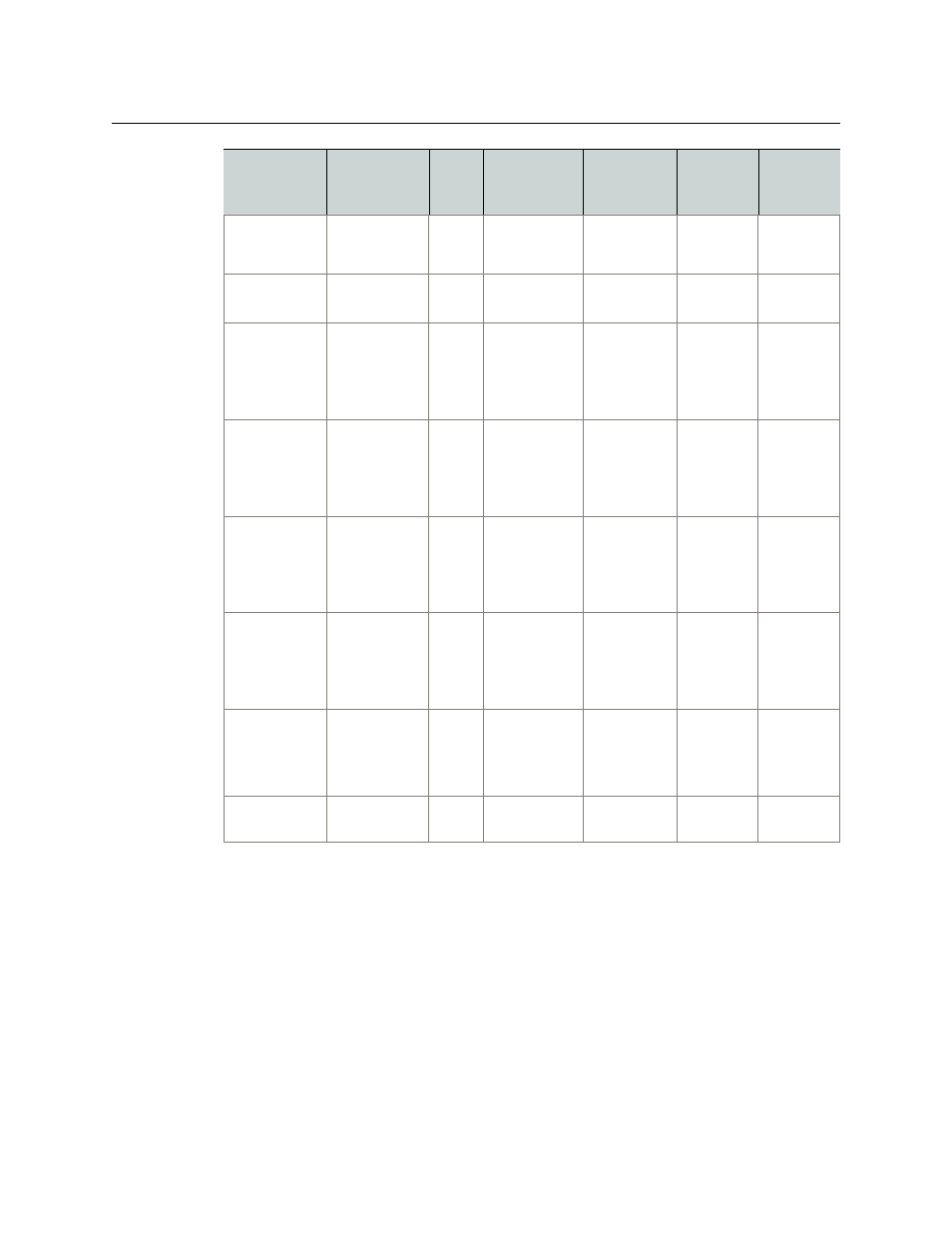
70
Registering and Managing Assets
Installing the File Processing Node application
Installing the File Processing Node application
The File Processing Node application can be installed on any computer in the network.
Once installed, it must be registered as a device in GV STRATUS Playout. The File Processing
Node application is monitored by GV STRATUS Playout and will raise an alert if it goes
offline.
To install the File Processing Node:
1 In the top menu, click Settings.
2 Click the System Administration tab.
3 Under Software Downloads, click the File Processing Node button.
XDCamHD
.MXF
(SMPTE RDD9)
HD
N/A
SMPTE 436M Media
Timecode
None
XDCamHD422 .MXF
(SMPTE RDD9)
HD
N/A
SMPTE 436M Media
Timecode
None
DV (DV25)
.MOV
.MXF
SD
None
None
(MOV)
SMPTE 436M
(MXF)
Media
Timecode
None
DVCPro
.MOV
.MXF
SD
Encoded as
active picture
None
(MOV)
SMPTE 436M
(MXF)
Media
Timecode
None
DVCProHD
(50/100)
.MOV
.MXF
HD
N/A
None
(MOV)
SMPTE 436M
(MXF)
Media
Timecode
None
Omneon
Spectrum/
Mediadeck
.MOV
.MXF
(OP1A/OP1B)
SD/HD Encoded as
active picture
(SD Only)
None
(MOV)
SMPTE 436M
(MXF)
Media
Timecode
None
GrassValley
GXF
.GXF
SD/HD Encoded as
active picture
(SD Only)
SMPTE 360M
(RDD9 data
not
supported)
Media
Timecode
None
Leitch/Harris
LXF
.LXF
SD/HD
Format
File
Extension
Res.
VBI Data
Support
VANC Data
Support
Timecode
Data
Extraction
Aspect
Ratio
Extraction