Deleting an asset – Grass Valley GV STRATUS Playout v.2.0 User Manual
Page 58
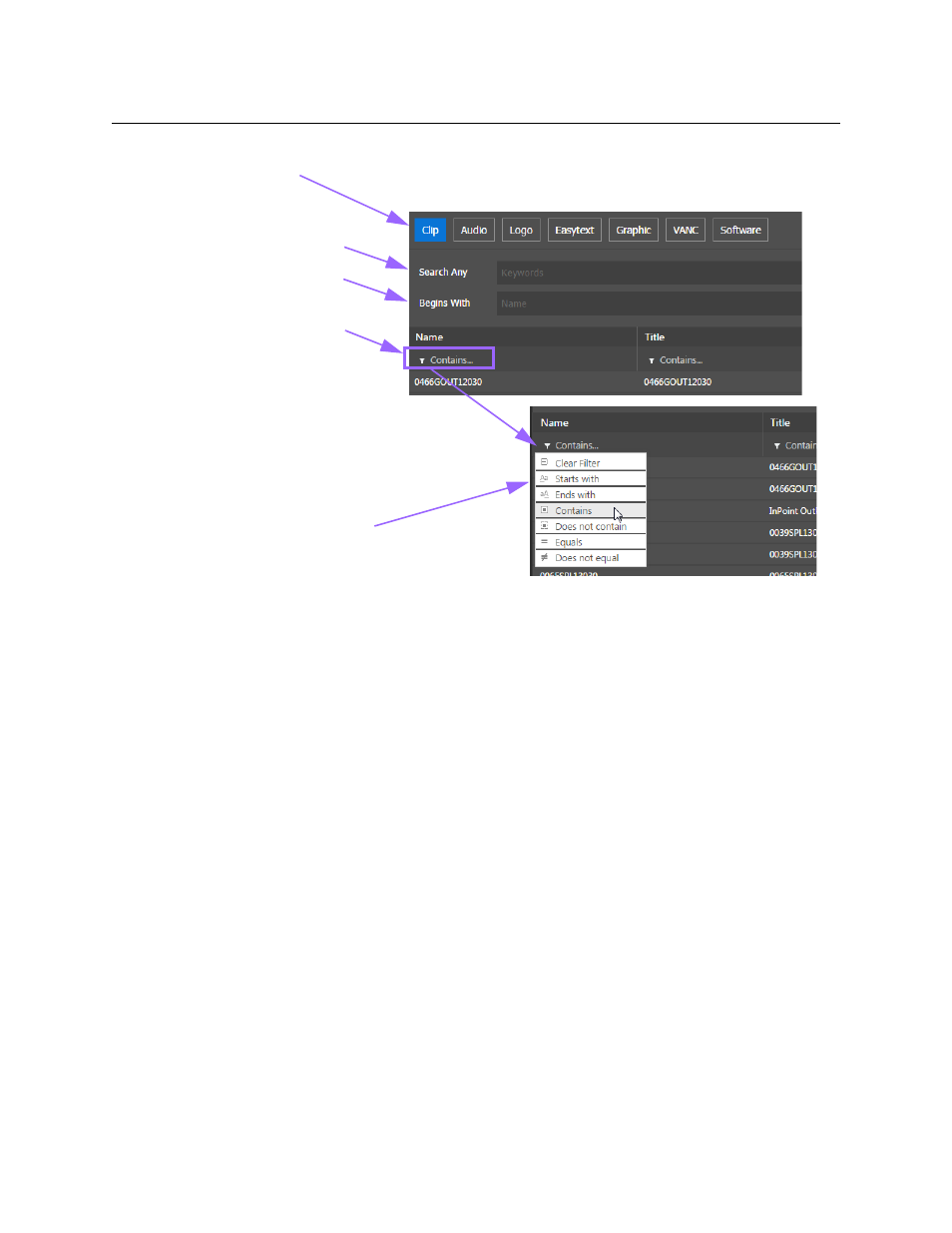
58
Registering and Managing Assets
Deleting an asset
Fig. 3-4: Searching for assets on the Asset Management page
To view assets:
1 In the top menu, click Asset Management.
2 Click the type of media that you want to search.
3 Do one of the following:
• To search using keywords, type a keyword in the Search Any field.
• To filter the list according to the first character of the asset name, type the
character in the Begins With field.
• To view the entire list, click in either search fields and press Backspace.
4 To further filter the list in a column, click the advanced filtering icon, select the type of
filter you want to use, and type the characters to be used with the selected filter in the
field beside the icon.
Deleting an asset
When you delete an asset from the Asset Management page, it removes the record of the
media file from GV STRATUS Playout service, including the unique identification number
and name for the media file and the URLs for all the locations where it can be found. When
the asset record is deleted, the GV STRATUS Playout service sends a request to an online GV
STRATUS Playout Gateway to perform the deletion of the media file. The GV STRATUS
Playout Gateway that responds to the request will perform the deletion of the media file if
its Allow Media Deletes checkbox is selected and the URL listed in the asset’s Media
Locations field matches the URI entered in the GV STRATUS Playout Gateway’s Inbox Uri
field. If they match, then the URL is converted to an SMB address and the GV STRATUS
Playout Gateway deletes the media file in that location.
Type of media
Search by keyword
Filter by first letter
Advanced filtering
Advanced filtering icon