Upgrading to the output server 2 service – Grass Valley iTX Output Server 2 v.2.5 User Manual
Page 16
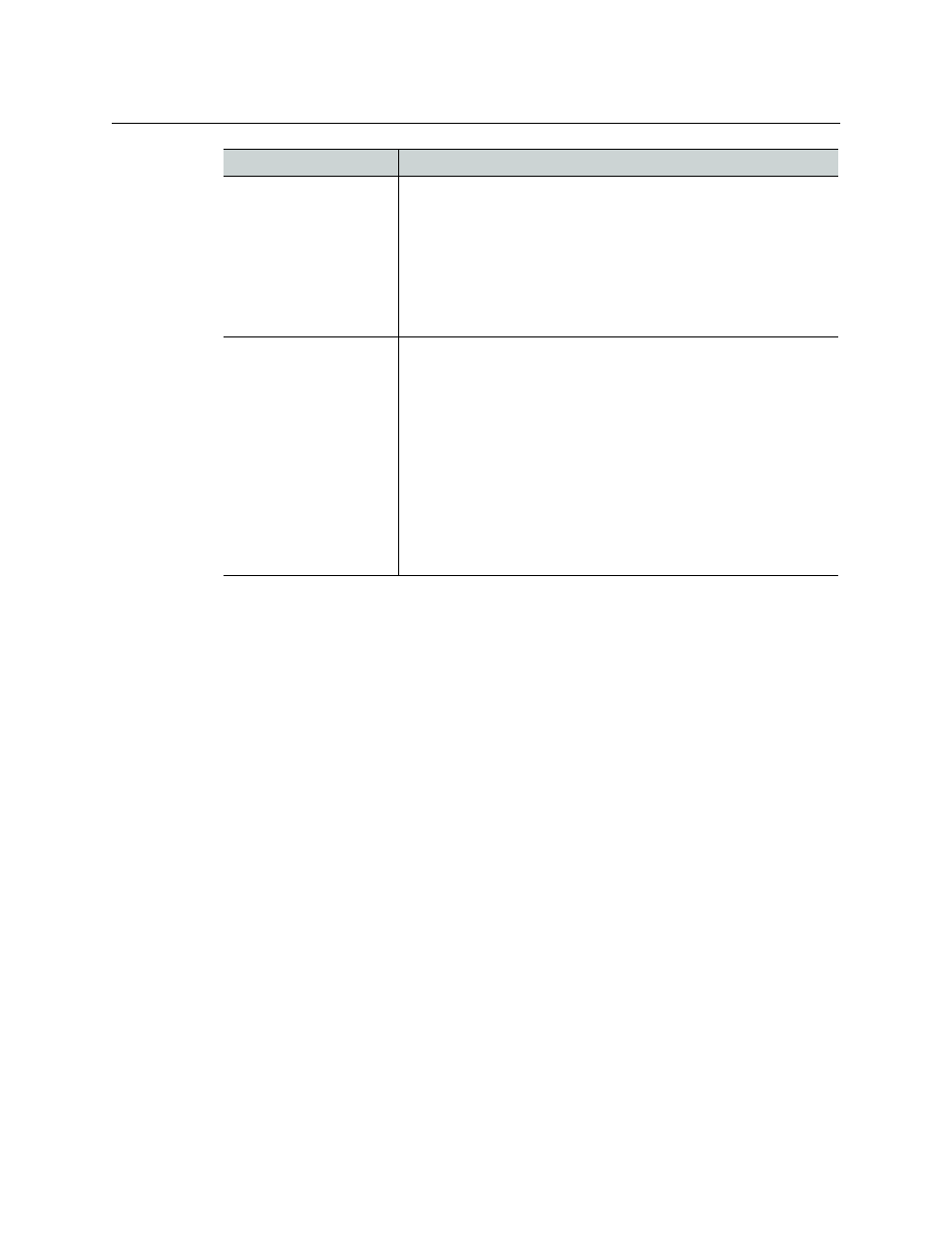
12
Installing and Starting Output Server 2
Upgrading to the Output Server 2 Service
Upgrading to the Output Server 2 Service
Before upgrading a playout server to Output Server 2, Output Server 1 must be uninstalled.
This can be done as part of the upgrade process.
The iTX installer will convert the current channel configuration from Output Server 1 to
Output Server 2, however additional configuration may also be required in order to make
use of Output Server 2’s enhanced features.
To upgrade a playout server to Output Server 2:
1 Access and open the iTX Installer.
2 Right-click the Setup.exe file and select Run as administrator.
3 Click SELECT SOFTWARE. The Select Software to Install window appears.
4 Expand the Playout section
5 Uncheck Output Server 1. This will uninstall Output Server 1 as Output Server 2 is
installed.
6 Check Output Server 2.
7 Continue the installation as normal.
8 When the Media Cache Configuration dialog appears, confirm your existing media
cache folder and click Save.
9 Apply any additional configuration that is required for your playout server.
on page 15 for more information.
SCTE 104
Output Server 2 only supports enhanced SCTE 104. Therefore, the
Output Server 1 main will also need to be configured to use
enhanced SCTE 104.
For more information on enhanced SCTE 104 configuration for
Output Server 1, see the iTX System Administration Guide.
For more information on SCTE 104 configuration for Output Server
2, see
Configuring a Channel to Process SCTE104 Messages
NTSC SD field order
Output Server 1 and Output Server 2 handle the field order for
NTSC SD assets in different ways. Output Server 1 often
required user intervention to reverse the field order on a per-
asset basis, while Output Server 2 is able to interpret this
information from the media itself. This can cause problems
when trying to playout assets that have been altered on a
mixed Output Server system.
If media that played out normally on Output Server 1, but is
stuttery or jerky on Output Server 2, the reverse field order flag will
need to be changed for that media. This can be done on a per-
asset basis via the Asset layout in iTX Desktop. For more
information see the iTX Desktop Operator Guide.
Feature
Comment