Grass Valley iTX Output Server 2 v.2.5 User Manual
Page 31
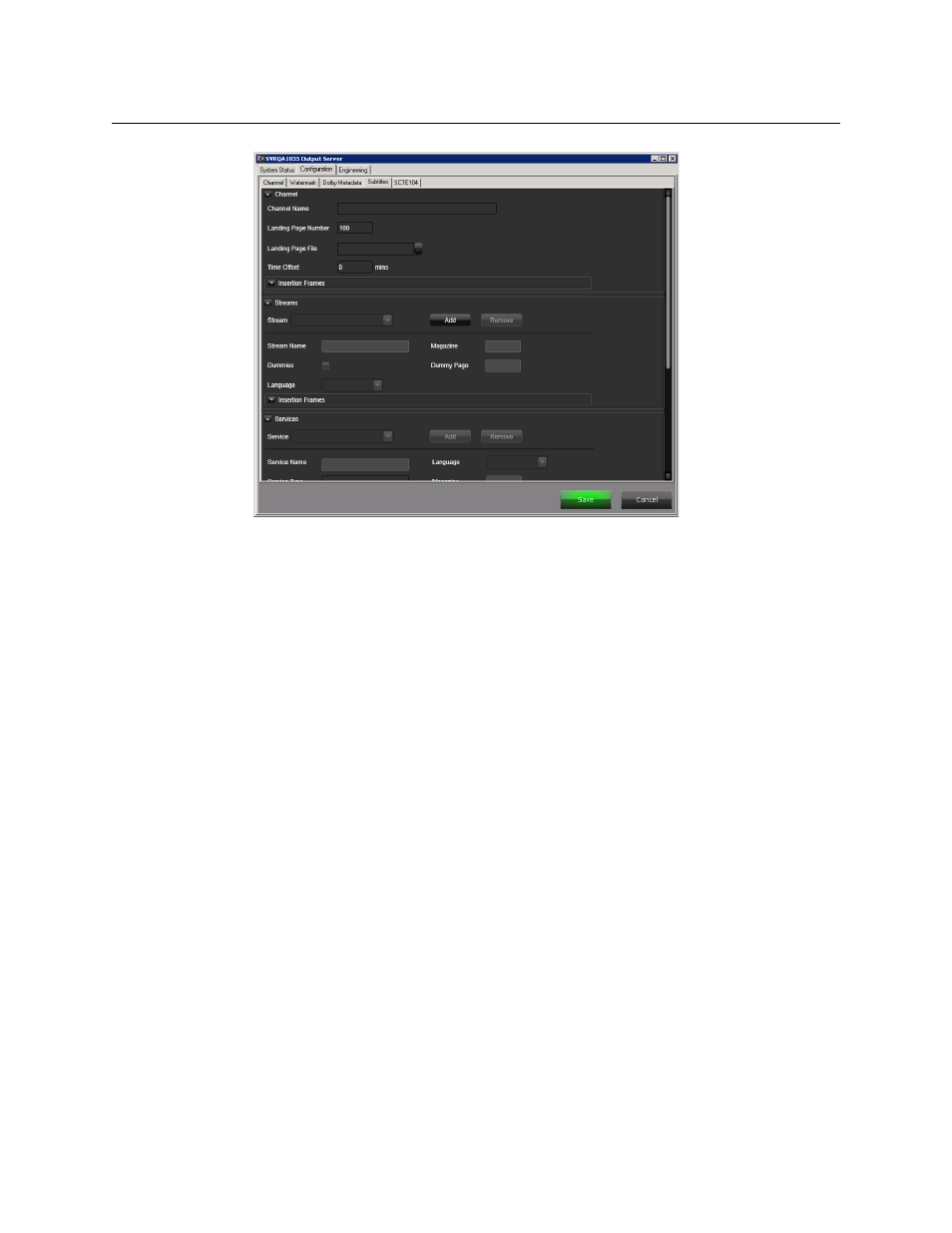
27
iTX Output Server 2
Launch Guide
2 Expand the Stream section.
3 Click Add. An Add Stream window appears.
4 Enter the new stream name in the Stream Name field and allocate the number of video
lines required for subtitle transmission.
For timely delivery of a single subtitle service, 4 continuous video lines will be needed.
5 Click OK to exit the Add Stream window.
6 Click Save to store your changes and automatically reboot the Output Server 2 service.
Alternatively, wait until you have finished making changes in other areas of the
Configuration panel, then click Save.
To configure a stream:
1 Open the Configuration panel and click the Subtitles tab, as described in
the Output Server 2 User Interface
2 Expand the Stream section and select a stream from the Stream drop-down list.
3 Check the Dummies check box if
empty Teletext data is to be sent to keep the stream
active.
a Enter the page and magazine where the dummy data to be transmitted is stored.
b Select, from the Language drop-down list, the character set to be used for dummy
data.
4 Expand the Insertion Frames section, if the video lines the subtitles are to be sent on
needs to be changed. The video lines were specified when the stream was created.
5 Click Save to store your changes and automatically reboot the Output Server 2 service.
Alternatively, wait until you have finished making changes in other areas of the
Configuration panel, then click Save.