Configuring audio mapping – Grass Valley iTX Output Server 2 v.2.5 User Manual
Page 24
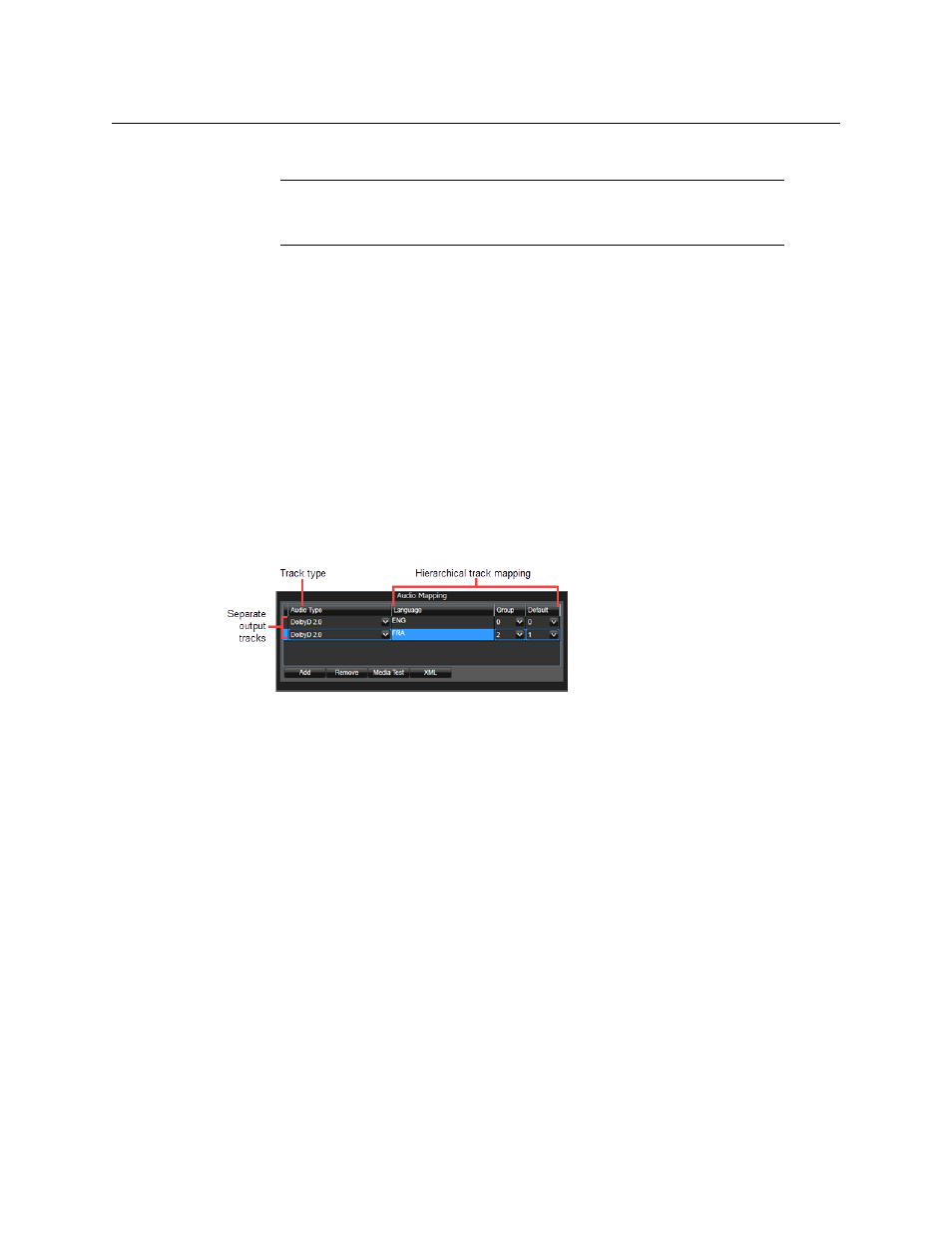
20
Setting Up Output Server 2
Configuring Audio Mapping
2 Select a Dolby output group from the Audio Output field.
Note:
Clicking
Reset
will revert the values to the default profile, as defined
by the type of Dolby output chosen in iTX Desktop (e.g. DolbyD 2.0, DolbyE
5.1)
3 Review and/or set the metadata parameters that are listed in the Metadata column.
Hovering over the metadata setting field displays a brief description of the metadata
parameter.
4 For each metadata parameter, set the associated Rule field to either Manual Value or
Decoders, then Manual value.
5 Click Save to apply and store the metadata parameter settings.
Alternatively, wait until you have finished making changes in other areas of the
Configuration panel, then click Save.
Configuring Audio Mapping
Output Server 2 needs to be instructed how to embed audio tracks in its SDI output signal.
This configuration is performed from within iTX Desktop, using the Audio Mapping panel
on the Channel Configuration pop-up layout, on the Engineering layout, shown below:
The Language, Group and Default columns are used to map each track to a channel. The
mapping is hierarchical. First iTX will attempt to map the track via the selected Language. If
a language is not available, iTX will map using the Group. If neither the Language nor the
Group are available, the track will be defaulted to the group selected in the Default column.
To configure the audio mapping for an Output Server 2 system:
1 Open the iTX Desktop and click the Engineering layout.
2 Click Channel Config. The Channel Config pop-up layout appears.
3 From the View list, select the view containing the channels to be configured. The
channels associated with that view appear.
4 Click the name of the channel to be configured.
5 Click Channel Config 4.
6 In the Audio Mapping section there will be a default output track, with the following
settings:
• Audio Type column set to
DolbyD.
• Language column with no value (blank).
• Group column set to
Unset.
• Default column set to
0
.
These settings should be changed to match the tracks in your audio input.