Configuring a channel to process scte104 messages, About the vanc plugin – Grass Valley iTX Output Server 2 v.2.5 User Manual
Page 25
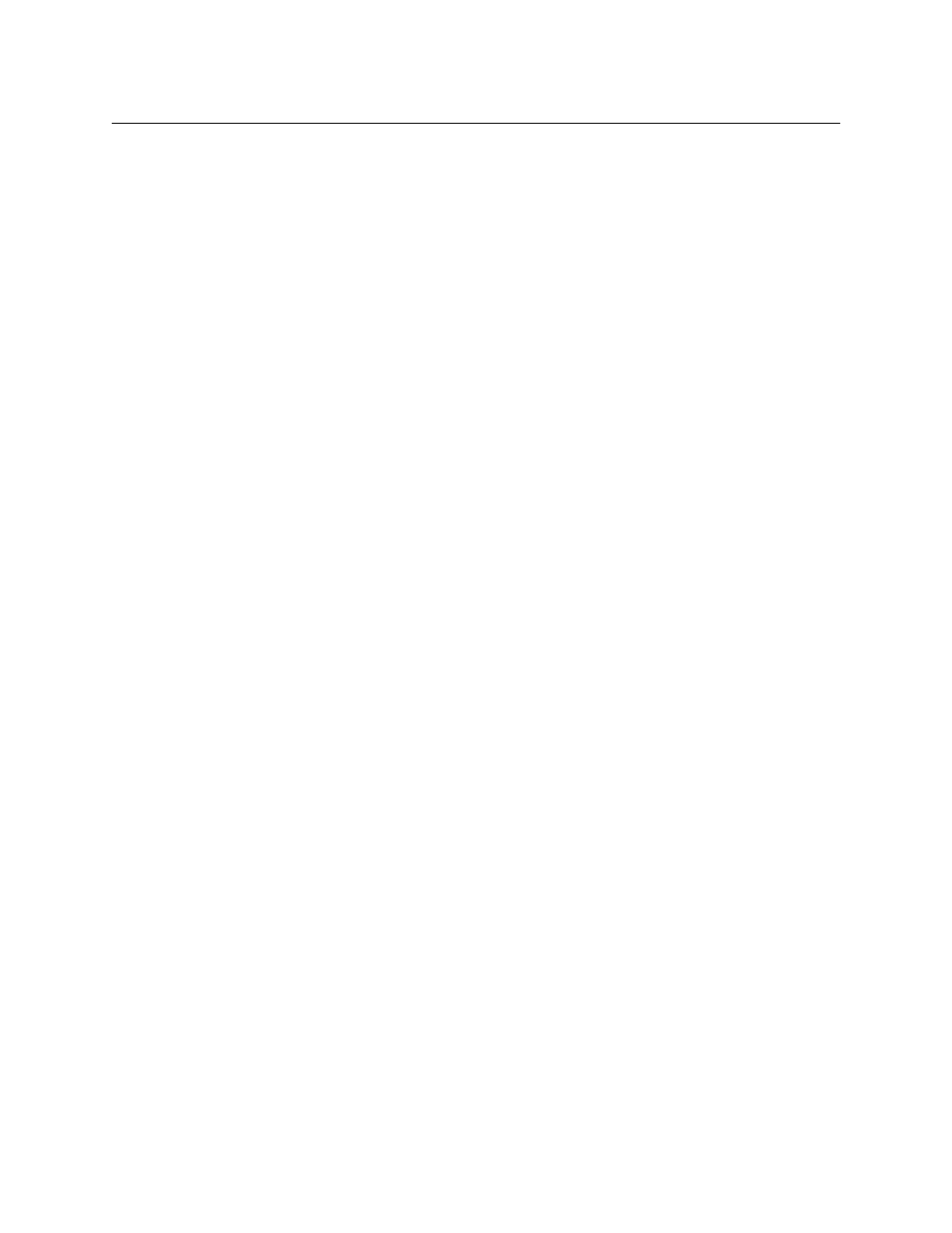
21
iTX Output Server 2
Launch Guide
7 On the first track, click the Audio Type drop-down list and select the required type (e.g.
Dolby D 5.1
)
When selecting an Audio Type, consider the following:
• PCM (Auto)
will assign 16 channels to the track, even if not all of the channels are
required. Any unused channels will be automatically set to mute.
•
Dolby D (Auto)
is the same as
Dolby D 5.1
.
•
Dolby E (Auto)
is not a recommended setting. Use either
DolbyE 5.1
or
DolbyE
5.1+2
.
• Raw for MPEG audio codecs is not supported.
8 To map the track by a language tag:
a Click on the Language field. The Language Selection pop-up layout appears.
b Select the language code(s) for the default output track and click Add.
c Click OK.
9 To map the track by a group, click on the Group drop-down list and select a value.
10 Click the Default column and select a group value to assign to the track. This is the
group that will be used in the event neither the language nor the group are available.
11 To map another track, click Add then repeat
.
12 Click Save then Close.
Configuring a Channel to Process SCTE104 Messages
The video signal to the SDI video card in the playout server can contain SCTE 104 messages
(also known as digital cue tones). iTX can detect such messages and respond to them to
start the playout of a sequence that is on hold in a schedule or end a sequence iTX is
currently playing. SCTE refer to the time space provided by broadcasters to trigger these
sequences as the “avail”. Output Server 2 gives users the ability to enable and disable
individual SCTE 104 features independently, depending on their requirements.
There are two sides to configuring SCTE104: the features you want to use need to be
configured in the SCTE104 tab on the Output Server 2 Configuration panel, while the
message types need to be configured via one of two different plugins in the iTX Desktop:
• The legacy VANC plugin
• The enhanced SCTE104 plugin
The differences between these plugins are explained below.
About the VANC plugin
The VANC plugin is the legacy SCTE104 solution, which supports the following features:
• The ability to react to inbound splice request commands sent in a Multiple Operation
Message, providing they are the only command in the Multiple Operation Message.
• Pass-through of splice request commands to downstream services. Any unsupported
commands are stripped from the message.
• Insertion of outbound splice commands.