Configuring audio metadata and output, Configuring dolby metadata – Grass Valley iTX Output Server 2 v.2.5 User Manual
Page 23
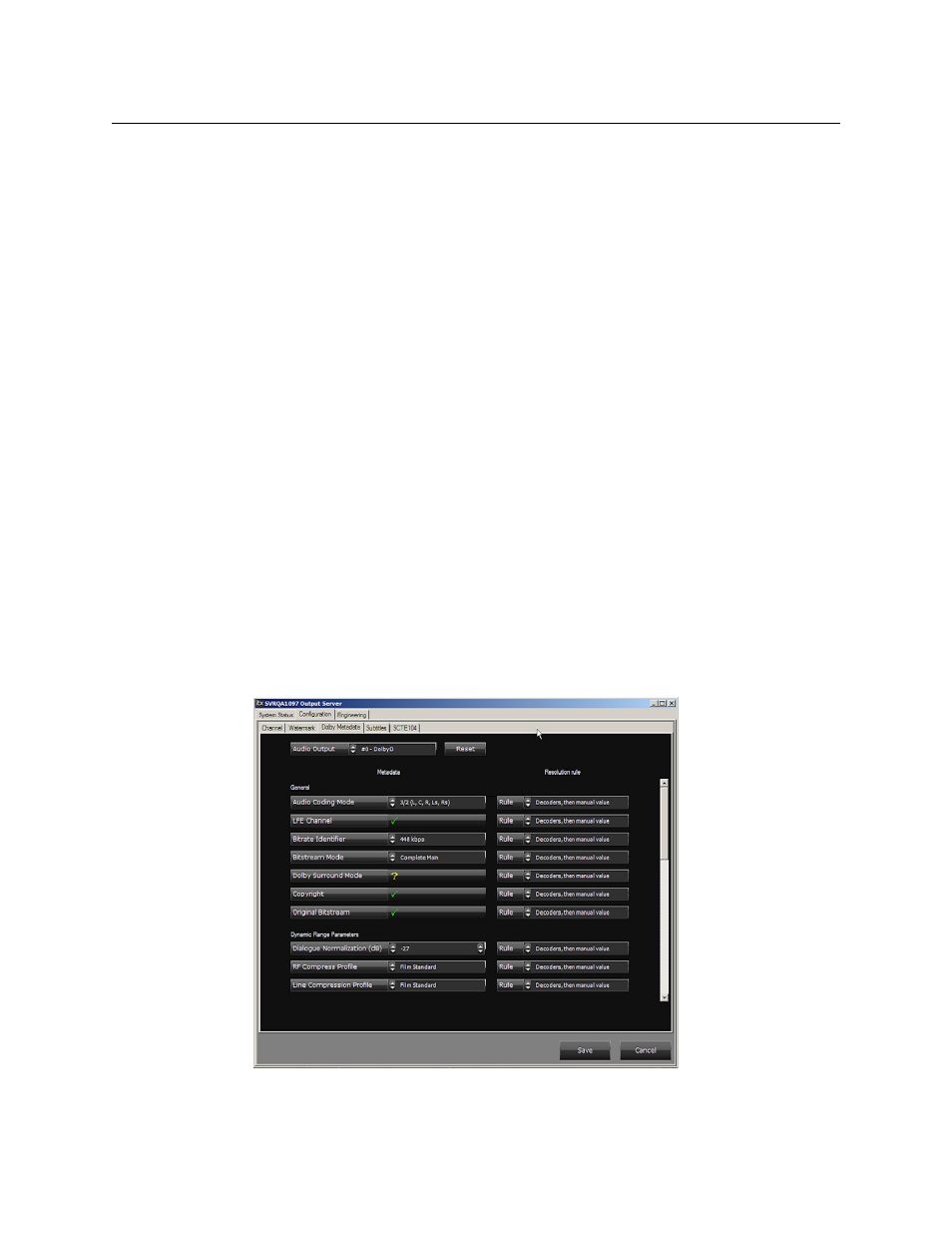
19
iTX Output Server 2
Launch Guide
• Program Content
• Final Distributor
• Unknown Distribution
8 Click Save to store your changes and automatically reboot the Output Server 2 service.
Alternatively, wait until you have finished making changes in other areas of the
Configuration panel, then click Save.
Configuring Audio Metadata and Output
The audio configuration for an Output Server 2 channel is performed in two places. Dolby
metadata is configured from the Output Server 2 Configuration panel, while audio output
mapping is performed from the Engineering layout in iTX Desktop.
Configuring Dolby Metadata
Dolby metadata can be configured for Dolby E and Dolby D output groups using the Dolby
Metadata tab on the Output Server 2 Configuration panel. During configuration, you can
set specific values for each parameter and set a resolution rule.
Setting the Rule field to Manual Value applies the set value as the constant default.
Setting the Rule field to Decoders, then manual value applies a conditional setting such
that if the Dolby decoder provides a setting for that metadata parameter, then the
decoder’s setting takes precedent over the set value.
To configure metadata for Dolby E and/or Dolby D output groups:
1 Open the Configuration panel and click the Dolby Metadata tab, as described in