Configuring the scte104 message types, Configuring the legacy vanc plugin, Configuring enhanced scte104 plugin – Grass Valley iTX Output Server 2 v.2.5 User Manual
Page 29: Configuring sequences for scte104
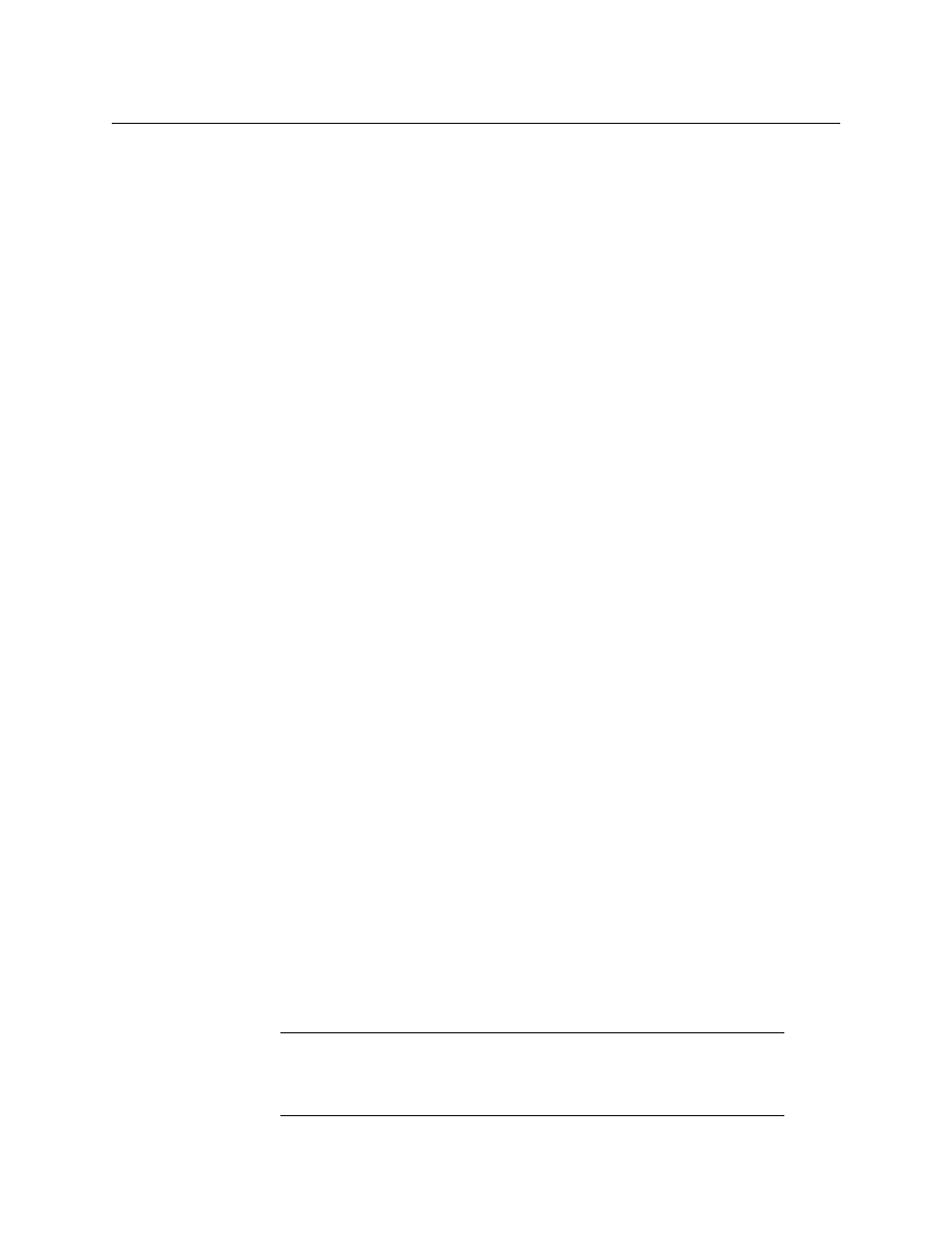
25
iTX Output Server 2
Launch Guide
Configuring the SCTE104 Message Types
In addition to the configuration that has to be performed in the Output Server 2 user
interface, the following configuration needs to be performed within iTX Desktop. The
required configuration is dependent on whether you are using just the legacy features or
both the legacy and enhanced features.
Configuring the legacy VANC plugin
For channels that will only process legacy SCTE104 messages:
• In Engineering > Channel Config > Plugins > VANC specify:
• Insert Type (select
SPLICER)
• Automatic System Index
• Duration (Frames)
For more information see the iTX System Administration Guide.
Configuring enhanced SCTE104 plugin
For channels that will process both legacy and enhanced SCTE104 features:
• In Engineering > Channel Config > Plugins > SCTE104 specify:
• Insert Type
• Automatic System Index
• Duration (Frames)
For more information see the iTX System Administration Guide.
Configuring sequences for SCTE104
A sequence is a small group of schedule events that iTX handles as a single event block. A
typical sequence might contain a few video clip events and secondary events, with certain
transitions or vision effects. As such, sequences can be used to schedule a block of
advertisements or trails, triggered to start and stop by SCTE104 messages.
• For sequence control via SCTE104 messages, in the Event Editor for the sequence
enable the Allow External Takes.
• For scheduled break sequences on the inbound channel:
• In Engineering > Channel Config > Channel Config 2, the Fixed Availability
Windows is used to control how the start and end times for a sequence are
interpreted.
When enabled, the Start Window and End Window times for sequences are
applied as specified in the Event Editor for the item. The Start and End Window
times include the time and date for the item.
When disabled, the Start Window and End Window times for sequences are
applied relative to the start time of the item.
Note:
Once an availability window has been set and applied it cannot be
removed. If the availability window is changed, the new window will take
effect, but the previous window will not be removed until the Output Server
2 service is restarted.