Creating a subtitle services, Allocating a service to a stream – Grass Valley iTX Output Server 2 v.2.5 User Manual
Page 32
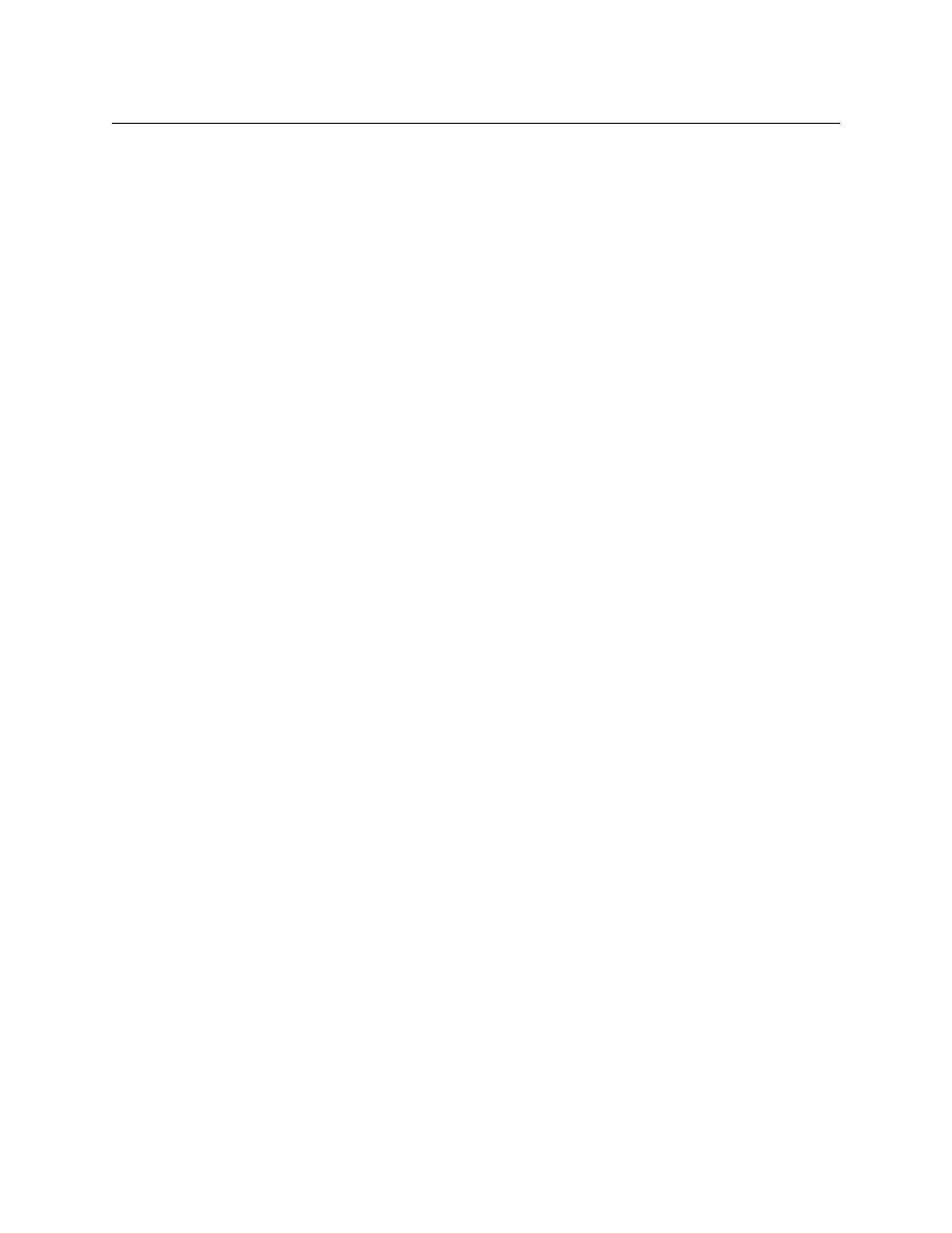
28
Setting Up Output Server 2
Creating a Subtitle Services
Creating a Subtitle Services
Services can be for an open or closed subtitle. Each closed subtitle page requires its own
service e.g. page
888
.
To create a service:
1 Open the Configuration panel and click the Subtitles tab, as described in
the Output Server 2 User Interface
2 Expand the Service section.
3 Click Add. An Add Service window appears.
4 Enter the Name for the service (e.g.
p888
).
5 Select a Type of
Teletext
(closed) from the drop-down list.
6 Click Save to store your changes and automatically reboot the Output Server 2 service.
Alternatively, wait until you have finished making changes in other areas of the
Configuration panel, then click Save.
Allocating a Service to a Stream
To allocate a service to a stream:
1 Open the Configuration panel and click the Subtitles tab, as described in
the Output Server 2 User Interface
2 Expand the Services section and select a service from the Service drop-down list.
3 Select a stream the service is to be allocated to, from the Stream drop-down list.
4 Select the subtitle language character set to be used, from the Language drop-down
list.
5 Complete the Magazine and Header Page fields of the Teletext page the subtitles will
be displayed on.
6 Click Save to store your changes and automatically reboot the Output Server 2 service.
Alternatively, wait until you have finished making changes in other areas of the
Configuration panel, then click Save.