Accessing the output server 2 user interface, Configuring the channel details – Grass Valley iTX Output Server 2 v.2.5 User Manual
Page 20
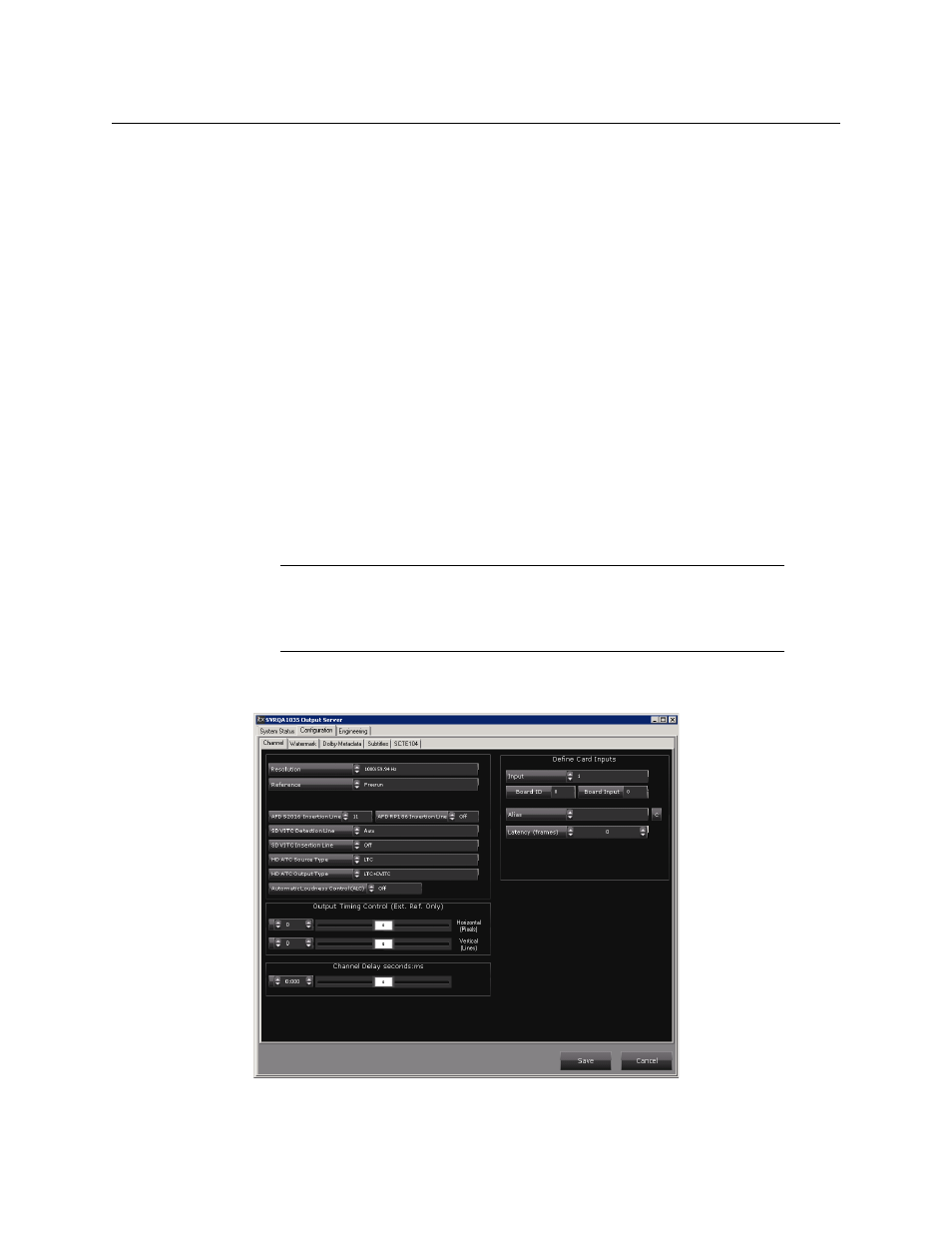
16
Setting Up Output Server 2
Accessing the Output Server 2 User Interface
Accessing the Output Server 2 User Interface
To access the Configuration and Engineering panels for the Output Server 2 service:
1 On the playout server running the service, maximize the Server Controller application.
If Server Controller is not running, start it by going to
Start > All Programs > iTX
2.0
>
Server Controller
.
2 Select the Controlled Services tab.
All of the services running on that server are listed in a grid, along with their status, URI
path, executable path, failure information and command line arguments.
3 Double-click on the instance of Output Server 2 for the channel.
The user interface for Output Server 2 appears.
4 Click the Configuration or Engineering tab, as required.
Configuring the Channel Details
The Channel tab on the Configuration panel contains fundamental channel configuration
settings, including the frame rate, resolution settings and timing configuration.
To configure a channel for Output Server 2:
Note:
The following functions are not supported in iTX v2.5.
• Automatic Loudness Control (ALC). This field should be set to Off (the
default setting).
• The
Define Card Inputs
section.
1 Open the Configuration panel and click the Channel tab, as described in