Recalling a direct take setup, Memory location labeling – Grass Valley VM 3000 System Controllers v.7.4 User Manual
Page 583
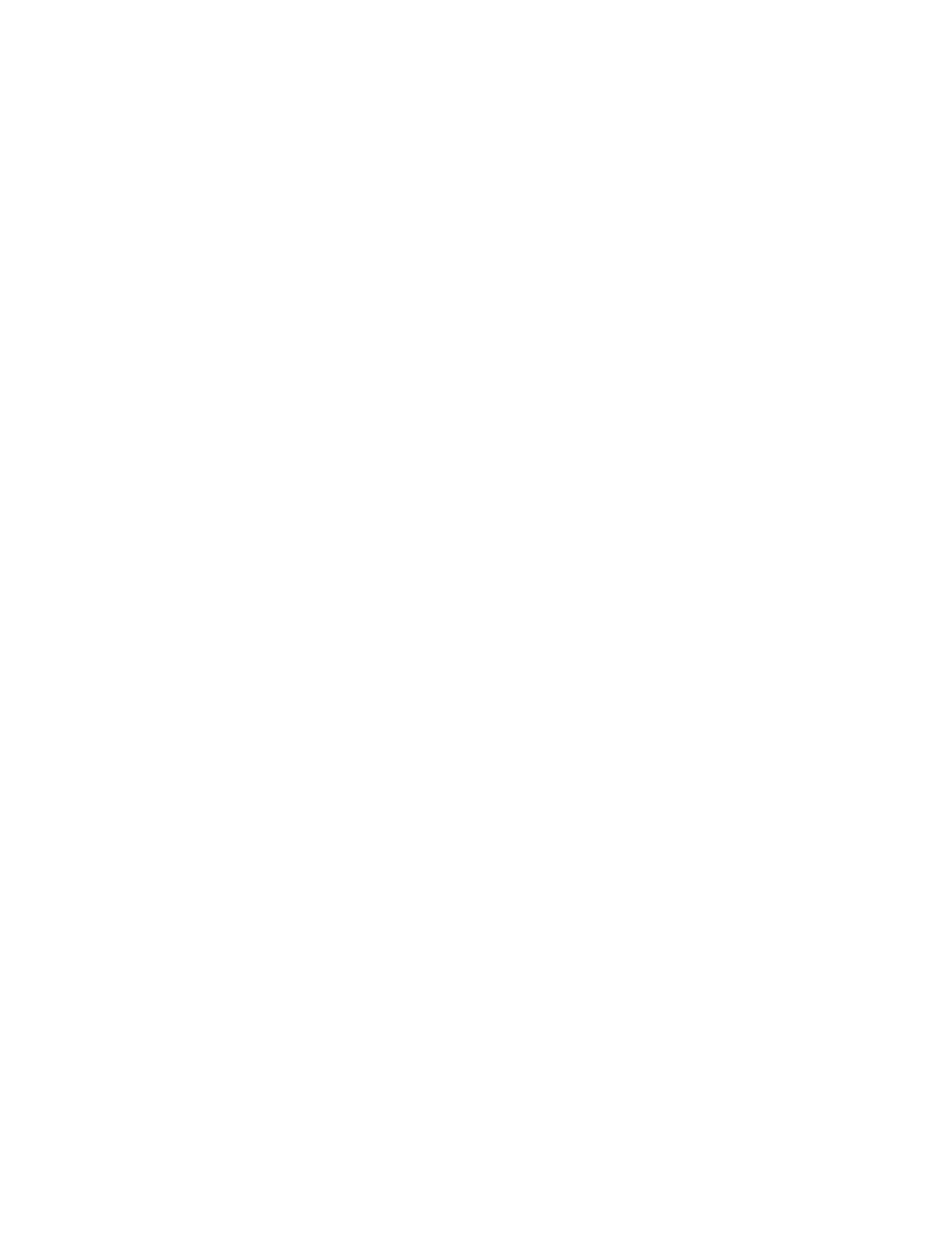
Software Control Panel Suite
7−19
VM 3000 Installation and Operating Manual
Recalling a Direct Take Setup
1.
Select the destination by following the Status a Destination procedure above (page 7−11).
2.
Select the Source button.
The Categories section will be rewritten to display all source categories available to the operator. The Function but-
tons label color will change from gray to white to indicate they are active.
3.
Select Memory.
The Memory button label color will change from white to red and the Memory window will appear.
4.
Select the desired Memory location (1, 2, 3, or 4) to recall the Direct Take setup.
The Memory button selected will change from black to yellow.
5.
Select Recall.
The Memory button label will change from red to white and the Memory store window will be replaced with the
Direct Take display window which will contain the recalled Direct Take setup entries.
Memory Location Labeling
Note: This feature requires that the GUI PC includes a keyboard.
Select the Memory button, then select the label adjacent to the desired Memory 1, 2, 3, or 4 button. Use the computer
keyboard to enter an 8 character (minimum) user specified name. Select Store. Select Memory to close the display win-
dow.