View, Options, Selecting a set for editing and download – Grass Valley VM 3000 System Controllers v.7.4 User Manual
Page 607
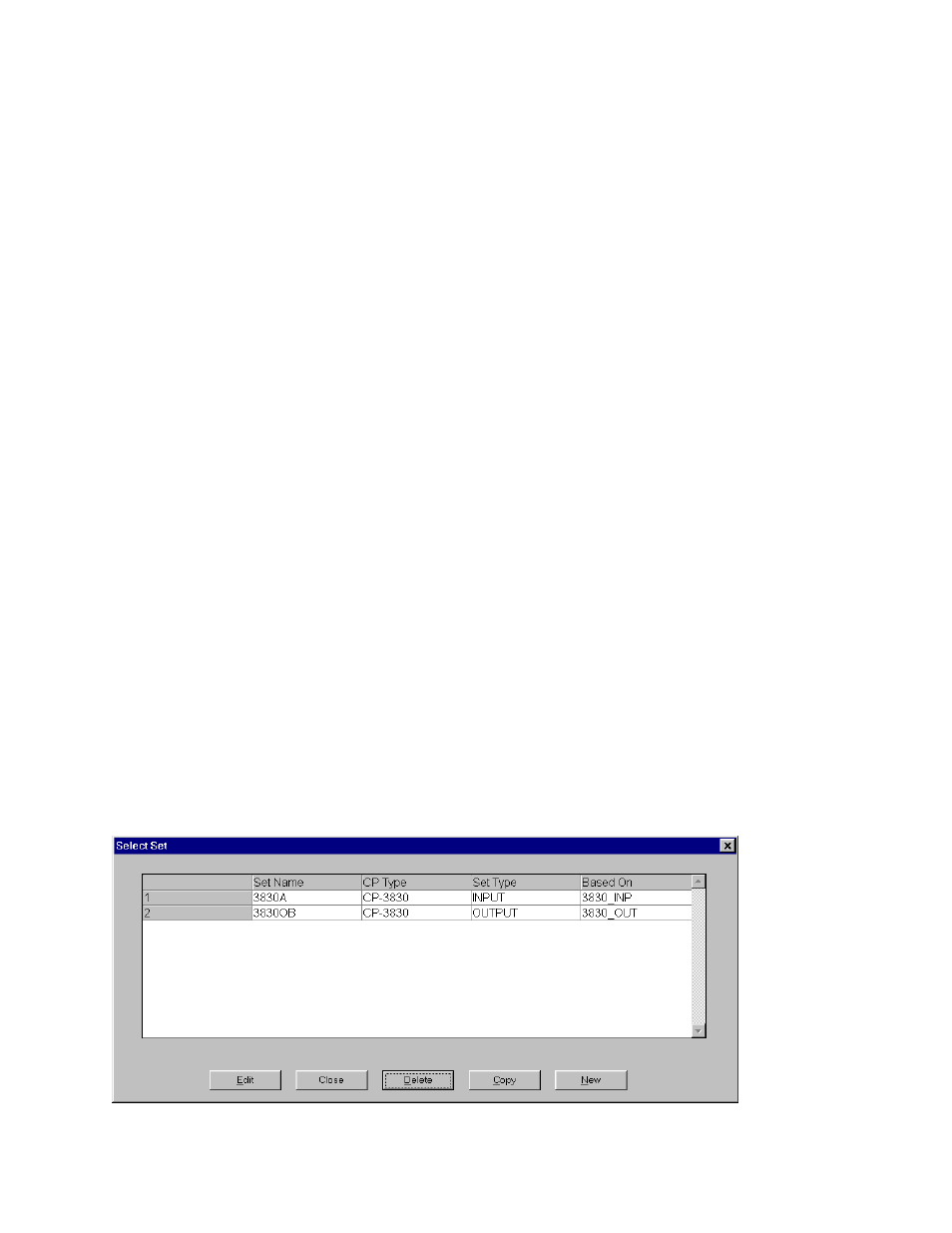
JNS CP I/O Set Editor
10−3
VM 3000 Installation and Operating Manual
Activate Sets − Can be used to activate individual CP I/O Set Editor sets (see page 10−7).
Close/Save − These options are only available when an set is open. “Save” makes the modified set information available for
activation.
Print Log − Allows the user to specify a log file to print (see page 10−7).
Print Setup − Standard Windows dialog for printer selection, etc.
Log In − Following a Log Out, allows a user to log in and use the CP I/O Set Editor (see page 10−8).
Log Out − Logs the user out of the CP I/O Set Editor (see page 10−8).
Exit
View
This displays the Input and Output Set Usage table (see page 10−11).
Options
Compare Sets − Allows the user to compare two sets and print the results (see page 10−9).
Generate Log − Toggles the generation of log entries (on/off) when sets are activated. This can only be changed by users with
level 4 privilege.
Check for duplicates − This option is only available when an edit set is open. Selecting this menu option checks the currently
active set for duplicate entries.
Settings − Shows the current user and allows setting the activation timeout interval and the session privilege level.
SELECTING A SET FOR EDITING AND DOWNLOAD
“File > Select Edit Set” brings up a menu similar to the following:
Figure 10−4.