Setting up the l3r raid chassis – Grass Valley K2 Storage System Instruction Manual v.3.1 User Manual
Page 211
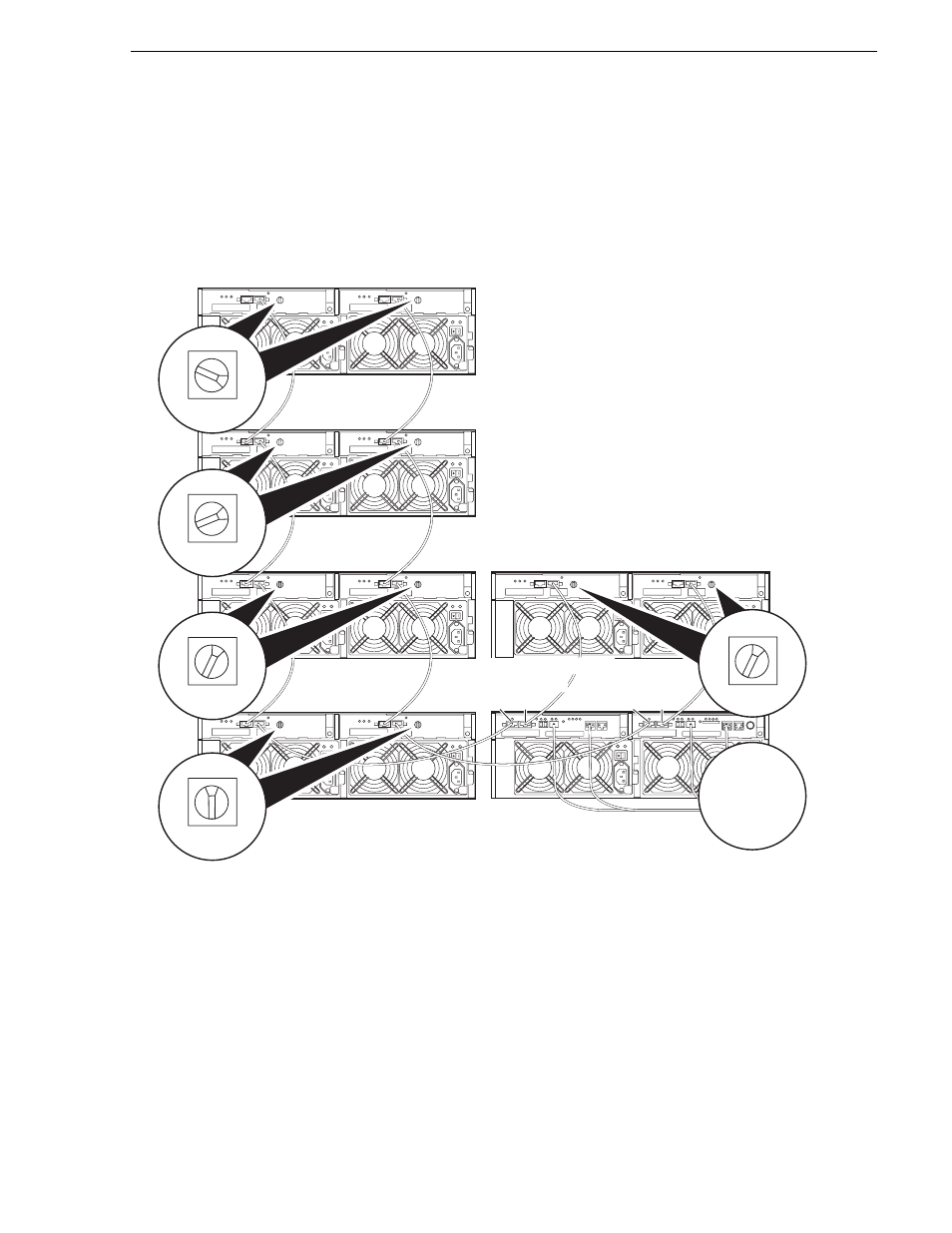
September 6, 2006
K2 Storage System Instruction Manual
211
Setting up the L3R RAID chassis
Do not swap Expansion chassis or otherwise reconfigure storage. If you connect a
L3R RAID Expansion chassis to the wrong controller such that the Expansion
chassis contains disk modules that were bound using a different controller you will
lose your media file system.
On each L3 RAID Expansion Chassis
(if installed) set the same chassis address
on both Expansion adapters.
1
Chassis Address
on RAID Chassis
is pre-set. Do not
attempt to change
this setting.
Chassis
Address = 1
Chassis
Address = 0
3
Chassis
Address = 3
2
Chassis
Address = 2
1
Chassis
Address = 1
DL0
DL0
DL1
DL1
Regardless of how many Expansion Chassis you
have or the DL0/DL1 connection pattern, for the
first Expansion Chassis connected to DL1, set
the Chassis Address to 0. Then on the remaining
Expansion Chassis connected to DL1, set
Chassis Addresses sequentially.
Expansion Chassis
(if installed)
Expansion Chassis
(if installed)
Expansion Chassis
(if installed)
Expansion Chassis
(if installed)
Expansion Chassis
(if installed)
The Expansion Chassis in this column
are connected to DL1. If you have more
chassis than shown here, continue the
numbering sequence as appropriate.
If you have an Expansion Chassis
connected to DL0, set the address
to one.
L3 RAID
Chassis
0
Chassis
Address = 0