Replacing a controller – Grass Valley K2 Storage System Instruction Manual v.3.1 User Manual
Page 372
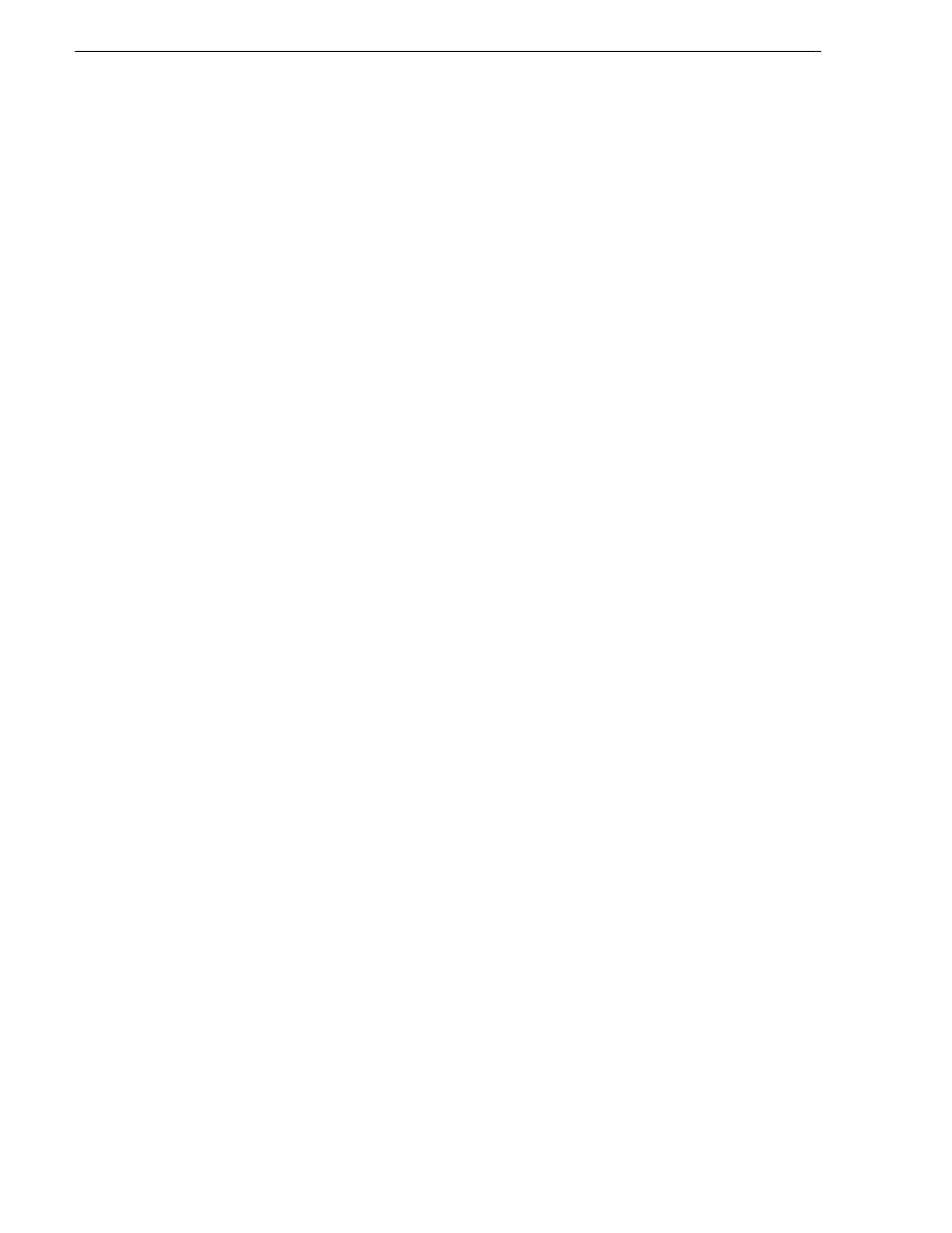
372
K2 Storage System Instruction Manual
September 6, 2006
Chapter 12 Administering and maintaining the K2 Storage System
In some cases you might suspect that the disk module is going bad, but the controller
has not yet detected a failure and has therefore not yet disabled the drive. In this case
you should manually disable the disk module before you remove it. This avoids
momentary interruptions in signal output that can occur. The disabled state is
persistent and the disk remains disabled even if the RAID chassis is restarted. After
replacing the disabled disk module, the disk rebuild process starts automatically,
which also enables the disk module.
To replace a disk module, do the following:
1. Open Storage Utility.
2. Expand the tree view to display bound disks.
NOTE: Disks modules may not be visible in the tree view if they are part of a newly
bound LUN. You must restart your RAID chassis and the K2 Media Server to allow
the drive modules to be seen in Storage Utility.
3. Identify the disk in question. Refer to
“Identifying disks” on page 365
4. Select the disk module icon and check its status, then proceed as follows:
• If the disk module reports as disabled, proceed to the next step in this procedure.
• If the disk module reports as online, right-click the disk module and select
Advanced | Disable Drive
, then click
OK
to continue. A message “…operation
succeeded…” appears. The disk is disabled, as reported by the disk fault LED.
NOTE: If you accidentally disable the wrong disk module, you can enable it again
by removing it and then replacing it in the chassis.
5. Remove and replace the disk module.
Refer to procedures in the Instruction Manual for your level of RAID storage
chassis.
On inserting the replacement disk module, the RAID controller automatically starts
rebuilding the drive. You can verify rebuild status by looking at the disk access
LED on the front of the disk module, or by checking disk status in Storage Utility.
6. Wait approximately 1 minute for the disk to initialize.
The disk ready LED is flashing.
7. To check rebuild status, do the following:
• Select the replacement disk icon in Storage Utility, then view the disk status in
the right-hand pane. You may need to refresh the Storage Utility display. On
completion, the drive status changes from Rebuilding to Online.
Replacing a controller
If the RAID chassis has a single controller (non-redundant), you must take the K2
Storage System offline before replacing a failed controller. Refer to procedures in the
Instruction Manual for your level of RAID storage chassis. The remainder of this
procedure does not apply to non-redundant systems.