Grass Valley K2 Storage System Instruction Manual v.3.1 User Manual
Page 362
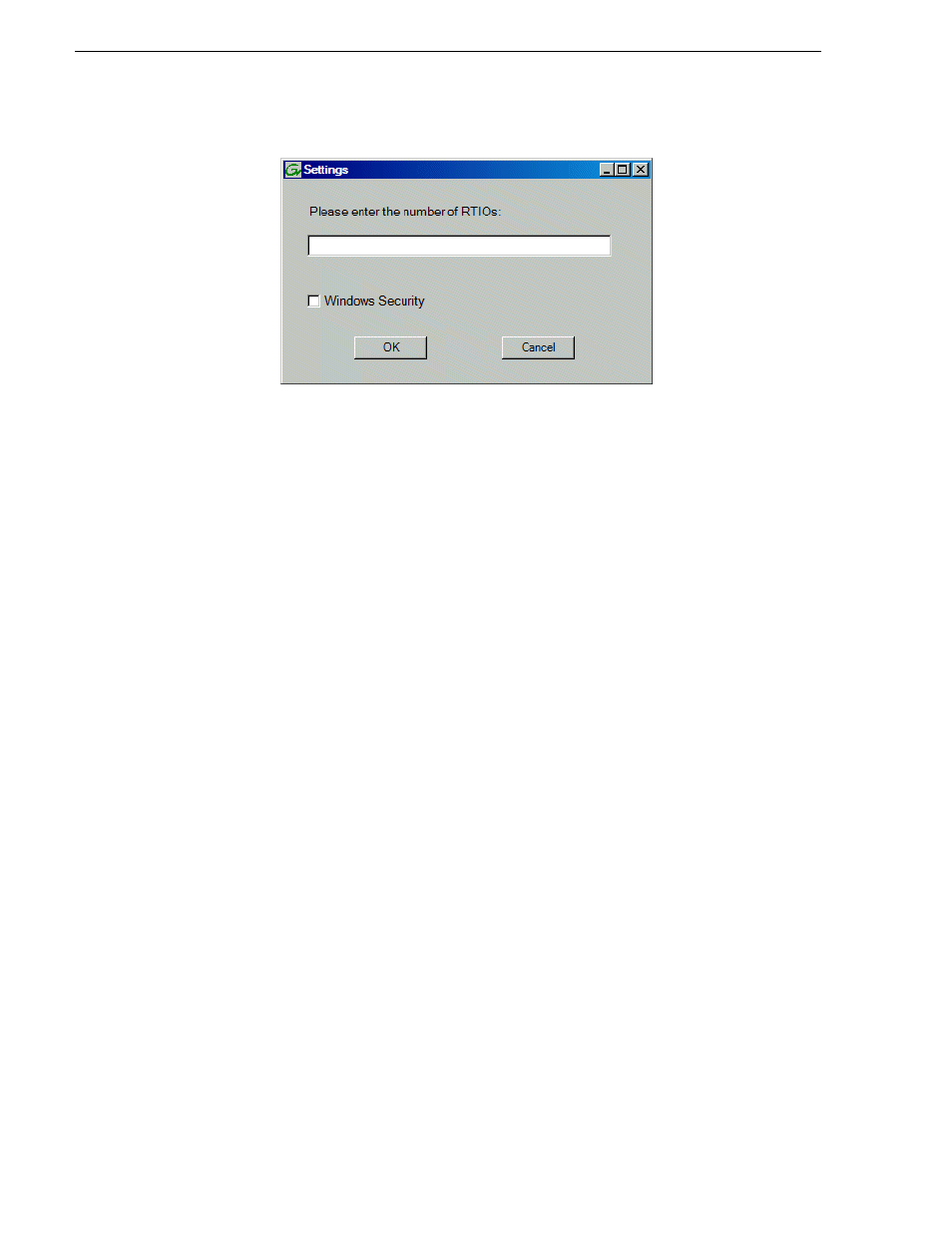
362
K2 Storage System Instruction Manual
September 6, 2006
Chapter 12 Administering and maintaining the K2 Storage System
2. Configure the Settings dialog box as follows:
• For Real Time Input Output (RTIOs), enter the number specified for the design
of your K2 Storage System. Contact your Grass Valley representative if you do
not know this number.
• For Windows Security on a K2 Storage System with only K2 Media Clients,
leave this setting unchecked.
• For Windows Security on a K2 Storage System with Aurora Edits, refer to the
Aurora Share Technical Reference Guide.
Click
OK
. The Configuration File dialog box opens.
3. On the Configuration File dialog box, you can view media file system settings, but
do not attempt to change them. Click
Accept
.
A “Making new file system. Please wait” message box displays progress.
4. When a message “Succeeded to make the new file system…” appears, click
OK
.
5. Restart the K2 Media Server.
6. You now have a blank (empty) file system. However, the media database still
contains references to media files which are no longer present in the file system.
To clear the media database do the following:
a. In the K2 System Configuration application tree view, open the node for the K2
Media Server and select the
Database Server
node to open its property page.
b. On the Database Server property page click
Erase media database
.
A message box displays progress.
c. Wait until a message confirms that the process is complete. This can take several
minutes.
d. If you have redundant K2 Media Servers, repeat these steps to clear the media
database on the other (redundant) server.
7. Close Storage Utility.
8. Place the K2 Storage System back online.