Verifying controller microcode, Configuring raid network and snmp settings – Grass Valley K2 Storage System Instruction Manual v.3.1 User Manual
Page 281
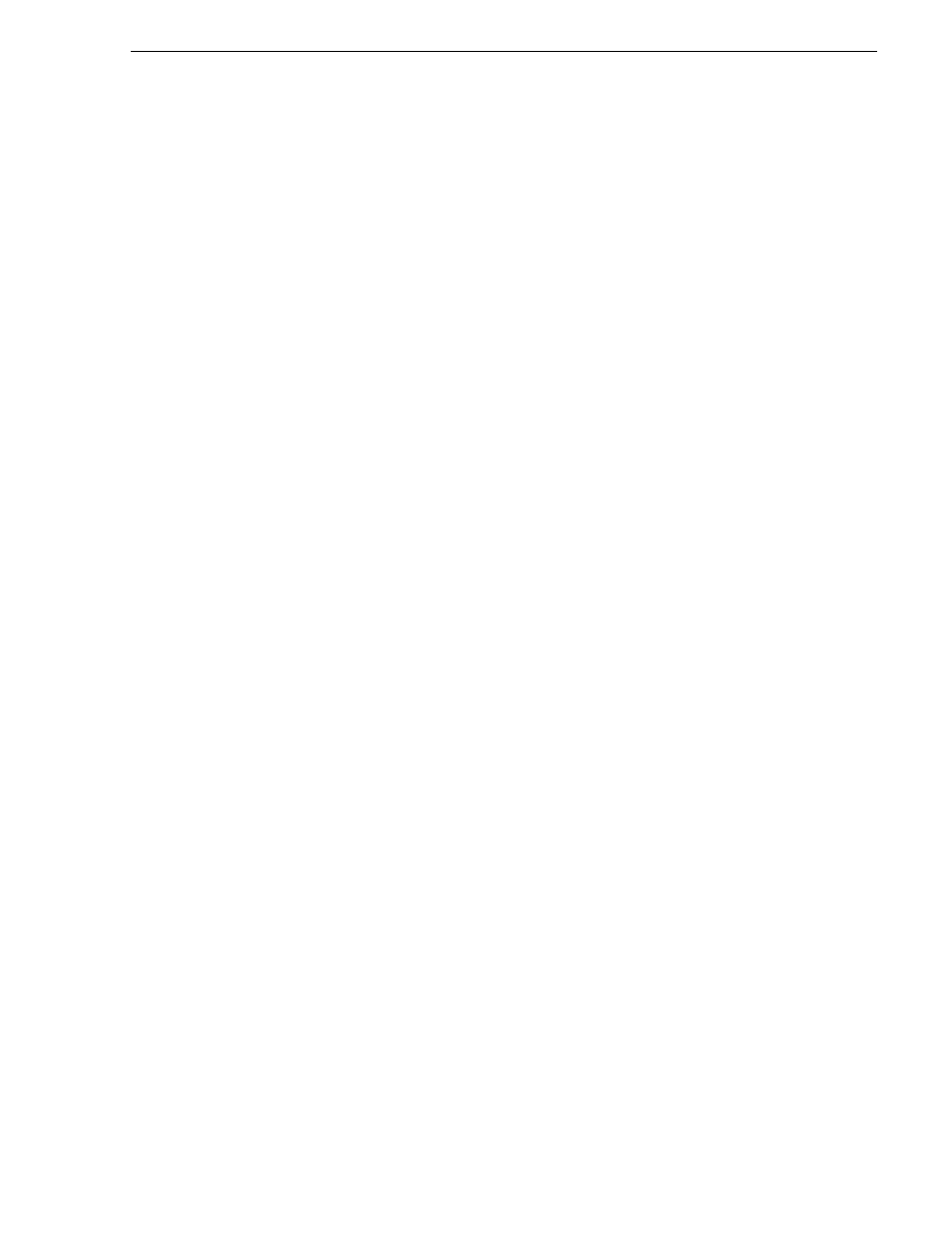
September 6, 2006
K2 Storage System Instruction Manual
281
Configuring RAID
•
“Configuring RAID network and SNMP settings”
•
“Binding disk modules”
Refer to
“Prerequisites for initial configuration” on page 275
to confirm that the
RAID storage is ready for configuration.
Verifying controller microcode
Nearline systems require that the RAID controller or controllers be loaded with
nearline microcode. At the time of this writing, this is specified as 05ND microcode.
Refer to K2 Storage System Release Notes for the most recent version specification.
To check the controller microcode version, in Storage Utility select the controller in
the tree view and the microcode version is displayed in the right-hand panel of the
Storage Utility window. If the microcode is not correct for a Nearline system, load the
correct microcode version before continuing. Refer to
“Loading RAID controller
microcode” on page 370
for procedures.
Configuring RAID network and SNMP settings
Use the Storage Utility to configure the following settings for the Level 3 RAID
controller or controllers:
• IP address
• Subnet mask
• Gateway Address
• SNMP trap destinations
For Level 3 RAID, network and SNMP settings are set and stored on the RAID
controller module. Therefore if the RAID chassis has two controllers, each controller
has its own network settings and the RAID chassis exists as two entities on the control
network. In addition, the RAID storage device is configured by default for the SNMP
community name “public”. If your site’s policies require using a different SNMP
community name, contact your Grass Valley representative.
1. Launch Storage Utility from the K2 System Configuration application as in the
previous procedure. If the RAID chassis has two controllers, you will configure the
network settings on the controller connected to media server you are currently
configuring.
2. As prompted, wait while Storage Utility gathers system information, then Storage
Utility opens.
3. In Storage Utility tree view, expand the node for the L3 RAID, right-click the icon
for a L3 RAID controller, and select
Configuration | Network Properties
. The
Controller Network Settings dialog box opens. For a Level 3 RAID chassis with
two controllers, these settings are for controller connected to the K2 Media Server
currently selected (or being configured) in the K2 System Configuration
application.