Activating the windows operating system – Grass Valley K2 Storage System Instruction Manual v.3.1 User Manual
Page 328
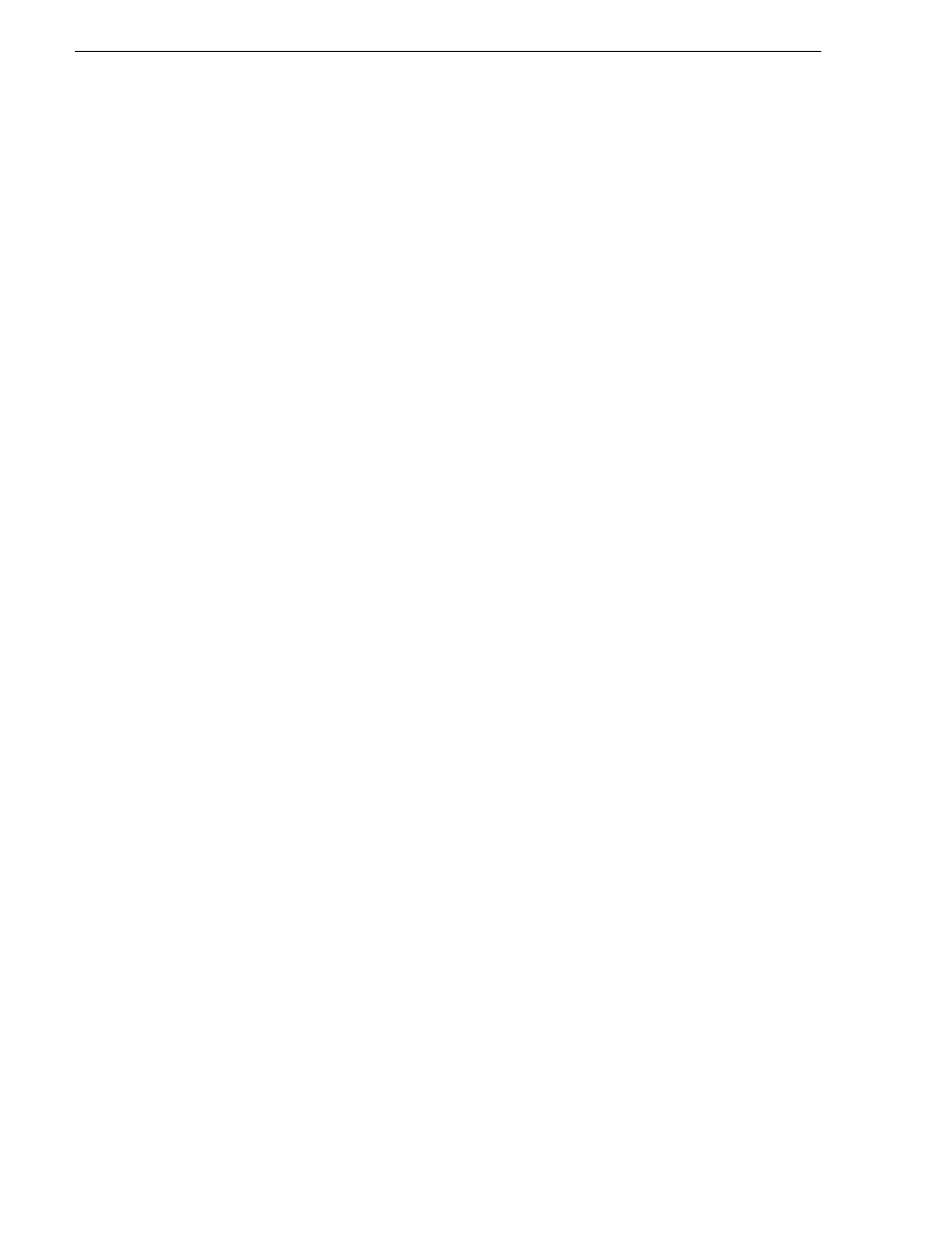
328
K2 Storage System Instruction Manual
September 6, 2006
Chapter 10 Managing K2 software
The Non-Empty Destination Hard Disk Drive page opens.
13. Select
Yes…delete all partitions…
and then click
Next
.
If messages appear asking for disks, insert CDs sequentially and click
Retry
until
you can proceed to the next step.
The Next Selection page opens.
14. Select
No, I do not
and then click
Next
.
The Restore Operation option page opens.
15. Do not make any selections. Click
Next
.
The “…ready to proceed…” page opens.
16. Verify that you are restoring partitions. Click
Proceed
.
The Operation Progress page opens and displays progress.
17. Insert CDs as prompted. As messages appear asking for disks, insert CDs
sequentially and click
Retry
.
18. When a “The data was successfully restored” message appears, click
OK
.
19. Click
Operations | Exit
to exit the Acronis True Image program.
The K2 Media Server or Level 1 device restarts automatically.
20. Remove the Recovery CD while the K2 Media Server or Level 1 device is shutting
down.
Activating the Windows operating system
If a K2 Media Server or Level 1 RAID Storage system is restored to its factory default
state or otherwise has the Windows operating system re-applied, you might need to
active the operating system. This procedure provides instructions for doing this while
the machine is connected to the Internet. The Activation wizard provides other
options, which you can also choose if desired.
To active the Windows operating system on a K2 device, do the following:
1. Make sure the machine is connected to the Internet.
2. From the Windows desktop, in the system tray double-click on the key symbol
icon. The Activate window opens.
3. Select
Yes, let's activate Windows over the Internet now
and click
Next
.
4. When prompted, “If you want to register with Microsoft right now.”, select
No
.
5. Wait for the connection. If the system times out, you are prompted for entering
information in the Internet Protocol Connection dialog. Enter the proxy address
and port number as appropriate for your facility’s connections.
6. Ensure that “You have successfully activated your copy of Windows” message
appears in Activate Windows.
7. Click
OK
to close the Activate Windows.