Logs page – Grass Valley MRC v.1.2 User Manual
Page 124
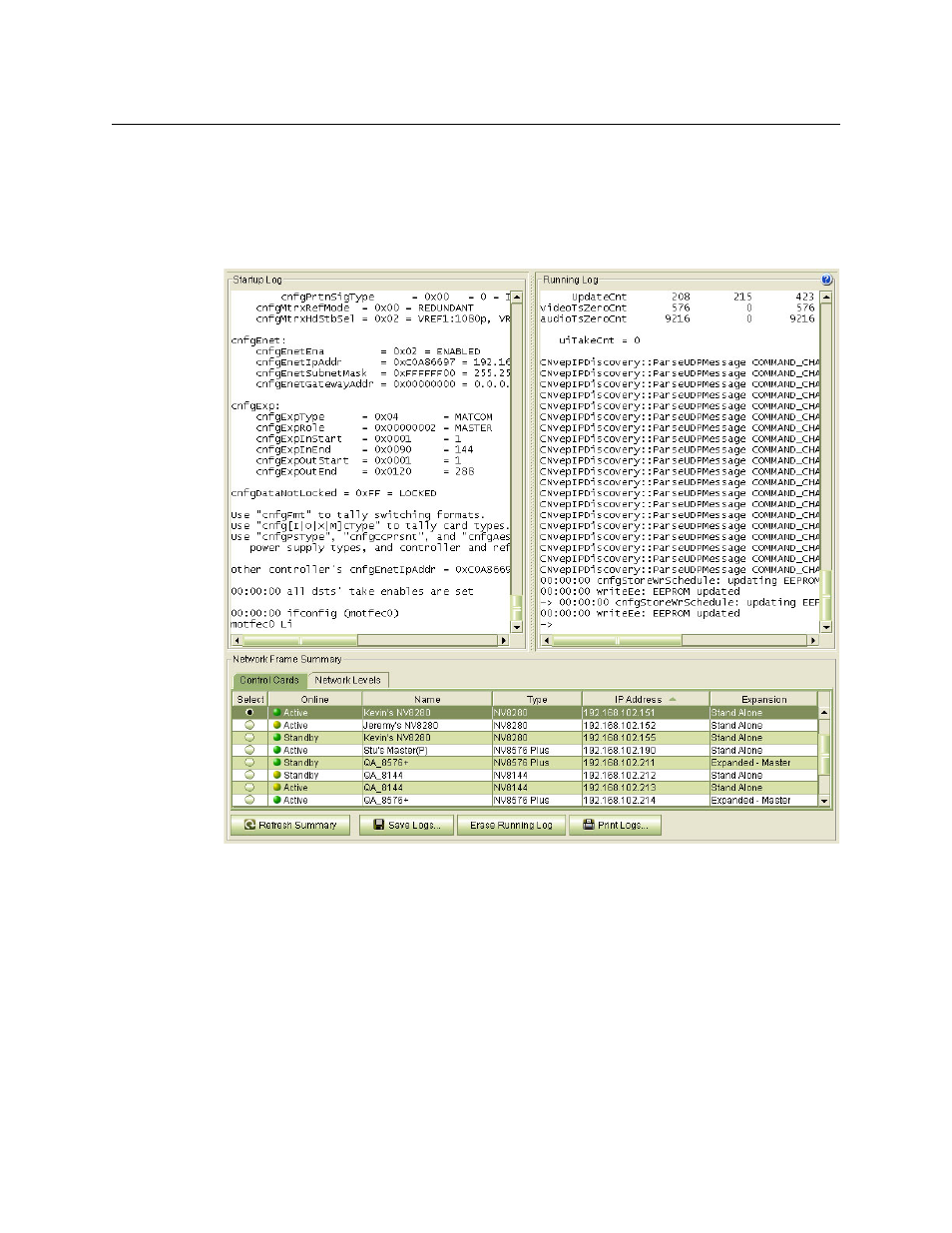
114
Router Tools
Logs Page
Logs Page
The Logs page has two sections. At the bottom is a ‘Network Frame Summary’ that has two
tables. The ‘Control Cards’ table in this region is for selecting a control card of the router for
which you want to view the logs. At the top of the page are two scrollable windows that display
the router’s startup event log and its running event log.
MRC updates the running log every 8 seconds. This information is primarily provided for
support personnel as an aid in troubleshooting system failures.
You can save logs to your file system at any time, for future reference.
To display the most current information, click Refresh Summary, at the bottom of the page.
How to View Logs and Save a Log File
1 Go to the ‘Logs’ page. From the Control Cards table at the bottom of the page, select a con-
trol card.
2 (Optional) To save a log file, click Save Logs to File, at the bottom of the page. The ‘Save’ dia-
log appears.
In the ‘Save’ dialog, click Browse to specify the location and name of the file, and click Save.