Using the firmware page – Grass Valley MRC v.1.2 User Manual
Page 39
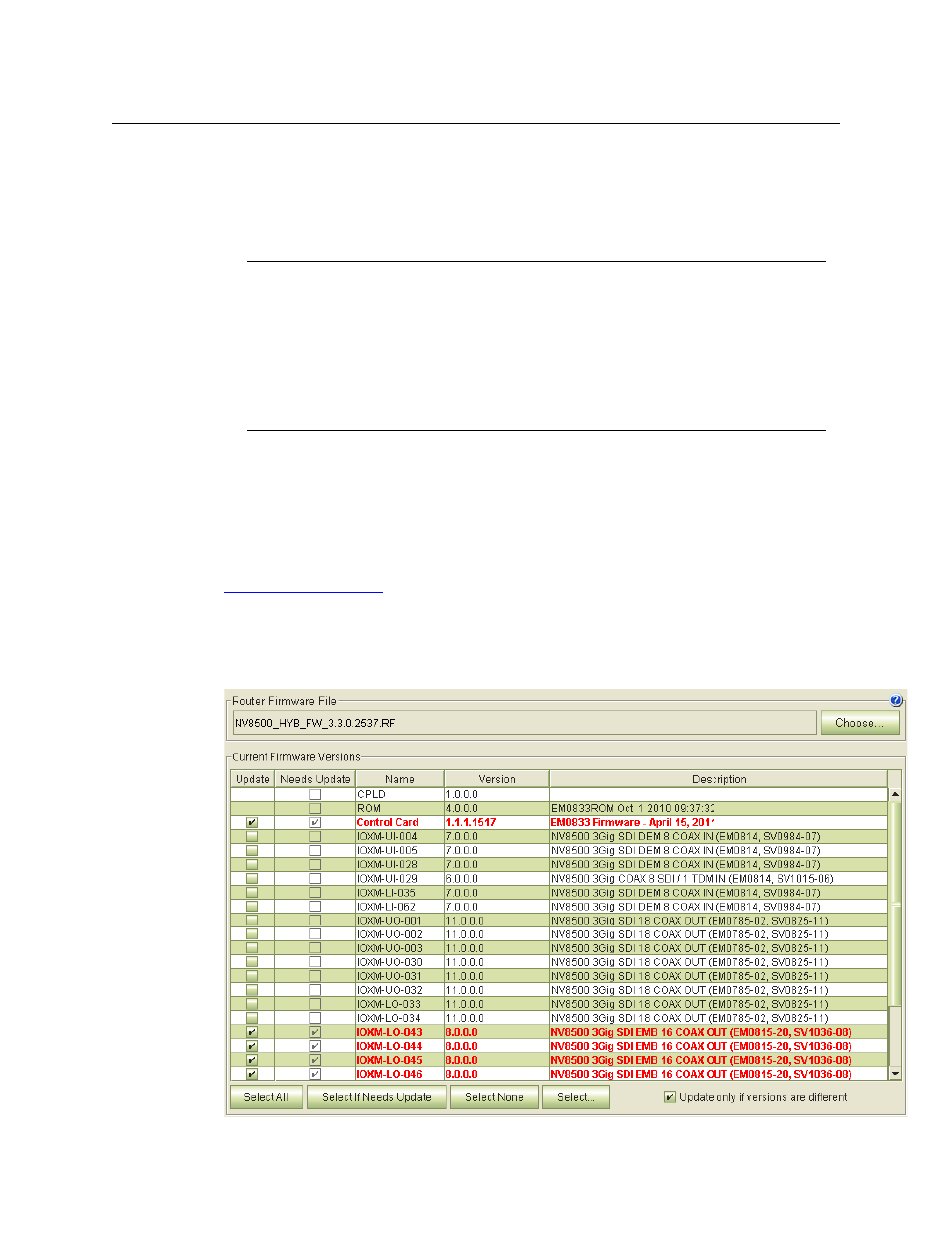
29
Miranda Router Configurator
User’s Guide
Grass Valley is continually improving firmware to make control card and other active module
communication the most effective and reliable it can be. In addition, changes in router configu-
rations may necessitate new firmware be uploaded. Grass Valley makes an effort to notify
customers when firmware updates become available. You can also contact Grass Valley tech-
nical support at any time to verify that you have the latest versions.
Using the Firmware Page
To update firmware in a router, you must select its control card (in the ‘Control Card’ table at the
bottom of the ‘Firmware’ page). If the router has two (or more) control cards, you must perform
the same updates for each control card.
After you select a control card, click Choose at the upper right to select a firmware (.rf ) file. See
When you select a control card, MRC scans all modules in the router frame and lists the currently
installed firmware versions in the ‘Firmware’ page. With respect to your selected firmware file, if
a module contain firmware for which a different version is available, MRC displays the module
name, version number, and description in bold red text.
IMPORTANT
Updating firmware causes the router’s control card to reset. A firmware update takes the
router offline. It is recommended that firmware updates be performed during a service
period when the router can be scheduled to be offline.
WARNING
All routers must be disconnected from all router control systems during a firmware
update. If they are not disconnected, the router control system will continue to commu-
nicate with the router, interfering with the firmware update.